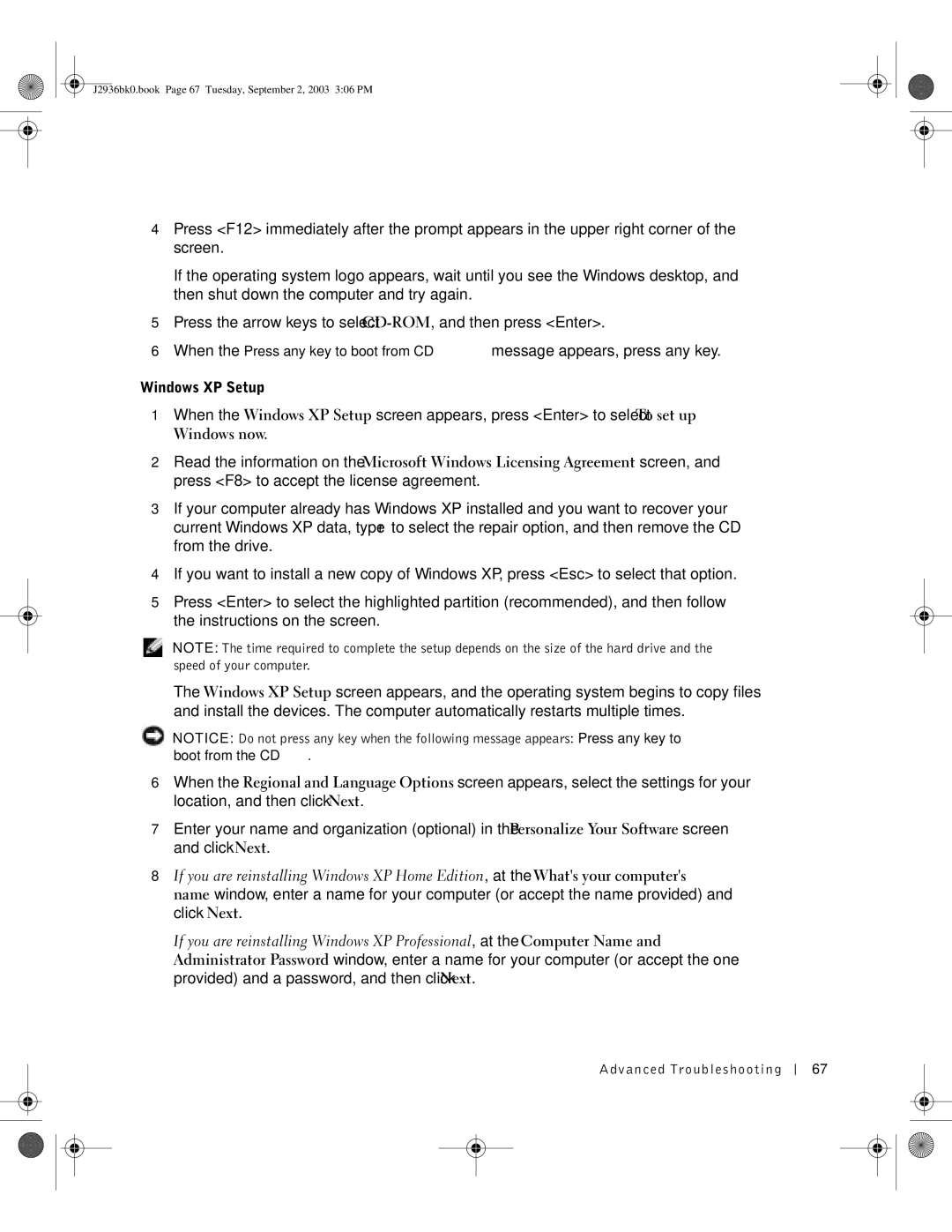J2936 specifications
The Dell J2936, a prominent model in the Dell networking product line, is designed to provide robust performance and reliability for a variety of applications. This network interface card (NIC) is particularly acclaimed for its versatility, making it an ideal choice for data centers and enterprise environments that demand high-speed connectivity.One of the standout features of the Dell J2936 is its support for Gigabit Ethernet speeds, enabling rapid data transfer rates that are essential for demanding network environments. The card is equipped with advanced error-correction technologies that improve data integrity, ensuring that transmitted information is both accurate and reliable. This is particularly crucial for applications where even slight data loss could have significant ramifications.
The J2936 supports a wide range of operating systems, including multiple versions of Microsoft Windows and various distributions of Linux, making it compatible with a diverse array of hardware configurations. This flexibility allows organizations to seamlessly integrate the J2936 into their existing infrastructure without necessitating major changes.
In terms of connectivity, the J2936 includes multiple ports to accommodate various network setups. It supports both copper and fiber connections, ensuring that businesses have the option to choose the best medium that suits their specific network architecture. Its ability to auto-negotiate speeds and duplex settings simplifies configuration and enhances user experience.
Power efficiency is another hallmark of the Dell J2936. The card is designed to minimize energy consumption, which is increasingly vital in today’s environmentally conscious world. By maximizing performance per watt, the J2936 contributes to lower operating costs and a reduced carbon footprint for businesses utilizing these networking solutions.
Additionally, Dell incorporated advanced security features into the J2936 design. Support for various network security protocols ensures that data remains protected, safeguarding against unauthorized access and potential breaches. This emphasis on security is essential for organizations that manage sensitive information.
Overall, the Dell J2936 is characterized by its high-speed performance, compatibility with various systems, robust security features, and energy efficiency. These attributes make it a reliable choice for enterprises seeking a powerful and adaptable networking solution. As organizations continue to grow and evolve, tools like the Dell J2936 serve as crucial components in maintaining an efficient and secure network ecosystem.