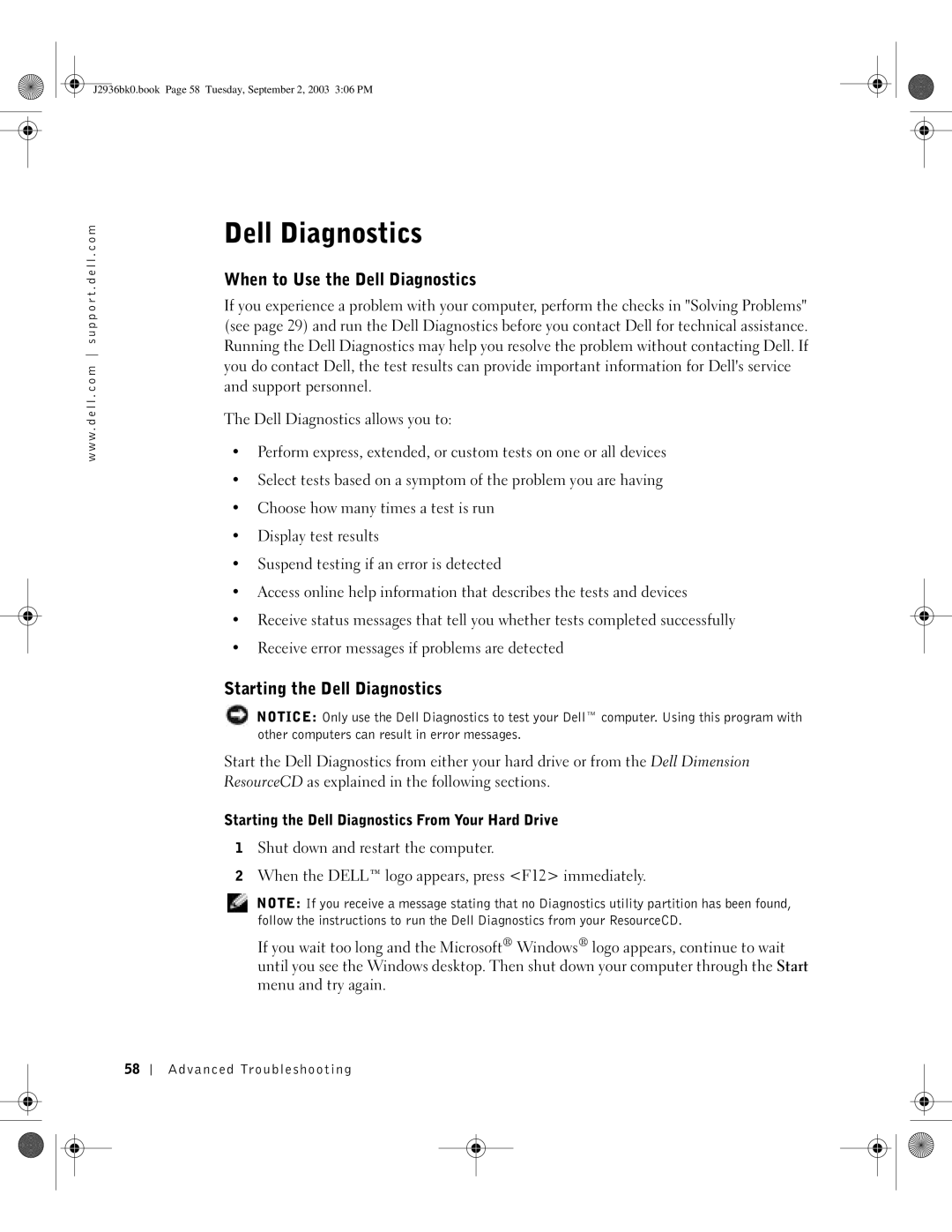Dell Dimension 4600 Series
Abbreviations and Acronyms
Contents
Mail, Modem, and Internet Problems
Problems writing to a CD-RW drive
Program is designed for an earlier Windows
If the screen is difficult to read
When to Use the Dell Diagnostics
Restoring the Computer to an Earlier Operating State
Memory Installation Guidelines
Reinstalling Microsoft Windows XP
Reinstalling Drivers and Software
Front and Back View of the Computer
106
Returning Items for Warranty Repair or Credit 130
102
107
J2936bk0.book Page 8 Tuesday, September 2, 2003 306 PM
Safety General
Safety When Using Your Computer
Safety When Working Inside Your Computer
Safety Ergonomic Computing Habits
Safety Protecting Against Electrostatic Discharge
Safety Battery Disposal
Finding Information for Your Computer
What are you looking for? Find It Here
T u p D i a g r a m
N d o w s X P H e l p a n d S u p p o r t C e n t e r
J2936bk0.book Page 16 Tuesday, September 2, 2003 306 PM
Setting Up and Using Your Computer
Setting Up and Using Your Computer
Setting Up a Printer
Connecting a Parallel Printer
Printer Cable
Parallel connector on computer Connector on printer Screws
Connecting a USB Printer
Parallel printer cable Notches
Transferring Information to a New Computer
USB connector on computer
USB printer On printer Cable
J2936bk0.book Page 21 Tuesday, September 2, 2003 306 PM
Network Setup Wizard
Setting Up a Home and Office Network
Connecting to a Network Adapter
Network wall jack Network cable
Setting Up Your Internet Connection
Connecting to the Internet
Integrated firewall provided with Windows XP
Copying CDs and DVDs
How to Copy a CD or DVD
Using Blank CD-Rs and CD-RWs
Hyper-Threading
Helpful Tips
Booting to a USB Device
Turning Off Your Computer
J2936bk0.book Page 28 Tuesday, September 2, 2003 306 PM
Solving Problems
Finding Solutions
Solving Problems
J2936bk0.book Page 31 Tuesday, September 2, 2003 306 PM
Battery Problems
Finding Help Information
Floppy drive problems
Drive Problems
Back of floppy disk Write-protected Not write- protected
CD drive problems
Problems writing to a CD-RW drive
DVD drive problems
Mail, Modem, and Internet Problems
Hard drive problems
Verify That the Modem is Communicating with Windows
Error Messages
Computer stops responding
General Problems
Program stops responding
Program is designed for an earlier Windows operating system
Other software problems
Program crashes repeatedly
Solid blue screen appears
Other technical problems
General hardware problems
Ieee 1394 Device Problems
Keyboard Problems
Mouse Problems
Check the Mouse Cable
Power Problems
Network Problems
Network integrity Activity light Speed light
J2936bk0.book Page 45 Tuesday, September 2, 2003 306 PM
Printer Problems
Scanner Problems
Sound and Speaker Problems
No sound from speakers
No sound from headphones
Video and Monitor Problems
If the screen is blank
If the screen is difficult to read
Adjust the Windows Display Settings
J2936bk0.book Page 52 Tuesday, September 2, 2003 306 PM
V a n c e d Tr o u b l e s h o o t i n g
Light Pattern Problem Description Suggested Resolution
Diagnostic Lights
Advanced Troubleshooting
Card see page 78 and then
To eliminate the possibility of a
Cards that you removed
Starting the Dell Diagnostics
Dell Diagnostics
When to Use the Dell Diagnostics
Starting the Dell Diagnostics From Your Hard Drive
Starting the Dell Diagnostics From the ResourceCD
Option Function
Dell Diagnostics Main Menu
Tab Function
Drivers
What Is a Driver?
Identifying Drivers
Using Windows XP Device Driver Rollback
Reinstalling Drivers
Using the Dell Dimension ResourceCD
Creating a Restore Point
Using Windows System Restore
Restoring the Computer to an Earlier Operating State
Undoing the Last System Restore
Enabling System Restore
Resolving Software and Hardware Incompatibilities
Reinstalling Windows XP
Reinstalling Microsoft Windows XP
Before You Reinstall
Booting From the Operating System CD
Windows XP Setup
Reinstalling Drivers and Software
Adding Parts
Front View
Front and Back View of the Computer
On computers with an optional floppy drive Adding Parts
Computer. Instead, perform an operating system shutdown
Back View
On computers with integrated sound
Network jack Modem jack
Removing the Computer Cover
Place the computer cover on a level surface
Computer cover Cover latch Back of computer
Looking Inside Your Computer
System Board
Adding Cards
Securing screw Filler bracket Adding Parts
Crossbar
Card Card cutout
Not fully seated card Fully seated card Bracket
Adding or Replacing the AGP Card
PCI connector
Installing an AGP Card
Notch Lever Tab Card clip AGP connector
AGP card Card clip lever Slot connector
Adding or Replacing a Second Hard Drive
Securing screw Filler bracket
Drive bracket
J2936bk0.book Page 84 Tuesday, September 2, 2003 306 PM
Adding a Floppy Drive
Middle tab
Side hinges Front panel Top tab
Bottom tab Adding Parts
J2936bk0.book Page 87 Tuesday, September 2, 2003 306 PM
J2936bk0.book Page 88 Tuesday, September 2, 2003 306 PM
Side hinges Front panel
Adding a Second CD or DVD Drive
J2936bk0.book Page 91 Tuesday, September 2, 2003 306 PM
Insert Tabs
Drive Alignment screws Adding Parts
Drive Securing screw
J2936bk0.book Page 94 Tuesday, September 2, 2003 306 PM
Adding Memory
DDR Memory Overview
Memory Installation Guidelines
Installing Memory
Securing clips Connector Adding Parts
Notch Memory module Cutouts Crossbar
Replacing the Computer Cover
100 Adding Parts
P e n d i
System Information
Specifications
Microprocessor
Expansion Bus
Drives
Ports and Connectors
Memory
Appendix 103
Audio
Power
Video
Network
Environmental
Appendix 105
Standard Settings
106 Appendix
System Setup Program Screens
Viewing Settings
Appendix 107
Changing Boot Sequence for Future Boots
Boot Sequence
Changing Boot Sequence for the Current Boot
108 Appendix
Clearing Forgotten Passwords
Appendix 109
Replacing the Battery
110 Appendix
Battery Battery socket
Appendix 111
Definition of Third-Party Software and Peripherals
Definition of Dell-Installed Software and Peripherals
Dell Technical Support Policy U.S. Only
112 Appendix
Contacting Dell
Appendix 113
114 Appendix
Appendix 115
116 Appendix
Appendix 117
118 Appendix
Appendix 119
120 Appendix
Appendix 121
Area Codes Local Numbers, Toll-Free Numbers
122 Appendix
Appendix 123
124 Appendix
Appendix 125
126 Appendix
Appendix 127
128 Appendix
Appendix 129
Regulatory Notices
Returning Items for Warranty Repair or Credit
130 Appendix
NOM Information Mexico Only
Appendix 131
132 Appendix
Limited Warranties and Return Policy
What is covered by this limited warranty?
What is not covered by this limited warranty?
Limited Warranties and Return Policy 133
What will Dell do?
How long does this limited warranty last?
What do I do if I need warranty service?
134 Limited Warranties and Return Policy
How will you fix my product?
What if I purchased a service contract?
May I transfer the limited warranty?
Limited Warranties and Return Policy 135
Total Satisfaction Return Policy U.S. Only
136 Limited Warranties and Return Policy
Limited Warranties and Return Policy 137
138 Limited Warranties and Return Policy
Total Satisfaction Return Policy Canada Only
Limited Warranties and Return Policy 139
Dell-Branded Peripheral Products
Dell Software and Peripherals Canada Only
Third-Party Software and Peripherals Products
Return Policy
Making a Claim
Guarantee
Exclusions
Limitation and Statutory Rights
Intel’s Three Year Limited Warranty
142 Limited Warranties and Return Policy
Limited Warranties and Return Policy 143
J2936bk0.book Page 143 Tuesday, September 2, 2003 306 PM
144 Limited Warranties and Return Policy
D ex
Index 145
146
Index
Index 147
148 Index