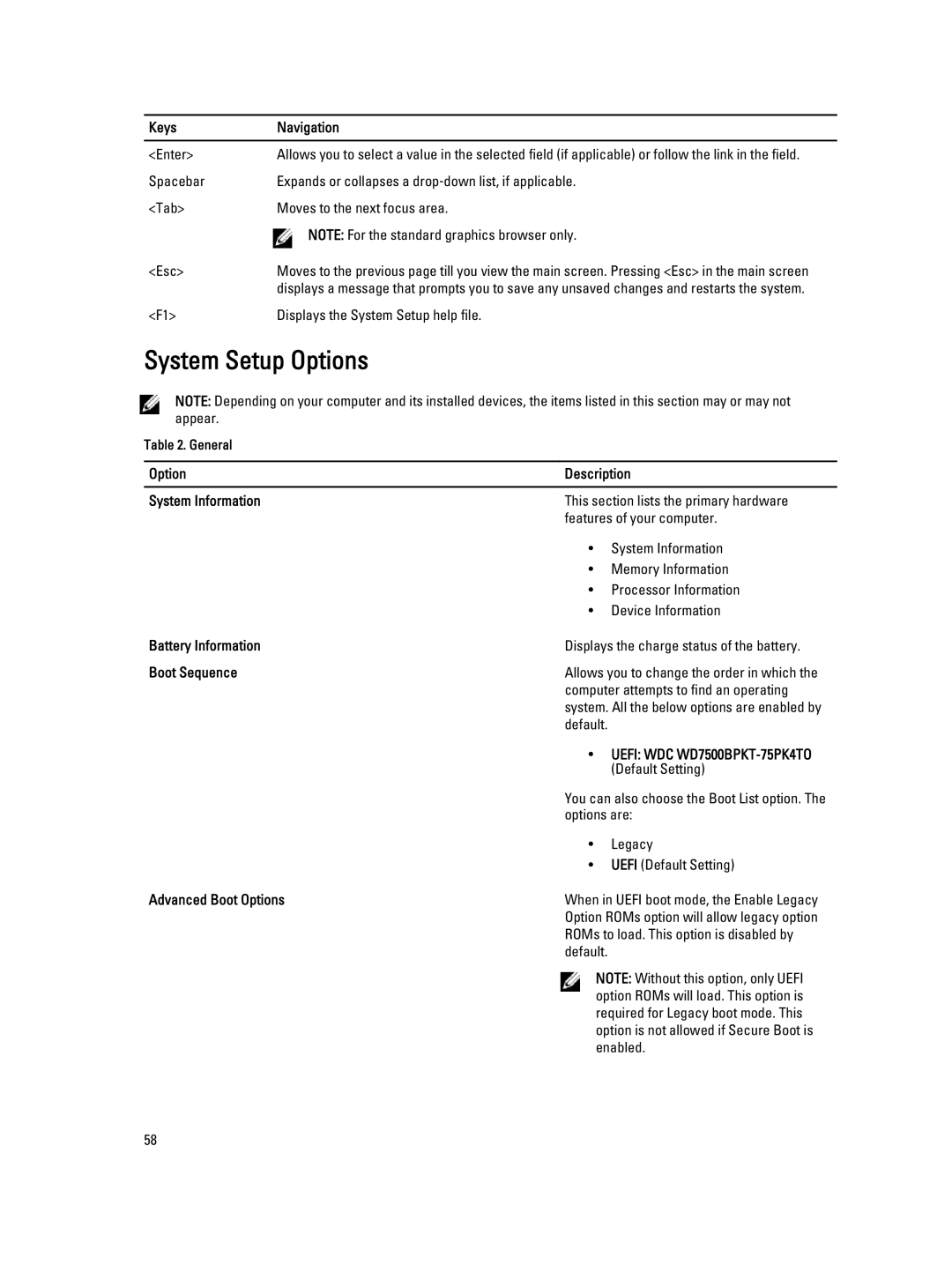Keys | Navigation |
|
|
<Enter> | Allows you to select a value in the selected field (if applicable) or follow the link in the field. |
Spacebar | Expands or collapses a drop‐down list, if applicable. |
<Tab> | Moves to the next focus area. |
| NOTE: For the standard graphics browser only. |
<Esc> | Moves to the previous page till you view the main screen. Pressing <Esc> in the main screen |
| displays a message that prompts you to save any unsaved changes and restarts the system. |
<F1> | Displays the System Setup help file. |
System Setup Options
NOTE: Depending on your computer and its installed devices, the items listed in this section may or may not appear.
Table 2. General
Option | Description | |
|
| |
System Information | This section lists the primary hardware | |
| features of your computer. | |
| • | System Information |
| • | Memory Information |
| • | Processor Information |
| • | Device Information |
Battery Information | Displays the charge status of the battery. | |
Boot Sequence | Allows you to change the order in which the | |
| computer attempts to find an operating | |
| system. All the below options are enabled by | |
| default. |
|
| • | UEFI: WDC |
|
| (Default Setting) |
| You can also choose the Boot List option. The | |
| options are: | |
| • | Legacy |
| • | UEFI (Default Setting) |
Advanced Boot Options | When in UEFI boot mode, the Enable Legacy | |
| Option ROMs option will allow legacy option | |
| ROMs to load. This option is disabled by | |
| default. |
|
NOTE: Without this option, only UEFI option ROMs will load. This option is required for Legacy boot mode. This option is not allowed if Secure Boot is enabled.
58