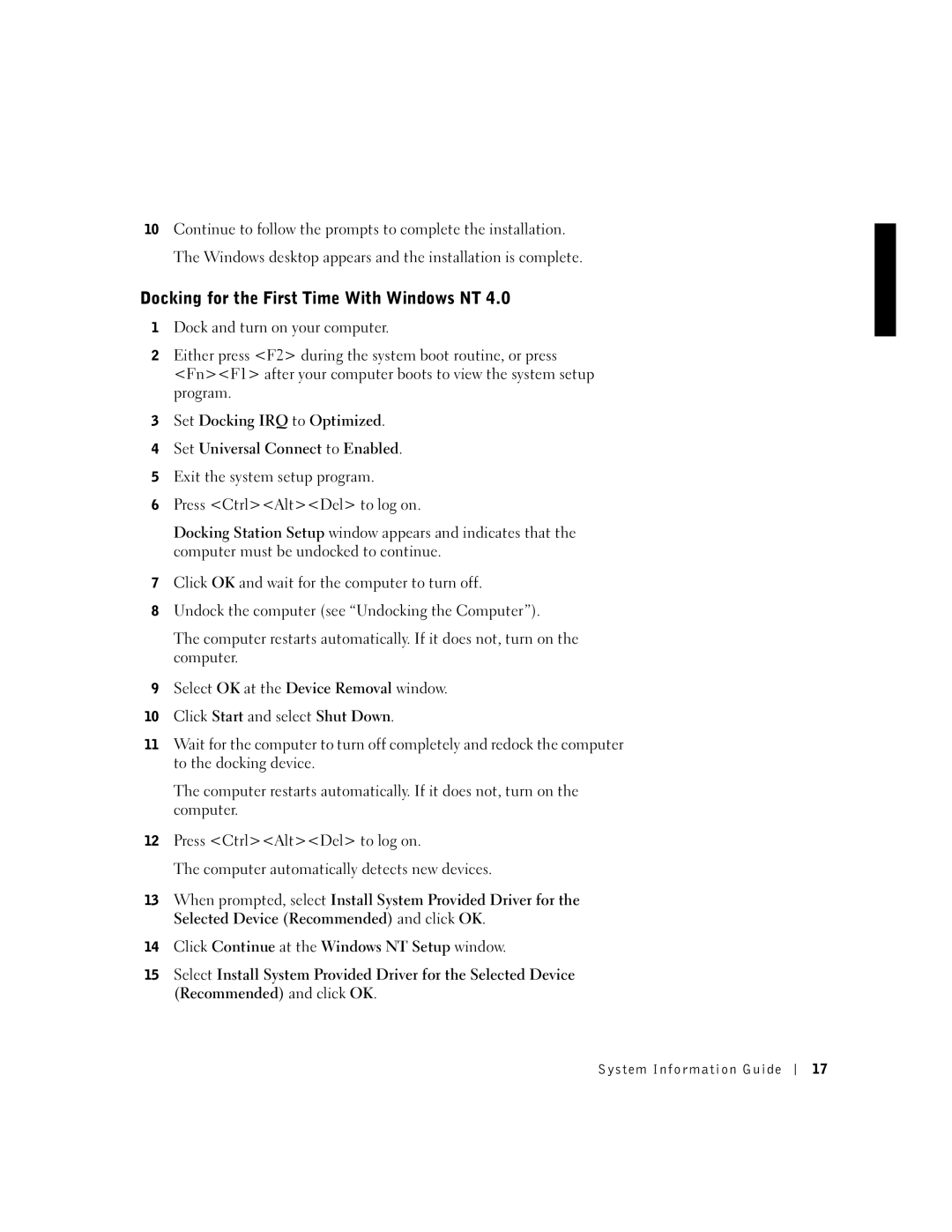10Continue to follow the prompts to complete the installation. The Windows desktop appears and the installation is complete.
Docking for the First Time With Windows NT 4.0
1Dock and turn on your computer.
2Either press <F2> during the system boot routine, or press <Fn><F1> after your computer boots to view the system setup program.
3Set Docking IRQ to Optimized.
4Set Universal Connect to Enabled.
5Exit the system setup program.
6Press <Ctrl><Alt><Del> to log on.
Docking Station Setup window appears and indicates that the computer must be undocked to continue.
7Click OK and wait for the computer to turn off.
8Undock the computer (see “Undocking the Computer”).
The computer restarts automatically. If it does not, turn on the computer.
9Select OK at the Device Removal window.
10Click Start and select Shut Down.
11Wait for the computer to turn off completely and redock the computer to the docking device.
The computer restarts automatically. If it does not, turn on the computer.
12Press <Ctrl><Alt><Del> to log on.
The computer automatically detects new devices.
13When prompted, select Install System Provided Driver for the Selected Device (Recommended) and click OK.
14Click Continue at the Windows NT Setup window.
15Select Install System Provided Driver for the Selected Device (Recommended) and click OK.
System Information Guide
17