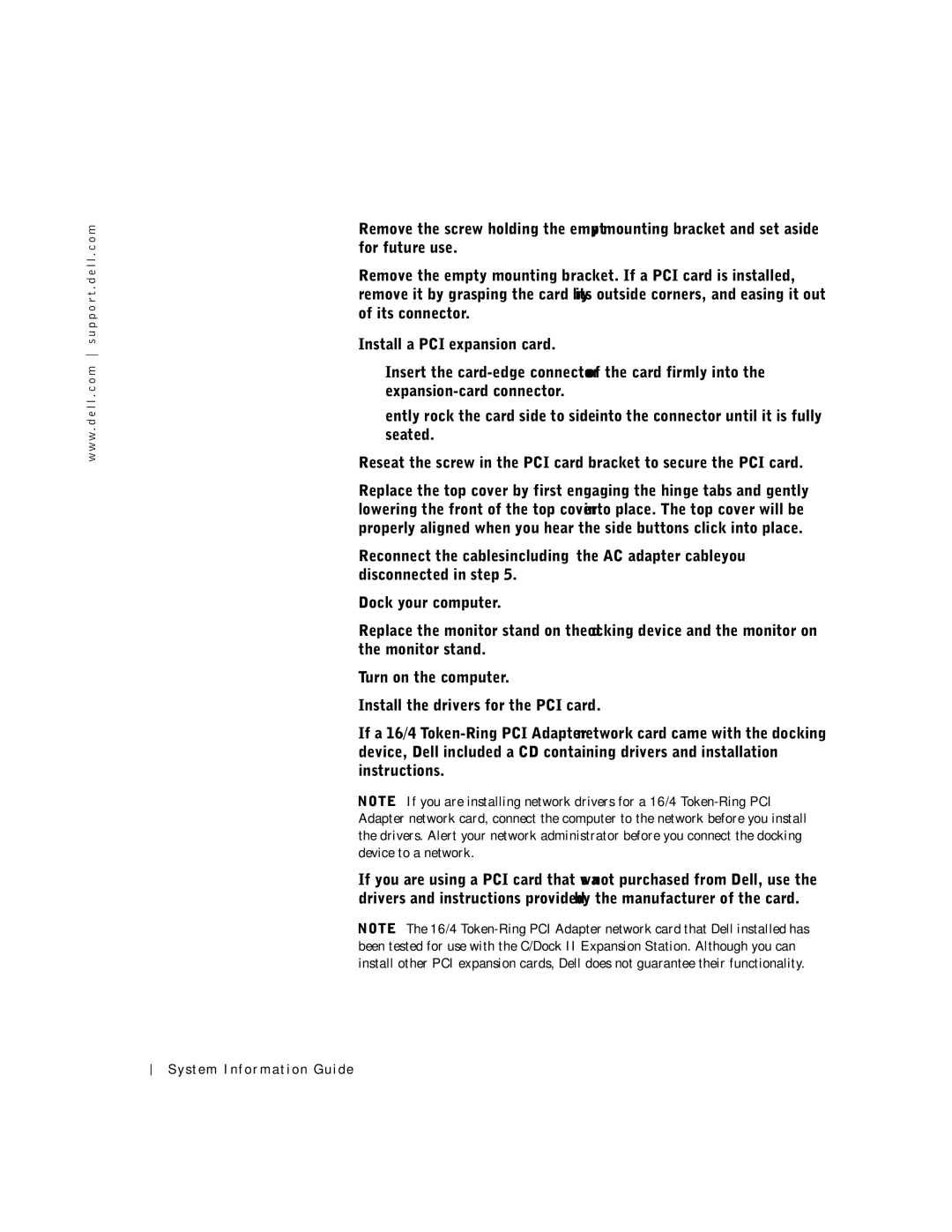w w w . d e l l . c o m s u p p o r t . d e l l . c o m
8Remove the screw holding the empty mounting bracket and set aside for future use.
Remove the empty mounting bracket. If a PCI card is installed, remove it by grasping the card by its outside corners, and easing it out of its connector.
9Install a PCI expansion card.
a Insert the
b Gently rock the card side to side into the connector until it is fully seated.
10Reseat the screw in the PCI card bracket to secure the PCI card.
11Replace the top cover by first engaging the hinge tabs and gently lowering the front of the top cover into place. The top cover will be properly aligned when you hear the side buttons click into place.
12Reconnect the
13Dock your computer.
14Replace the monitor stand on the docking device and the monitor on the monitor stand.
15Turn on the computer.
16Install the drivers for the PCI card.
If a 16/4
NOTE: If you are installing network drivers for a 16/4
If you are using a PCI card that was not purchased from Dell, use the drivers and instructions provided by the manufacturer of the card.
NOTE: The 16/4
26