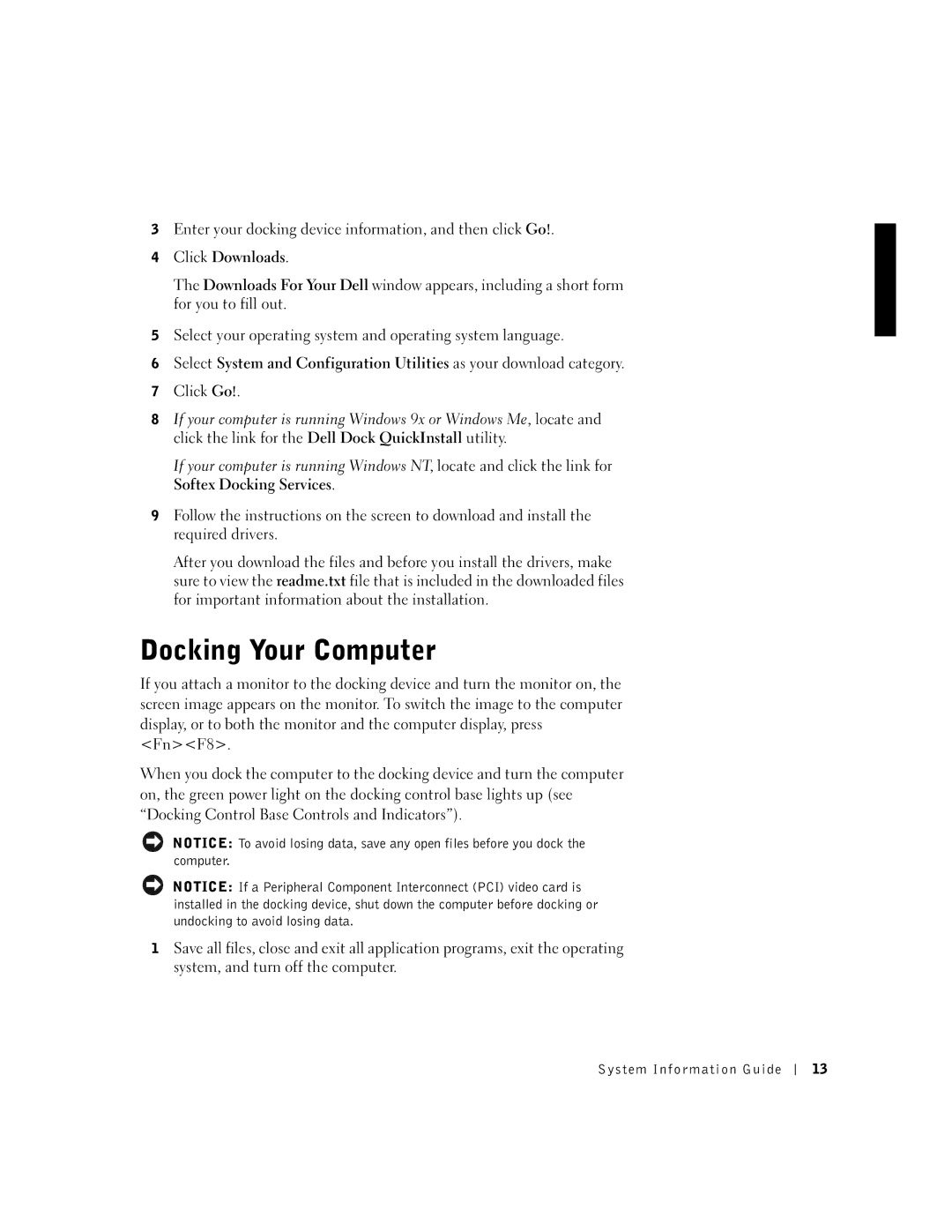3Enter your docking device information, and then click Go!.
4Click Downloads.
The Downloads For Your Dell window appears, including a short form for you to fill out.
5Select your operating system and operating system language.
6Select System and Configuration Utilities as your download category.
7Click Go!.
8If your computer is running Windows 9x or Windows Me, locate and click the link for the Dell Dock QuickInstall utility.
If your computer is running Windows NT, locate and click the link for Softex Docking Services.
9Follow the instructions on the screen to download and install the required drivers.
After you download the files and before you install the drivers, make sure to view the readme.txt file that is included in the downloaded files for important information about the installation.
Docking Your Computer
If you attach a monitor to the docking device and turn the monitor on, the screen image appears on the monitor. To switch the image to the computer display, or to both the monitor and the computer display, press <Fn><F8>.
When you dock the computer to the docking device and turn the computer on, the green power light on the docking control base lights up (see “Docking Control Base Controls and Indicators”).
NOTICE: To avoid losing data, save any open files before you dock the computer.
NOTICE: If a Peripheral Component Interconnect (PCI) video card is installed in the docking device, shut down the computer before docking or undocking to avoid losing data.
1Save all files, close and exit all application programs, exit the operating system, and turn off the computer.
System Information Guide
13