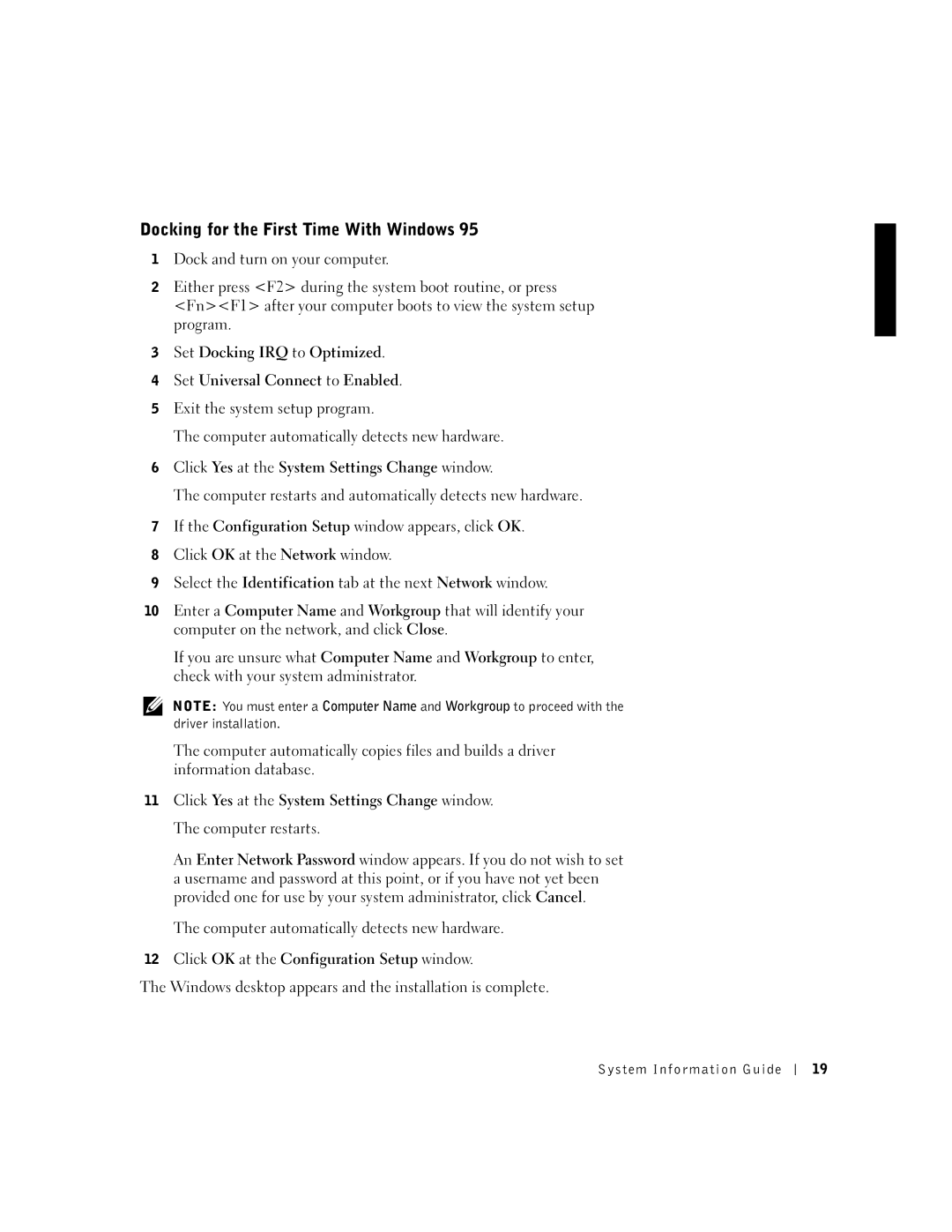Docking for the First Time With Windows 95
1Dock and turn on your computer.
2Either press <F2> during the system boot routine, or press <Fn><F1> after your computer boots to view the system setup program.
3Set Docking IRQ to Optimized.
4Set Universal Connect to Enabled.
5Exit the system setup program.
The computer automatically detects new hardware.
6Click Yes at the System Settings Change window.
The computer restarts and automatically detects new hardware.
7If the Configuration Setup window appears, click OK.
8Click OK at the Network window.
9Select the Identification tab at the next Network window.
10Enter a Computer Name and Workgroup that will identify your computer on the network, and click Close.
If you are unsure what Computer Name and Workgroup to enter, check with your system administrator.
NOTE: You must enter a Computer Name and Workgroup to proceed with the driver installation.
The computer automatically copies files and builds a driver information database.
11Click Yes at the System Settings Change window. The computer restarts.
An Enter Network Password window appears. If you do not wish to set a username and password at this point, or if you have not yet been provided one for use by your system administrator, click Cancel.
The computer automatically detects new hardware.
12Click OK at the Configuration Setup window.
The Windows desktop appears and the installation is complete.
System Information Guide
19