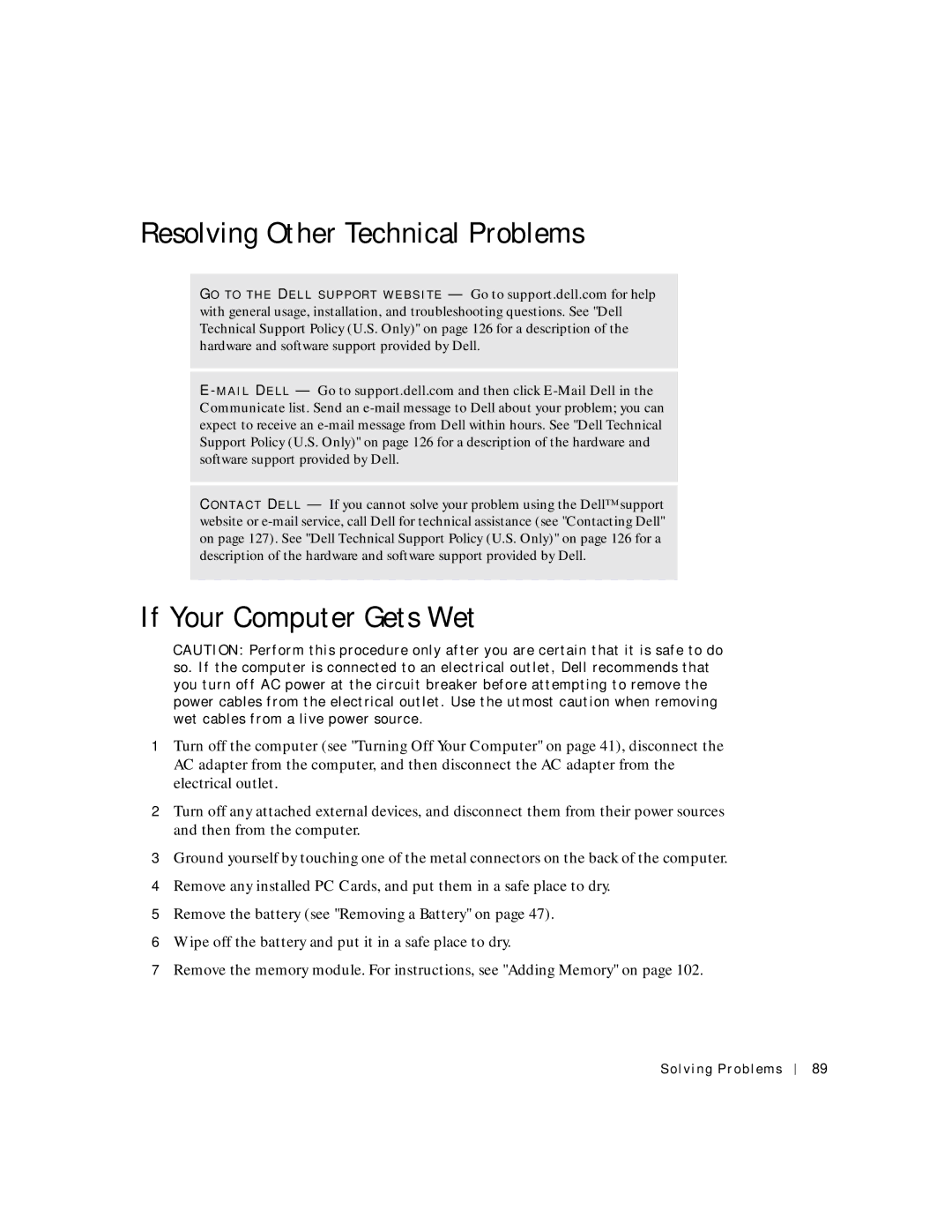W . d e l l . c o m s u p p o r t . d e l l . c o m
Abbreviations and Acronyms
Contents
Uninterruptible Power Supplies
Modem and Internet Connection Problems
Microsoft Windows Power Meter
Installing the Optional Extended Battery
Removing and Installing Devices While the Computer
Removing and Installing Devices When the Computer
Radios Including Wireless Networking
Microsoft Windows Logo Key Functions
Connecting to a Wireless Local Area Network
Connecting to a Network Adapter
If you cannot save a file to a floppy drive
Resolving Other Technical Problems
Program stops responding Solid blue screen appears
If You Drop or Damage Your Computer
Viewing the System Setup Screens 123
Using the System Setup Program 122
116
125
General
Power
Battery
EMC Instructions
Air Travel
When Using Your Computer
When Using Your Computer
Ergonomic Computing Habits
When Working Inside Your Computer
Protecting Against Electrostatic Discharge
Battery Disposal
What are you looking for? Find It Here
Finding Information for Your Computer
I v e r s a n d U t i l i t i e s C D
T u p D i a g r a m
E r a t i n g S y s t e m C D
L l S u p p o r t We b s i t e support.dell.com
N d o w s H e l p a n d S u p p o r t C e n t e r
Tour of Your Computer
Tour of Your Computer
Front View
Light is flashing
Device Status Lights
Keyboard Status Lights
Touch pad Touch pad button
If you ordered the optional internal modem, connect
Left Side View
T W O R K C O N N E C T O R
Tour of Your Computer
BA Y C O N N E C T O R
Right Side View
Video connector Air vent Infrared sensor
Connects USB devices, such as a mouse, keyboard, or printer
Security cable slot
Back View
Release
Bottom View
Tour of Your Computer
Setting Up Your Computer
Setting Up Your Computer
Connecting to the Internet
Setting Up Your Internet Connection
If you have a CD, click Use the CD I got from an ISP
Modem and Internet Connection Problems
Close the Phone and Modems Options window
Mail Problems
Transferring Information to a New Computer
Setting Up Your Computer
Printer Cable
Setting Up a Printer
Connecting a USB Printer
USB connector on computer
Printer Problems
USB printer On printer Cable
Click Control Panel Click Printers and Other Hardware
Uninterruptible Power Supplies
Power Protection Devices
Surge Protectors
Line Conditioners
Turn off computer window, click Turn off
Turning Off Your Computer
Setting Up Your Computer
Using a Batter y
Using a Batter y
Battery Performance
Dell QuickSet Battery Meter
Checking the Battery Charge
Low-Battery Warning
Microsoft Windows Power Meter
Removing a Battery
Charging the Battery
Installing a Battery
Installing the Optional Extended Battery
Storing a Battery
Power Problems
Using a Batter y
Using the Dell D/Bay
About the Dell D/Bay
Using the Dell D/Bay
Using the Dell D/Bay
Using the Dell D/Bay
Using the Keyboard and Touch Pad
Numeric Keypad
Using the Keyboard and Touch Pad
Keyboard Shortcuts
System Functions
Display Functions
Radios Including Wireless Networking and the Bluetooth Card
Power Management
Microsoft Windows Logo Key Functions
Speaker Functions
Touch Pad
Customizing the Touch Pad
Touch Pad or Mouse Problems
External Keyboard Problems
Unexpected Characters
Using the Keyboard and Touch Pad
Using CDs, DVDs, Other Multimedia
CD or DVD Problems
Using CDs and DVDs
Using CDs, DVDs, and Other Multimedia
If you cannot play a CD, CD-RW, or DVD
Sound and Speaker Problems
Copying CDs and DVDs
How to Copy a CD or DVD
Helpful Tips
Using Blank CD-Rs and CD-RWs
Using CDs, DVDs, and Other Multimedia
Setting Up a Home and Office Network
Network cable Setting Up a Home and Office Network
Connecting to a Network Adapter
Connecting to a Wireless Local Area Network
Network Setup Wizard
Network Problems
Determining Your Network Type
Connecting to a Network in Microsoft Windows XP
Networks
Wireless network properties window appears
Setting Up a Home and Office Network
Click Properties
Finalizing Your Network Connection Security Settings
Setting Up a Home and Office Network
Click Properties
Setting Up a Home and Office Network
Setting Up a Home and Office Network
Solving Problems
Solving Problems
Error Messages
Click Control Panel Click Add or Remove Programs
Click the Remove or Change/Remove button
If the display is blank
Video and Display Problems
Click Appearance and Themes
If the display is difficult to read
If only part of the display is readable
Scanner Problems
If you cannot save a file to a floppy drive
Drive Problems
Contact Dell see Contacting Dell on
PC Card Problems
Error messages appear
General Program Problems
Program crashes
Program stops responding
If Your Computer Gets Wet
Resolving Other Technical Problems
If You Drop or Damage Your Computer
Identifying Drivers
What Is a Driver?
Drivers
Using the Drivers and Utilities CD
Reinstalling Drivers and Utilities
Using Windows XP Device Driver Rollback
Manually Reinstalling Drivers
Resolving Software and Hardware Incompatibilities
Click Performance and Maintenance and click System
Restoring the Computer to an Earlier Operating State
Using Microsoft Windows XP System Restore
Creating a Restore Point
Enabling System Restore
Undoing the Last System Restore
Before You Begin
Reinstalling Microsoft Windows XP
Reinstalling Windows XP
Windows XP Setup
Booting From the Operating System CD
When the Welcome to Microsoft screen appears, click Next
Solving Problems
Adding and Replacing Parts
Adding Memory
102 Adding and Replacing Parts
Before You Add or Replace Parts
Adding and Replacing Parts 103
104 Adding and Replacing Parts
Adding and Replacing Parts 105
106 Adding and Replacing Parts
Adding a Mini PCI Card
Adding and Replacing Parts 107
108 Adding and Replacing Parts
Adding and Replacing Parts 109
110 Adding and Replacing Parts
Adding and Replacing Parts 111
Adding a Modem
112 Adding and Replacing Parts
Adding and Replacing Parts 113
114 Adding and Replacing Parts
P e n d i
Specifications
Appendix 117
Ports and Connectors
Communications
118 Appendix
Video
Audio
Appendix 119
Display
Keyboard
120 Appendix
Battery
Touch Pad
Physical
AC Adapter
Environmental
Appendix 121
122 Appendix
Using the System Setup Program
Overview
System Setup Screens
Viewing the System Setup Screens
Changing the Boot Sequence
Commonly Used Options
124 Appendix
Changing Printer Modes
Enabling the Infrared Sensor
Changing COM Ports
Appendix 125
126 Appendix
Definition of Dell-Installed Software and Peripherals
Dell Technical Support Policy U.S. Only
Definition of Third-Party Software and Peripherals
Contacting Dell
Austria Vienna Website support.euro.dell.com
Australia Sydney
Bahamas
Barbados
Brazil
Bolivia
British Virgin Islands
Brunei
Colombia
China Xiamen
Costa Rica
Czech Republic Prague Website support.euro.dell.com
Dominica
Denmark Copenhagen
Dominican Republic
Ecuador
Home and Small Business
France Paris Montpellier Website support.euro.dell.com
Corporate
Germany Langen Website support.euro.dell.com
Guatemala
Grenada
Guyana
Hong Kong Website support.ap.dell.com
Italy Milan Website support.euro.dell.com
Ireland Cherrywood Website support.euro.dell.com
Jamaica
134 Appendix
Appendix 135
Japan Kawasaki Website support.jp.dell.com
Korea Seoul
Luxembourg Website support.euro.dell.com
Latin America
Macao
Malaysia Penang
Montserrat
Mexico
Netherlands Antilles
Netherlands Amsterdam Website support.euro.dell.com
Nicaragua
New Zealand
Norway Lysaker Website support.euro.dell.com
Panama
Puerto Rico
Portugal Website support.euro.dell.com
St. Kitts and Nevis
St. Lucia
140 Appendix
Spain Madrid Website support.euro.dell.com
Sweden Upplands Vasby Website support.euro.dell.com
Taiwan
Switzerland Geneva Website support.euro.dell.com
Thailand
Trinidad/Tobago
142 Appendix
Bracknell Website support.euro.dell.com
Uruguay
Business
A. Austin, Texas
Virgin Islands
Venezuela
144 Appendix
Regulatory Notices
Appendix 145
NOM Information Mexico Only
What is not covered by this limited warranty?
What is covered by this limited warranty?
Limited Warranties and Return Policy
146 Appendix
Appendix 147
How long does this limited warranty last?
What do I do if I need warranty service?
What will Dell do?
What if I purchased a service contract?
How will you fix my product?
148 Appendix
Appendix 149
May I transfer the limited warranty?
Total Satisfaction Return Policy U.S. Only
150 Appendix
Appendix 151
152 Appendix
Dell Software and Peripherals Canada Only
Total Satisfaction Return Policy Canada Only
Third-Party Software and Peripherals Products
Dell-Branded Peripheral Products
Return Policy
Guarantee
Exclusions
Making a Claim
Dell World Trade LP
Appendix 155
156 Appendix
Intel’s Three Year Limited Warranty
What are Errata?
Appendix 157
Appendix
Index 159
D ex
160 Index
Index 161
162 Index

![]() CAUTION: Perform this procedure only after you are certain that it is safe to do so. If the computer is connected to an electrical outlet, Dell recommends that you turn off AC power at the circuit breaker before attempting to remove the power cables from the electrical outlet. Use the utmost caution when removing wet cables from a live power source.
CAUTION: Perform this procedure only after you are certain that it is safe to do so. If the computer is connected to an electrical outlet, Dell recommends that you turn off AC power at the circuit breaker before attempting to remove the power cables from the electrical outlet. Use the utmost caution when removing wet cables from a live power source.