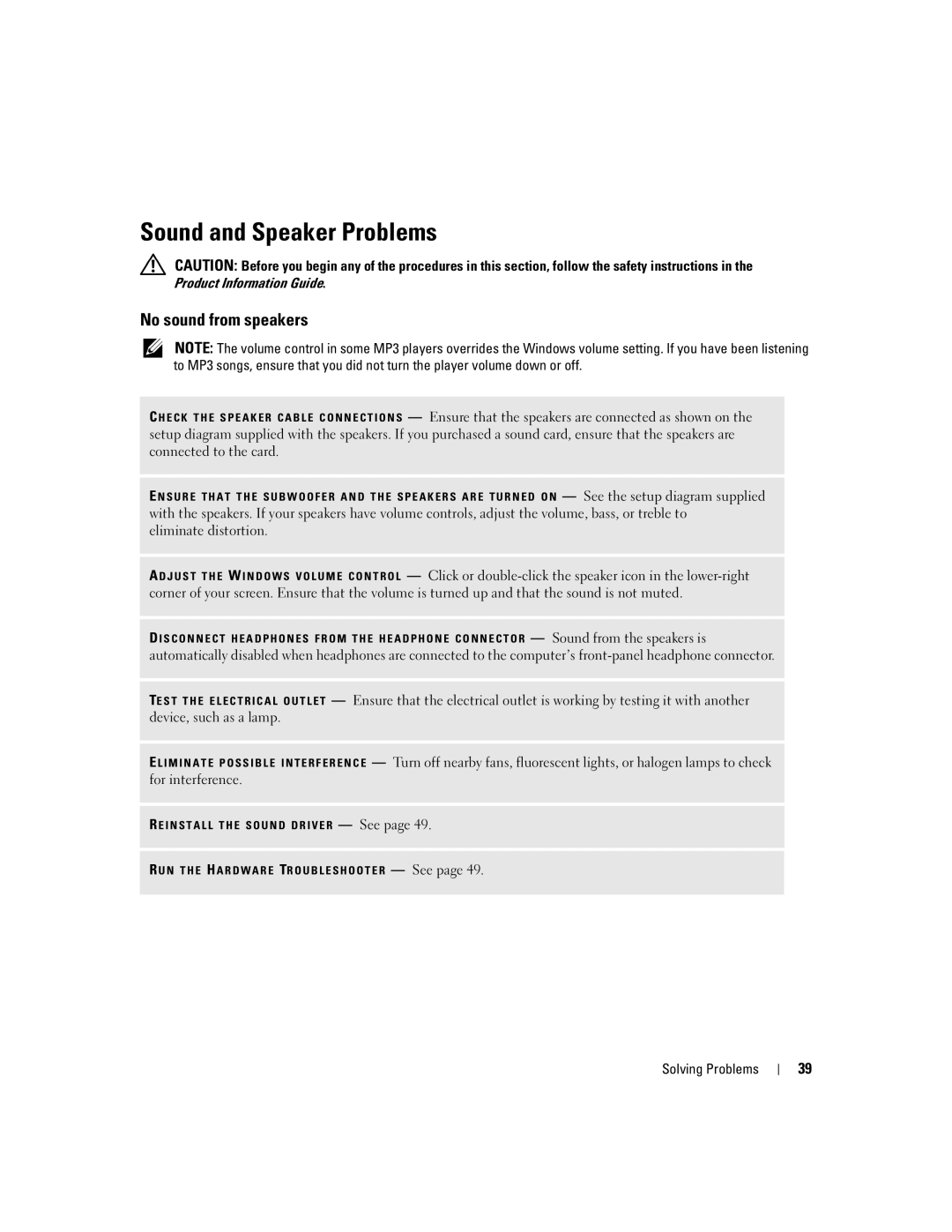W . d e l l . c o m s u p p o r t . d e l l . c o m
September T8144
Contents
Mail, Modem, and Internet Problems
Solving Problems
Addressing Memory With 4-GB Configurations
Resolving Software and Hardware Incompatibilities
Before Working Inside Your Computer
Connecting and Disconnecting Drive Cables
111
103
105
109
Contents
What Are You Looking For? Find It Here Warranty information
Finding Information
Finding Information
Identify your computer
Use the Service Tag to
When you use
Microsoft Windows License Label
Setting Up a Printer
Setting Up and Using Your Computer
Printer Cable
Connecting to the Internet
Connecting a Printer
USB connector on computer USB printer cable
Next window, click the appropriate option
Setting Up Your Internet Connection
Playing CDs and DVDs
Adjusting the Volume
Adjusting the Picture
DVD player includes the following basic buttons
Copying CDs and DVDs
How to Copy a CD or DVD
Using Blank CDs and DVDs
Helpful Tips
Media Type Read Write Rewritable
Using a Media Card Reader Optional
MicroDrive Card
Connecting Two Monitors
XD-Picture Card
II CF I/II
Connecting Two Monitors With VGA Connectors
Follow the procedures in Before You Begin on
Optional DVI adapter
Connecting to a Network Adapter
Setting Up a Home and Office Network
Connecting a TV
Changing the Display Settings
Power Management
Network Setup Wizard
On the welcome screen, click Next
Standby Mode
Hibernate Mode
Power Options Properties
Power Schemes Tab
Hyper-Threading
Setting Up and Using Your Computer
Solving Problems
Troubleshooting Tips
Battery Problems
Drive Problems
Problems writing to a CD/DVD-RW drive
CD and DVD drive problems
Hard drive problems
Mail, Modem, and Internet Problems
These characters in filenames
Error Messages
Media Card Reader Problems
Computer stops responding
Keyboard Problems
Lockups and Software Problems
Computer does not start up
Program stops responding
Program crashes repeatedly
Solid blue screen appears
Other software problems
Memory Problems
Your computer Start the computer
Mouse Problems
Network Problems
Simultaneously press CtrlEsc to display the Start menu
Power Problems
Printer Problems
Scanner Problems
No sound from speakers
Sound and Speaker Problems
Video and Monitor Problems
No sound from headphones
If the screen is blank
If the screen is difficult to read
Solving Problems
Diagnostic Lights
See
If the problem persists or the computer has
Connector placement requirements exist
Computer
Restart the computer
If there is an error message on your screen
Boot sequence is correct for the devices
Installed on your computer
Option Function
Dell Diagnostics
Dell Diagnostics Main Menu
If you cannot resolve the error condition, contact Dell see
What Is a Driver?
Drivers
Tab Function
Identifying Drivers
Reinstalling Drivers
Restoring Your Operating System
Resolving Software and Hardware Incompatibilities
Using Microsoft Windows XP System Restore
Click System
Using Dell PC Restore by Symantec
Undoing the Last System Restore
Ensure that Turn off System Restore is unchecked
Troubleshooting Tools
Turning Off Your Computer
Removing and Installing Parts
Before You Begin
Recommended Tools
Before Working Inside Your Computer
Front View of the Computer
Vents and any object near these vents
Computer. Instead, perform an operating system shutdown
Back View of the Computer
Insert the power cable
Line-out connector
Connector
Surround connector
Line-in connector
Removing the Computer Cover
Inside View of Your Computer
System Board Components
DDR2 Memory Overview
Memory
Dimm connectors 3
Addressing Memory With 4-GB Configurations
Installing Memory
Removing Memory
PCI Cards
Cards
Release tab Card retention door
Bracket caught outside of slot
Alignment guide alignment bar
If you removed an add-in network connector
Release tabs
PCI Express Cards
X16 card X1 card Securing tab
Bracket caught
Release tabs
If you removed an add-in network connector
Drive Panel
Removing the Drive Panel
Sliding plate lever Drive panel
Center drive Panel tab Drive panel insert
Removing the Drive-Panel Insert
Replacing the Drive-Panel Insert
Drive panel Insert tab Drive panel insert
Replacing the Drive Panel
CD/DVD drives
Connecting Drive Cables
Drives
IDE Drive Addressing
Drive Interface Connectors
Power Cable Connector
Power cable Removing and Installing Parts
Hard Drive
Connecting and Disconnecting Drive Cables
Power cable
Tabs Hard drive Removing and Installing Parts
Removing a Hard Drive
Drive Hard drive bracket
Installing a Hard Drive
Hard drive bay
Adding a Second Hard Drive
Power cable Data cable
Floppy Drive
Removing a Floppy Drive
Page
Drive Screws
Installing a Floppy Drive
Power cable Data cable
Removing a Media Card Reader
Media Card Reader
Drive latch release Sliding plate Media Card Reader
Media Card Reader Screws
Installing a Media Card Reader
FlexBay USB cable Media Card Reader
Power cable Data cable Removing and Installing Parts
CD/DVD Drive
Removing a CD/DVD Drive
Page
Installing a CD/DVD Drive
Connect the power and data cables to the drive
Replacing the Battery
Battery
Computer cover Back of computer Bottom hinges
Replacing the Computer Cover
Specifications
Eight-way set associative, write-back Sram
System clock Or 1066-MHz data rate Appendix
Drive, and Media Card Reader
100
101
102
103
System Setup
Entering System Setup
Overview
Appendix
105
System Setup Options
Operating system that do not support Sata drives
On default
Determines the integrated Sata controller’s operating mode
106
107
108
109
Boot Sequence
Appendix
111
Clearing Forgotten Passwords
Clearing Cmos Settings
Floppy Drive
Cleaning Your Computer
Computer, Keyboard, and Monitor
Mouse
114
Definition of Dell-Installed Software and Peripherals
Dell Technical Support Policy U.S. Only
CDs and DVDs
115
FCC Notices U.S. Only
Definition of Third-Party Software and Peripherals
Class a
Contacting Dell
Class B
FCC Identification Information
117
118
119
120
121
122
123
124
125
126
127
128
Countries Sales Penang, Malaysia Appendix
Dell Precision Technical Support PowerApp, PowerEdge
Switchboard Sales
129
130
PowerConnect, and PowerVault Transaction Sales
131
Trinidad/Tobago General Support Turks and Caicos Islands
132
133
134
Index 135
Index
136 Index
Index 137
138 Index
Device Driver Rollback, 48 Files and Settings Transfer