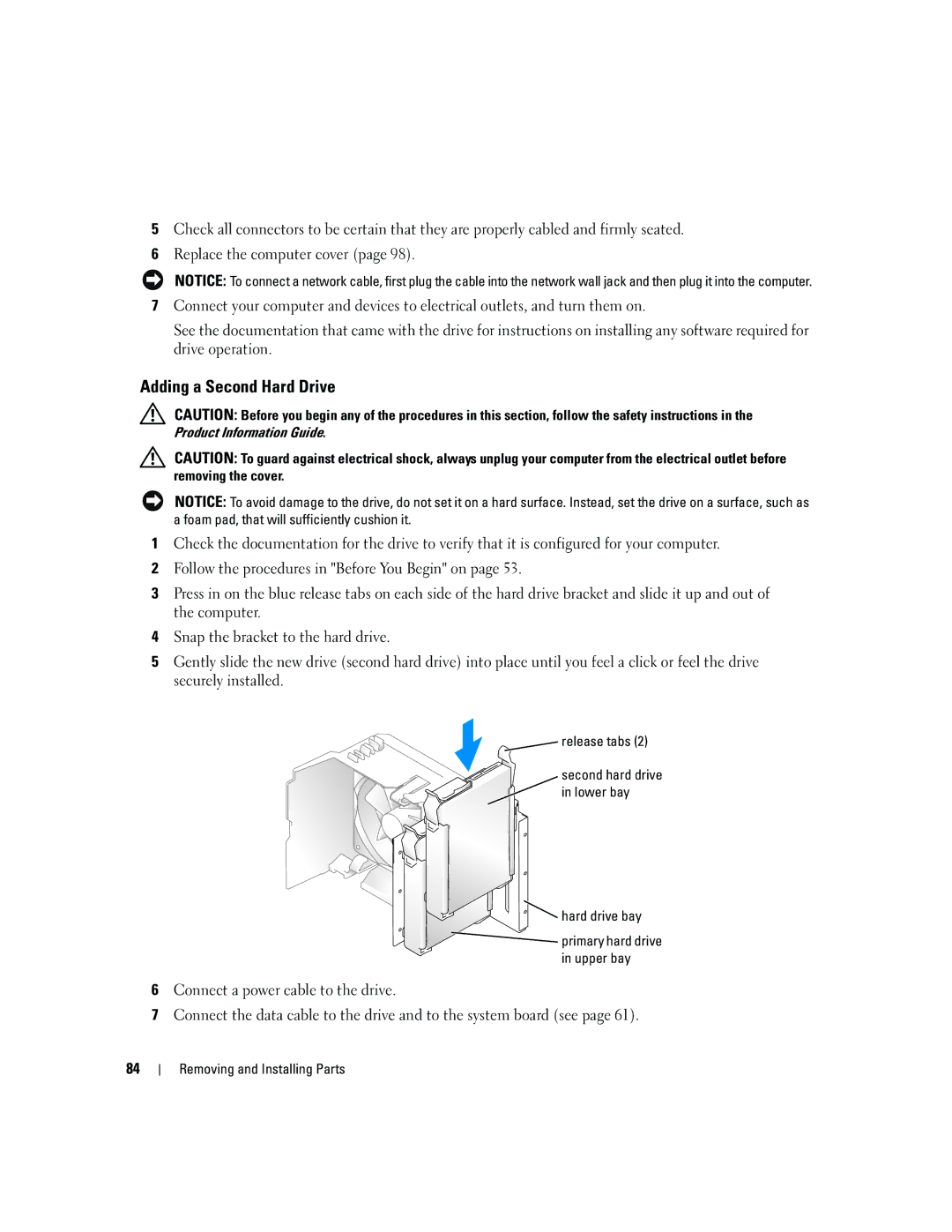5Check all connectors to be certain that they are properly cabled and firmly seated.
6Replace the computer cover (page 98).
NOTICE: To connect a network cable, first plug the cable into the network wall jack and then plug it into the computer.
7Connect your computer and devices to electrical outlets, and turn them on.
See the documentation that came with the drive for instructions on installing any software required for drive operation.
Adding a Second Hard Drive
CAUTION: Before you begin any of the procedures in this section, follow the safety instructions in the Product Information Guide.
CAUTION: To guard against electrical shock, always unplug your computer from the electrical outlet before removing the cover.
NOTICE: To avoid damage to the drive, do not set it on a hard surface. Instead, set the drive on a surface, such as a foam pad, that will sufficiently cushion it.
1Check the documentation for the drive to verify that it is configured for your computer.
2Follow the procedures in "Before You Begin" on page 53.
3Press in on the blue release tabs on each side of the hard drive bracket and slide it up and out of the computer.
4Snap the bracket to the hard drive.
5Gently slide the new drive (second hard drive) into place until you feel a click or feel the drive securely installed.
 release tabs (2)
release tabs (2)
second hard drive in lower bay

 hard drive bay
hard drive bay
![]() primary hard drive in upper bay
primary hard drive in upper bay
6Connect a power cable to the drive.
7Connect the data cable to the drive and to the system board (see page 61).
84