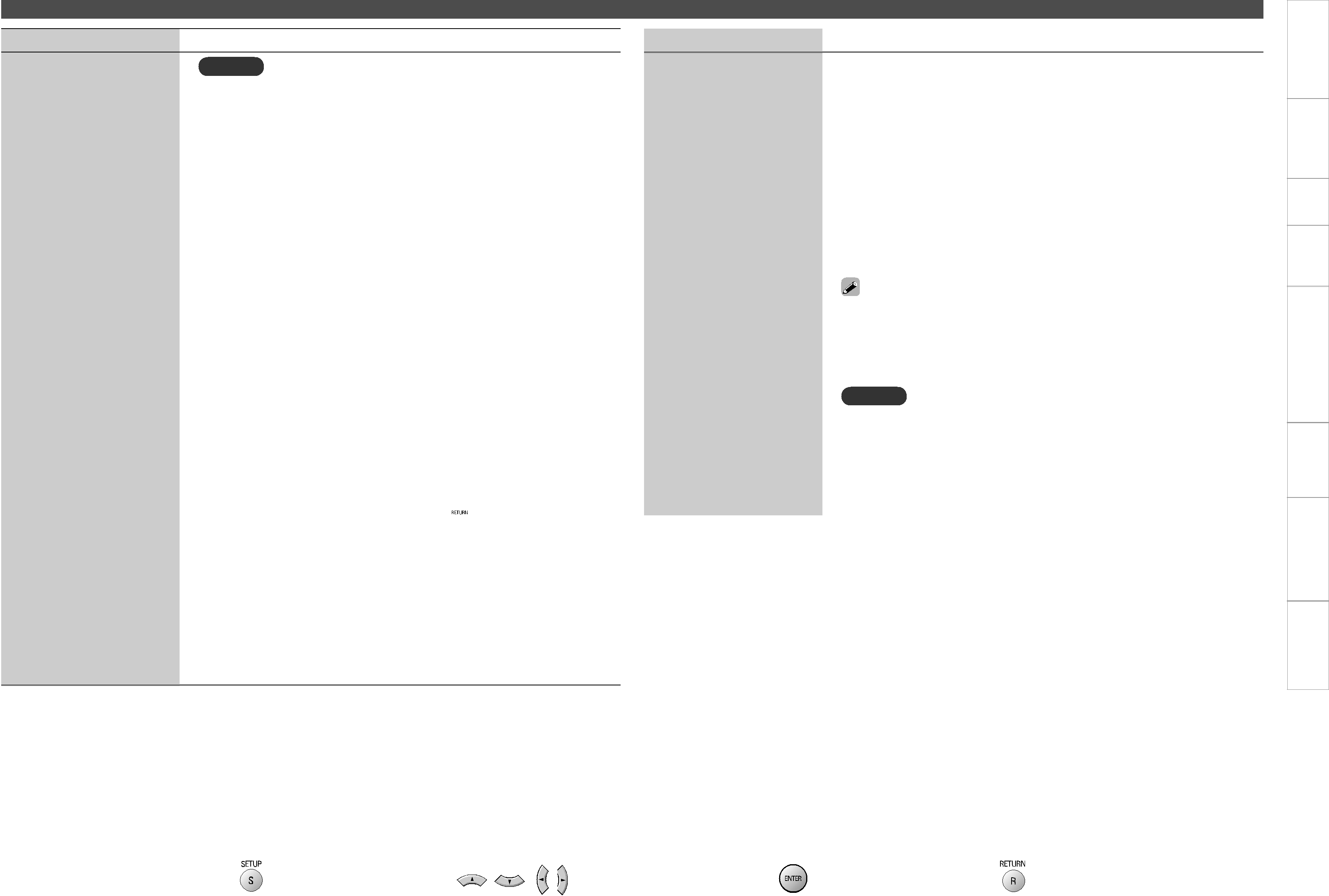
Setting items | Setting contents |
|
|
| ENGLISH | |
|
| Audio Setup | Getting | |
|
|
|
| |
Setting items | Setting contents |
|
| |
7.1ch Audio Out
NOTE
•Select “Large” or “Small” not according to the physical size of the speaker but according to the low frequency reproduction capabilities based on the frequency set at “Crossover Freq.”.
•On the GUI menu, if the “Audio Setup” – “7.1ch Audio Out”– “Multi Channel” – “Speaker Configuration” item setting is changed, other settings are automatically changed as well.
GExampleH
If you set “Front” to “Small”, “Subwoofer” is set to “Yes” and “Large” cannot be selected for “Center”, “Surround” and “Surr. Back”.
•Audio signal (sampling frequency, number of channels) from the
HDMI output terminal may be restricted by the specification of the
HDMI audio that can be input by the device at the other side.
GExampleH
If the HDMI audio specification of the device at the other side is the
5.1 channel, even when
n Channel Level : Set the volume of the test tone to be the same when it is output from each speaker.
GModeH : Select a test tone output method.
•Auto : Automatically switch the test tone output speaker.
•Manual : Manually switch the test tone output speaker.
GStartH : Begin outputting the test tone.
Front L / Center / Front R / Surround R /
Surr. Back R / Surr. Back L / Surround L / Subwoofer
b When the test tone output stops, press  .
.
GSW +10dBH : Increase the subwoofer output level by 10 dB. z
•Off : Do not change the subwoofer output level.
•On : Increase the subwoofer output level by +10 dB.
z : “SW +10dB” cannot be set for “HDMI Setup” – “Audio Setup” – “Multi LPCM BM On” – “Channel Level” on the GUI menu.
GDefaultH : Reset all channel level settings to factory default.
•No : Do not Reset.
•Yes : Reset.
7.1ch Audio Out | n Distance : Set the distance between the listening position and each |
| Started |
| speaker. |
| |
|
|
| |
| GFeetH or GMetersH : Set the unit of distance. |
| Connections |
| GStepH : Set the minimum variable width of the distance. |
| |
| 1ft, 0.1ft, 0.1m, 0.01m |
| |
| GDefaultH : Reset all distance settings to factory default. |
| |
|
|
| |
| Front L / Front R / Center / Subwoofer / Surround L / Surround R / |
| Setup |
| Surr. Back L / Surr. Back R : Select the speaker you want to set, |
| |
|
|
| |
| and set the distance. Set the value that is closest to the measured |
| Playback |
| distance. |
| |
| 0 ~ 60ft or 0 ~ 18m |
| |
|
|
| |
| •Default settings : |
| HDMI |
| Front/Center/Subwoofer : 12 feet (3.6 meters) |
| |
|
| Control | |
| Surround/Surr. Back : 10 feet (3.0 meters) |
| |
| •Set the difference in the distance betweem the speakers to less than |
| |
| 20 feet (6.0 meters). |
| Function |
| NOTE |
| |
| When “BD Audio Mode” is set to “HD Audio Output” (vpage 32), the |
| |
|
|
| |
| “Distance” setting is disabled during |
| Information |
Subwoofer Mode | LFE : Add the low frequency signal of the channel for which the speaker |
| |
Set the type of low frequency | size is set to “small” to the subwoofer signal and output it. |
| |
signal to be output from the LFE+Main : Add the low frequency signal of all channels to the subwoofer |
| ||
|
| ||
subwoofer. | signal and output it. |
| Troubleshooting |
|
|
| |
|
|
| Specifications |
Remote control operation | :Displaying the menu | :Moves the cursor | :Decision the setting | :Return to previous menu | 26 |
buttons | Cancel the menu | (Up/Down/Left/Right) |
|
|