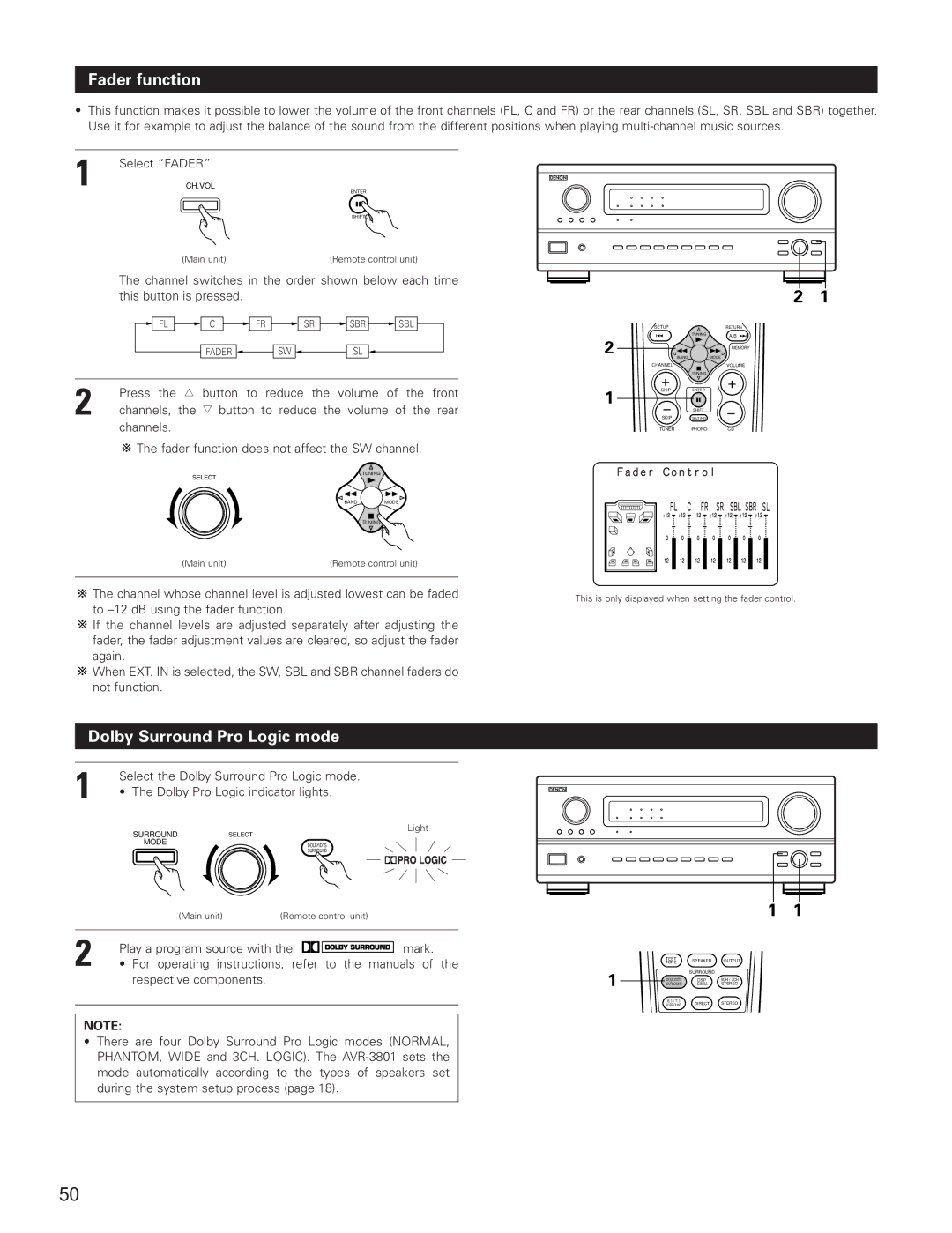Fader function
•This function makes it possible to lower the volume of the front channels (FL, C and FR) or the rear channels (SL, SR, SBL and SBR) together. Use it for example to adjust the balance of the sound from the different positions when playing
1 | Select “FADER”. |
CH.VOL |
ENTER
SHIFT
(Main unit) | (Remote control unit) |
The channel switches in the order shown below each time this button is pressed.
FL | C | FR |
| FADER |
|
SR ![]()
![]() SBR
SBR ![]()
![]() SBL
SBL ![]()
SW ![]()
![]() SL
SL
SETUP |
| RETURN |
| TUNING | A/B |
2 |
| |
| MEMORY | |
BAND |
| MODE |
CHANNEL |
| VOLUME |
TUNING
2 | Press the D button to reduce the volume of the front | + |
| + |
1 | ENTER | |||
| SKIP | |||
channels, the H button to reduce the volume of the rear | - | SHIFT | - | |
channels. | SKIP | MUTING | ||
| TUNER | PHONO | CD |
![]()
![]() The fader function does not affect the SW channel.
The fader function does not affect the SW channel.
SELECT | TUNING |
| |
BAND | MODE |
| TUNING |
(Main unit) | (Remote control unit) |
|
|
![]()
![]() The channel whose channel level is adjusted lowest can be faded to
The channel whose channel level is adjusted lowest can be faded to
![]()
![]() If the channel levels are adjusted separately after adjusting the fader, the fader adjustment values are cleared, so adjust the fader again.
If the channel levels are adjusted separately after adjusting the fader, the fader adjustment values are cleared, so adjust the fader again.
![]()
![]() When EXT. IN is selected, the SW, SBL and SBR channel faders do not function.
When EXT. IN is selected, the SW, SBL and SBR channel faders do not function.
This is only displayed when setting the fader control.
Dolby Surround Pro Logic mode
1 | Select the Dolby Surround Pro Logic mode. |
|
|
|
| ||
|
|
|
|
| |||
| • | The Dolby Pro Logic indicator lights. |
|
|
|
| |
|
| SURROUND | SELECT | Light |
|
|
|
|
|
|
|
|
| ||
|
| MODE | DOLBY/DTS |
|
|
|
|
|
|
| SURROUND |
|
|
|
|
|
| (Main unit) | (Remote control unit) |
|
|
|
|
2 | Play a program source with the | mark. |
|
|
| ||
• | For operating instructions, refer to the | manuals of the | TEST | SPEAKER | OUTPUT | ||
TONE | |||||||
| SURROUND |
| |||||
|
| respective components. | 1 | SURROUND | SIMU. | STEREO | |
|
|
|
|
| DOLBY/DTS | DSP | 5CH / 7CH |
|
|
|
|
| 6.1 / 7.1 | DIRECT | STEREO |
|
|
|
|
| SURROUND | ||
NOTE:
•There are four Dolby Surround Pro Logic modes (NORMAL, PHANTOM, WIDE and 3CH. LOGIC). The
50