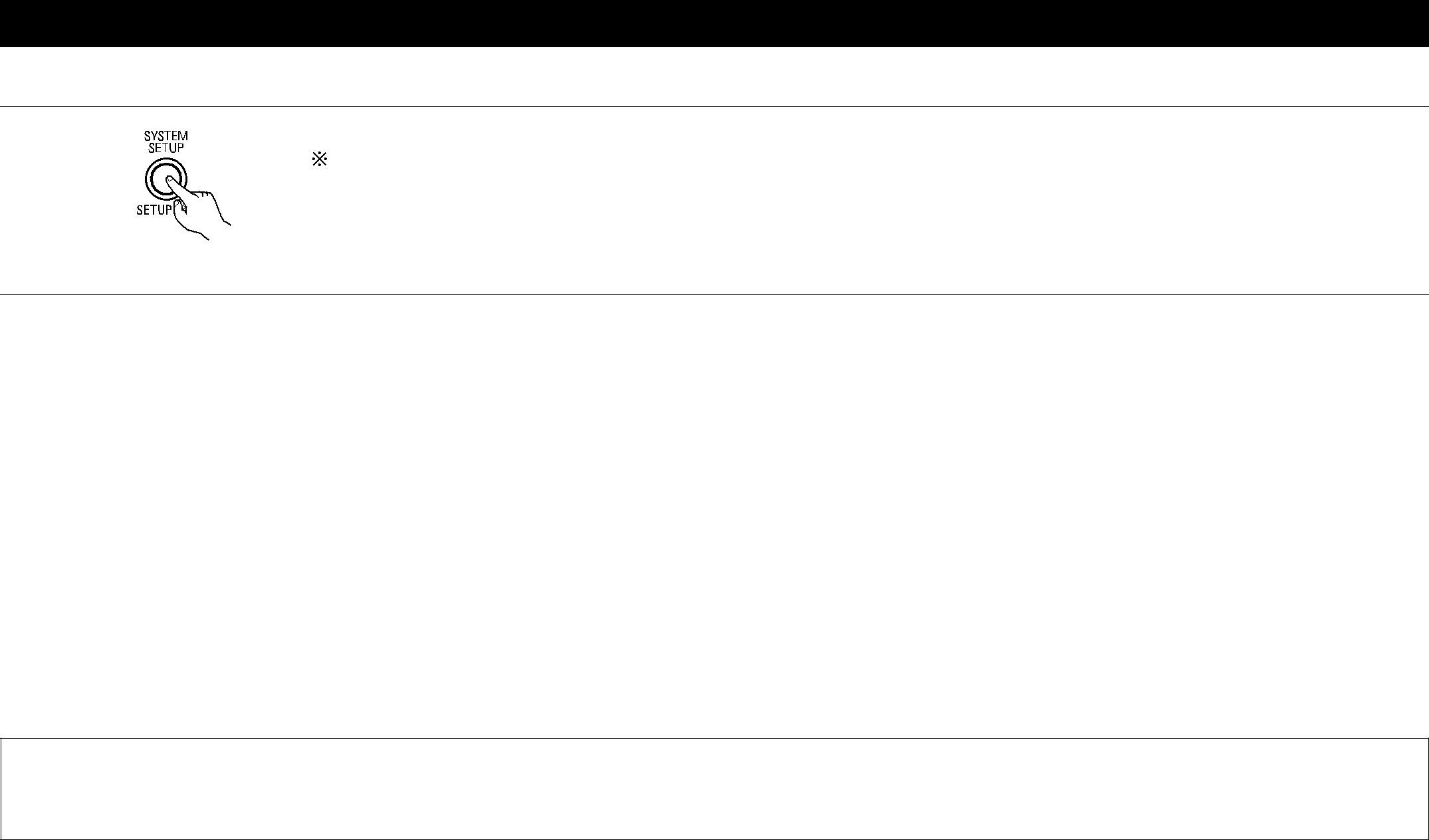
This button can be pressed at any time during the system setup process to complete the process.
1 | At the System Setup Menu, press the SYSTEM SETUP button. |
| |
| The changed settings are entered and the |
| Signals input to the |
| ||||
|
|
|
|
|
| |
| VIDEO signal input jack | Video signal output to VIDEO | Video signal output to S- | Video signal output to Color Difference | ||
| (yellow) | MONITOR OUT jack (yellow) | Video MONITOR OUT jack | (Component) Video MONITOR OUT jack | ||
|
| |||||
|
|
|
|
|
|
|
1 | E |
| E | C | C | C |
|
|
|
|
|
|
|
2 | C |
| E | C | C | C |
|
|
|
|
|
|
|
3 | E |
| C | C | C | C |
|
|
|
|
|
|
|
4 | C |
| C | E | C | C |
|
|
|
|
|
|
|
| (C: Signal | E: No signal) | (C: | E: | ||
NOTE:
•When a component video signal is input and when the “Video Input Mode” is set to the component fixed mode at system setup, the on- screen display is only displayed when the System Setup, Surround Parameters and On Screen buttons are operated.
33