2 | Press the ENTER button. |
The “Auto Preset Memory” screen appears. | |
ENTER |
3 | Use the CURSOR button to select “Yes”. |
| |
| “Search” flashes on the screen and searching begins. |
| “Completed” appears once searching is completed. |
| The display automatically switches to screen. |
2This completes system setup. Once these settings are made, there is no need to change them unless different AV components are connected or the speakers are repositioned.
After completing system setup
This button can be pressed at any time during the system setup process to complete the process.
1
SYSTEM
SETUP
At the System Setup Menu, press the SYSTEM SETUP button.
2The changed settings are entered and the
TITLE
•On-screen display signals
|
|
| Signals input to the | |||
|
|
|
|
|
|
|
|
| VIDEO signal input jack (yellow) | VIDEO MONITOR | |||
|
| signal output jack (yellow) | signal output jack | |||
|
|
|
|
| ||
|
|
|
|
|
|
|
1 |
| E |
| E | A | A |
|
|
|
|
|
|
|
2 |
| A |
| E | A | E |
|
|
|
|
|
|
|
3 |
| E |
| A | E | A |
|
|
|
|
|
|
|
4 |
| A |
| A | E | A |
|
|
|
|
|
|
|
(A: Signal | E : No signal) |
|
|
|
| |
(A: | E: |
|
| |||
NOTES:
•The
•The
•For 4 above, the
27