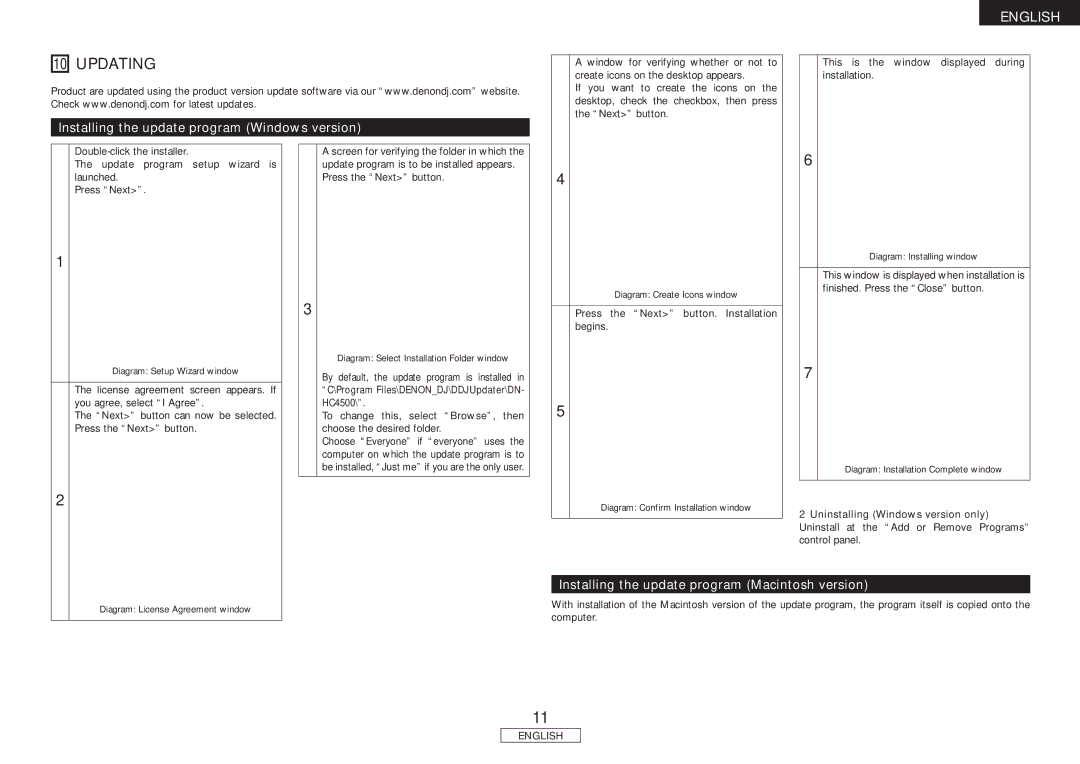10 UPDATING
Product are updated using the product version update software via our “www.denondj.com” website. Check www.denondj.com for latest updates.
Installing the update program (Windows version)
A window for verifying whether or not to create icons on the desktop appears.
If you want to create the icons on the desktop, check the checkbox, then press the “Next>” button.
ENGLISH
This is the window displayed during installation.
The update program setup wizard is launched.
Press “Next>”.
1
Diagram: Setup Wizard window
The license agreement screen appears. If you agree, select “I Agree”.
The “Next>” button can now be selected. Press the “Next>” button.
3
A screen for verifying the folder in which the update program is to be installed appears. Press the “Next>” button.
Diagram: Select Installation Folder window
By default, the update program is installed in
“C\Program Files\DENON_DJ\DDJUpdater\DN- HC4500\”.
To change this, select “Browse”, then choose the desired folder.
Choose “Everyone” if “everyone” uses the computer on which the update program is to be installed, “Just me” if you are the only user.
4
Diagram: Create Icons window
Press the “Next>” button. Installation begins.
5
6
Diagram: Installing window
This window is displayed when installation is finished. Press the “Close” button.
7
Diagram: Installation Complete window
2
Diagram: License Agreement window
Diagram: Confirm Installation window
2Uninstalling (Windows version only) Uninstall at the “Add or Remove Programs” control panel.
Installing the update program (Macintosh version)
With installation of the Macintosh version of the update program, the program itself is copied onto the computer.
11
ENGLISH