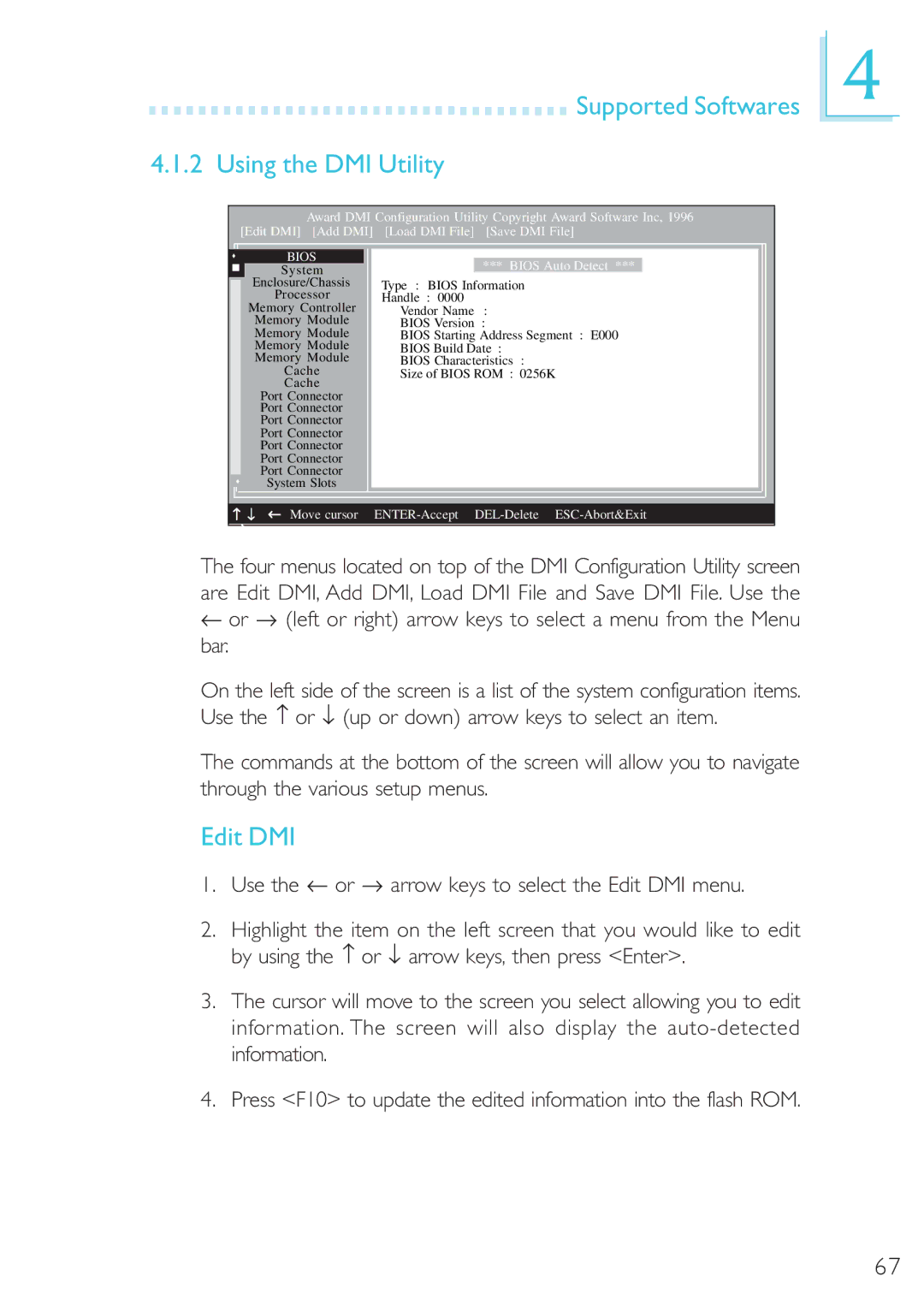Supported Softwares
Supported Softwares
4.1.2 Using the DMI Utility
Award DMI Configuration Utility Copyright Award Software Inc, 1996 [Edit DMI] [Add DMI] [Load DMI File] [Save DMI File]
4
s
n
s
BIOS
System
Enclosure/Chassis
Processor
Memory Controller
Memory Module
Memory Module
Memory Module
Memory Module
Cache
Cache
Port Connector
Port Connector
Port Connector
Port Connector
Port Connector
Port Connector
Port Connector
System Slots
*** BIOS Auto Detect ***
Type : BIOS Information
Handle : 0000
Vendor Name :
BIOS Version :
BIOS Starting Address Segment : E000
BIOS Build Date :
BIOS Characteristics :
Size of BIOS ROM : 0256K
− ↓ ← | Move cursor |
→ |
|
The four menus located on top of the DMI Configuration Utility screen are Edit DMI, Add DMI, Load DMI File and Save DMI File. Use the
←or → (left or right) arrow keys to select a menu from the Menu bar.
On the left side of the screen is a list of the system configuration items. Use the − or ↓ (up or down) arrow keys to select an item.
The commands at the bottom of the screen will allow you to navigate through the various setup menus.
Edit DMI
1.Use the ← or → arrow keys to select the Edit DMI menu.
2.Highlight the item on the left screen that you would like to edit by using the − or ↓ arrow keys, then press <Enter>.
3.The cursor will move to the screen you select allowing you to edit information. The screen will also display the
4.Press <F10> to update the edited information into the flash ROM.
67