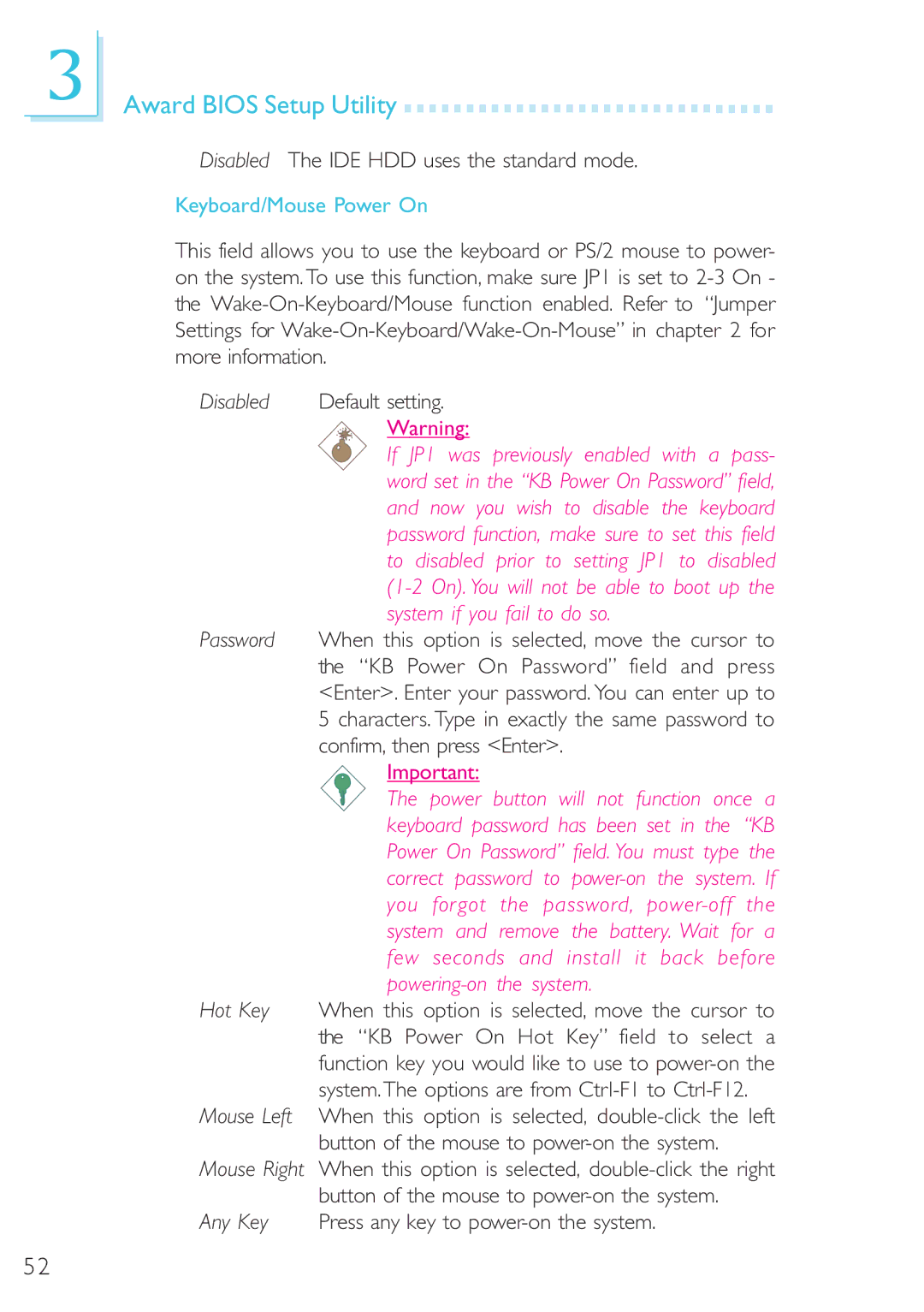3
Award BIOS Setup Utility 





























Disabled The IDE HDD uses the standard mode.
Keyboard/Mouse Power On
This field allows you to use the keyboard or PS/2 mouse to power- on the system.To use this function, make sure JP1 is set to
Disabled | Default setting. |
| Warning: |
| If JP1 was previously enabled with a pass- |
| word set in the “KB Power On Password” field, |
| and now you wish to disable the keyboard |
| password function, make sure to set this field |
| to disabled prior to setting JP1 to disabled |
| |
| system if you fail to do so. |
Password | When this option is selected, move the cursor to |
| the “KB Power On Password” field and press |
| <Enter>. Enter your password. You can enter up to |
| 5 characters. Type in exactly the same password to |
| confirm, then press <Enter>. |
| Important: |
| The power button will not function once a |
| keyboard password has been set in the “KB |
| Power On Password” field. You must type the |
| correct password to |
| you forgot the password, |
| system and remove the battery. Wait for a |
| few seconds and install it back before |
|
|
Hot Key | When this option is selected, move the cursor to |
| the “KB Power On Hot Key” field to select a |
| function key you would like to use to |
| system.The options are from |
Mouse Left | When this option is selected, |
| button of the mouse to |
Mouse Right | When this option is selected, |
| button of the mouse to |
Any Key | Press any key to |
52