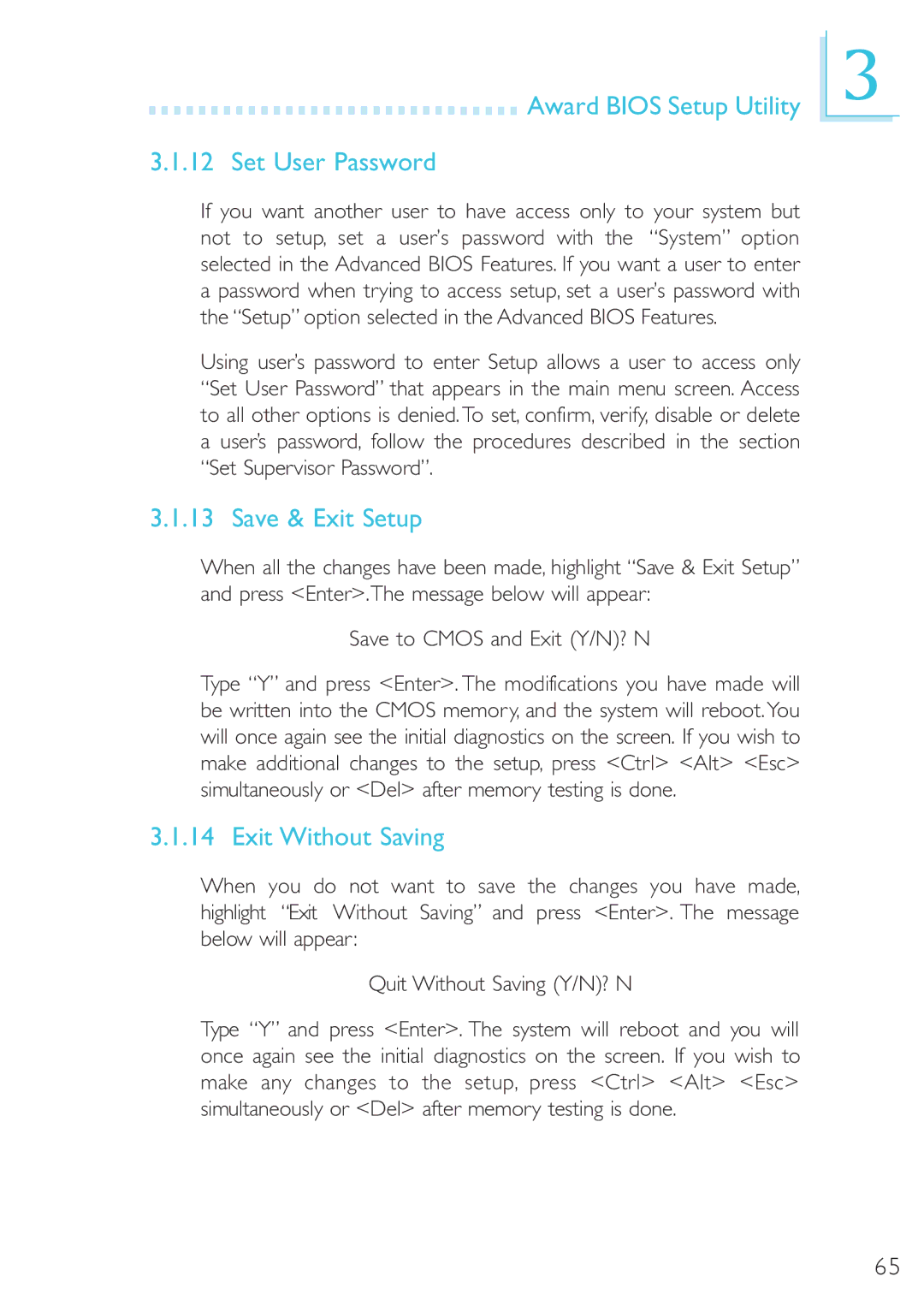Award BIOS Setup Utility
Award BIOS Setup Utility
3.1.12 Set User Password
If you want another user to have access only to your system but not to setup, set a user’s password with the “System” option selected in the Advanced BIOS Features. If you want a user to enter a password when trying to access setup, set a user’s password with the “Setup” option selected in the Advanced BIOS Features.
Using user’s password to enter Setup allows a user to access only “Set User Password” that appears in the main menu screen. Access to all other options is denied.To set, confirm, verify, disable or delete a user’s password, follow the procedures described in the section “Set Supervisor Password”.
3.1.13 Save & Exit Setup
When all the changes have been made, highlight “Save & Exit Setup” and press <Enter>. The message below will appear:
Save to CMOS and Exit (Y/N)? N
Type “Y” and press <Enter>. The modifications you have made will be written into the CMOS memory, and the system will reboot.You will once again see the initial diagnostics on the screen. If you wish to make additional changes to the setup, press <Ctrl> <Alt> <Esc> simultaneously or <Del> after memory testing is done.
3.1.14 Exit Without Saving
When you do not want to save the changes you have made, highlight “Exit Without Saving” and press <Enter>. The message below will appear:
Quit Without Saving (Y/N)? N
Type “Y” and press <Enter>. The system will reboot and you will once again see the initial diagnostics on the screen. If you wish to make any changes to the setup, press <Ctrl> <Alt> <Esc> simultaneously or <Del> after memory testing is done.
3
65