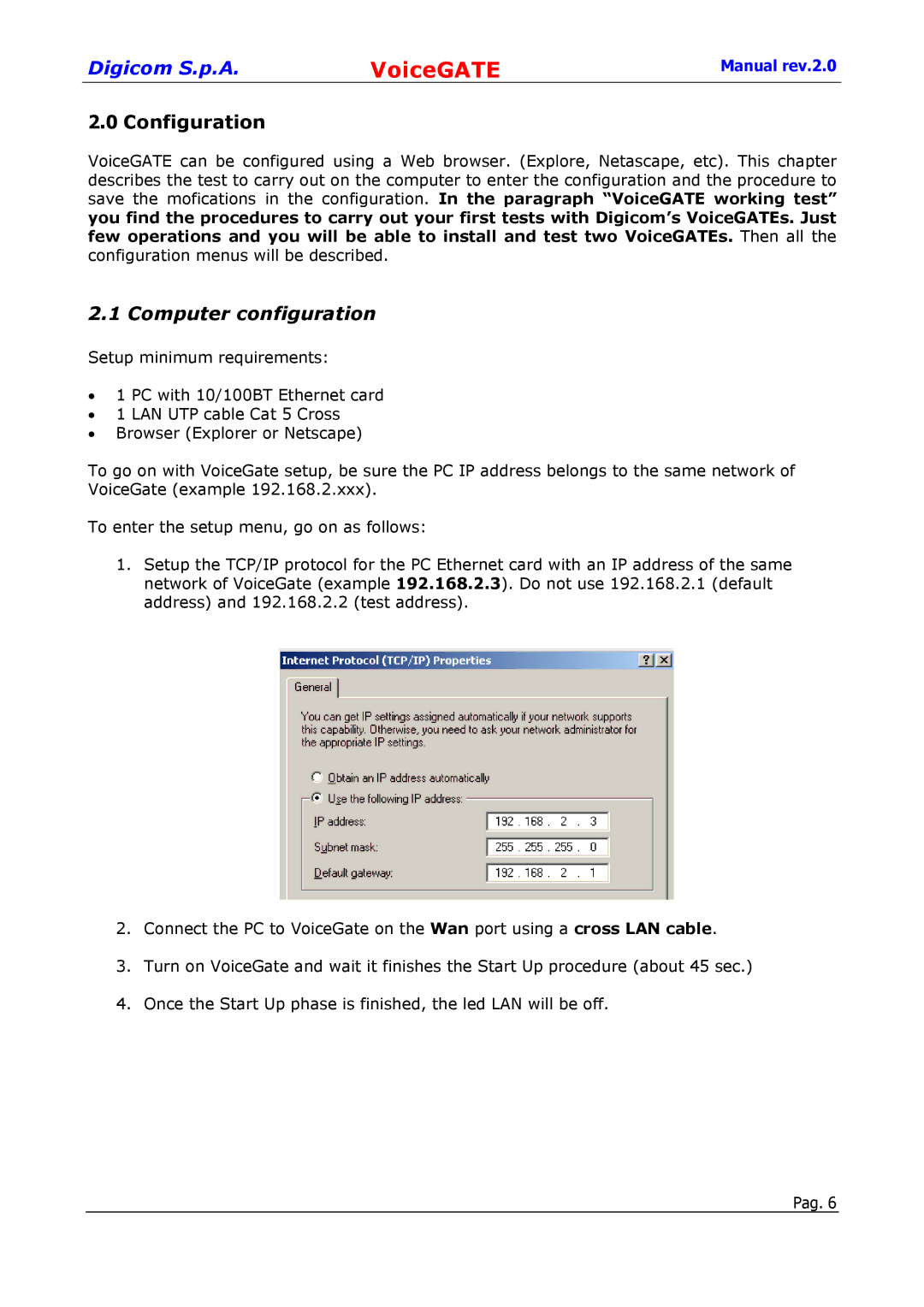Digicom S.p.A. | VoiceGATE | Manual rev.2.0 |
2.0Configuration
VoiceGATE can be configured using a Web browser. (Explore, Netascape, etc). This chapter describes the test to carry out on the computer to enter the configuration and the procedure to save the mofications in the configuration. In the paragraph “VoiceGATE working test” you find the procedures to carry out your first tests with Digicom’s VoiceGATEs. Just few operations and you will be able to install and test two VoiceGATEs. Then all the configuration menus will be described.
2.1 Computer configuration
Setup minimum requirements:
•1 PC with 10/100BT Ethernet card
•1 LAN UTP cable Cat 5 Cross
•Browser (Explorer or Netscape)
To go on with VoiceGate setup, be sure the PC IP address belongs to the same network of VoiceGate (example 192.168.2.xxx).
To enter the setup menu, go on as follows:
1.Setup the TCP/IP protocol for the PC Ethernet card with an IP address of the same network of VoiceGate (example 192.168.2.3). Do not use 192.168.2.1 (default address) and 192.168.2.2 (test address).
2.Connect the PC to VoiceGate on the Wan port using a cross LAN cable.
3.Turn on VoiceGate and wait it finishes the Start Up procedure (about 45 sec.)
4.Once the Start Up phase is finished, the led LAN will be off.
Pag. 6