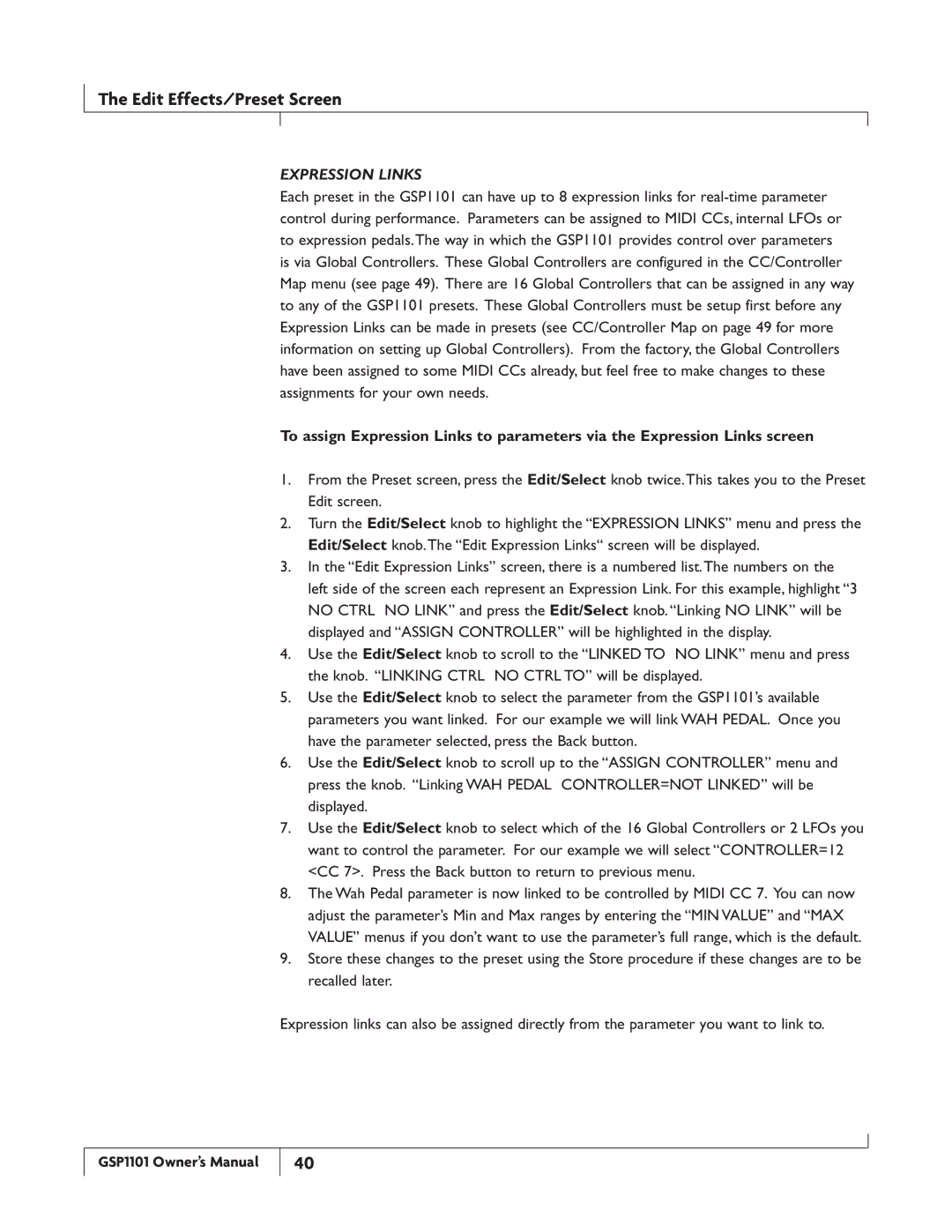The Edit Effects/Preset Screen
EXPRESSION LINKS
Each preset in the GSP1101 can have up to 8 expression links for
To assign Expression Links to parameters via the Expression Links screen
1.From the Preset screen, press the Edit/Select knob twice.This takes you to the Preset Edit screen.
2.Turn the Edit/Select knob to highlight the “EXPRESSION LINKS” menu and press the Edit/Select knob.The “Edit Expression Links“ screen will be displayed.
3.In the “Edit Expression Links” screen, there is a numbered list.The numbers on the left side of the screen each represent an Expression Link. For this example, highlight “3 NO CTRL NO LINK” and press the Edit/Select knob. “Linking NO LINK” will be displayed and “ASSIGN CONTROLLER” will be highlighted in the display.
4.Use the Edit/Select knob to scroll to the “LINKED TO NO LINK” menu and press the knob. “LINKING CTRL NO CTRL TO” will be displayed.
5.Use the Edit/Select knob to select the parameter from the GSP1101’s available parameters you want linked. For our example we will link WAH PEDAL. Once you have the parameter selected, press the Back button.
6.Use the Edit/Select knob to scroll up to the “ASSIGN CONTROLLER” menu and press the knob. “Linking WAH PEDAL CONTROLLER=NOT LINKED” will be displayed.
7.Use the Edit/Select knob to select which of the 16 Global Controllers or 2 LFOs you want to control the parameter. For our example we will select “CONTROLLER=12 <CC 7>. Press the Back button to return to previous menu.
8.The Wah Pedal parameter is now linked to be controlled by MIDI CC 7. You can now adjust the parameter’s Min and Max ranges by entering the “MIN VALUE” and “MAX VALUE” menus if you don’t want to use the parameter’s full range, which is the default.
9.Store these changes to the preset using the Store procedure if these changes are to be recalled later.
Expression links can also be assigned directly from the parameter you want to link to.
GSP1101 Owner’s Manual
40