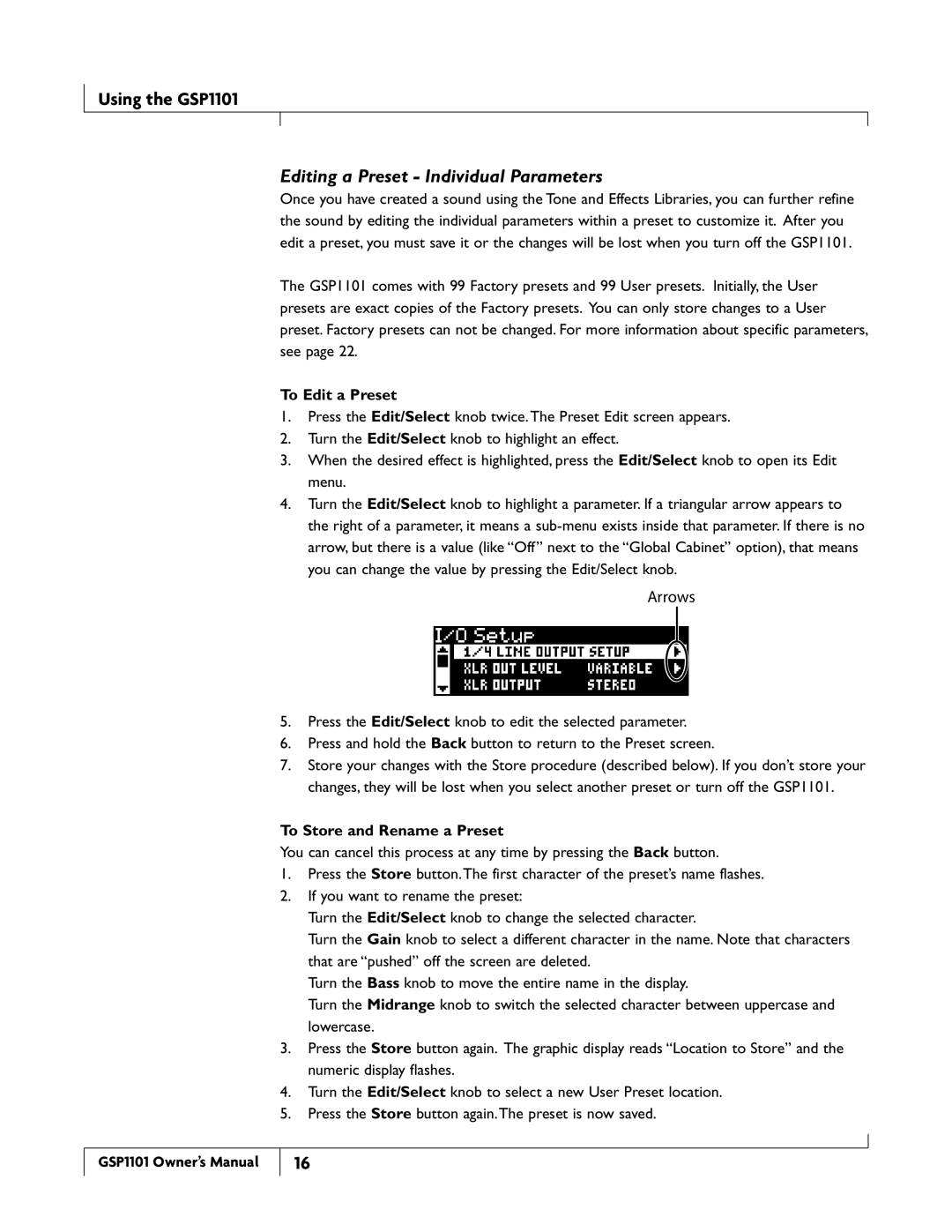Using the GSP1101
Editing a Preset - Individual Parameters
Once you have created a sound using the Tone and Effects Libraries, you can further refine the sound by editing the individual parameters within a preset to customize it. After you edit a preset, you must save it or the changes will be lost when you turn off the GSP1101.
The GSP1101 comes with 99 Factory presets and 99 User presets. Initially, the User presets are exact copies of the Factory presets. You can only store changes to a User preset. Factory presets can not be changed. For more information about specific parameters, see page 22.
To Edit a Preset
1.Press the Edit/Select knob twice.The Preset Edit screen appears.
2.Turn the Edit/Select knob to highlight an effect.
3.When the desired effect is highlighted, press the Edit/Select knob to open its Edit menu.
4.Turn the Edit/Select knob to highlight a parameter. If a triangular arrow appears to the right of a parameter, it means a
Arrows
5.Press the Edit/Select knob to edit the selected parameter.
6.Press and hold the Back button to return to the Preset screen.
7.Store your changes with the Store procedure (described below). If you don’t store your changes, they will be lost when you select another preset or turn off the GSP1101.
To Store and Rename a Preset
You can cancel this process at any time by pressing the Back button.
1.Press the Store button.The first character of the preset’s name flashes.
2.If you want to rename the preset:
Turn the Edit/Select knob to change the selected character.
Turn the Gain knob to select a different character in the name. Note that characters that are “pushed” off the screen are deleted.
Turn the Bass knob to move the entire name in the display.
Turn the Midrange knob to switch the selected character between uppercase and lowercase.
3.Press the Store button again. The graphic display reads “Location to Store” and the numeric display flashes.
4.Turn the Edit/Select knob to select a new User Preset location.
5.Press the Store button again.The preset is now saved.
GSP1101 Owner’s Manual
16