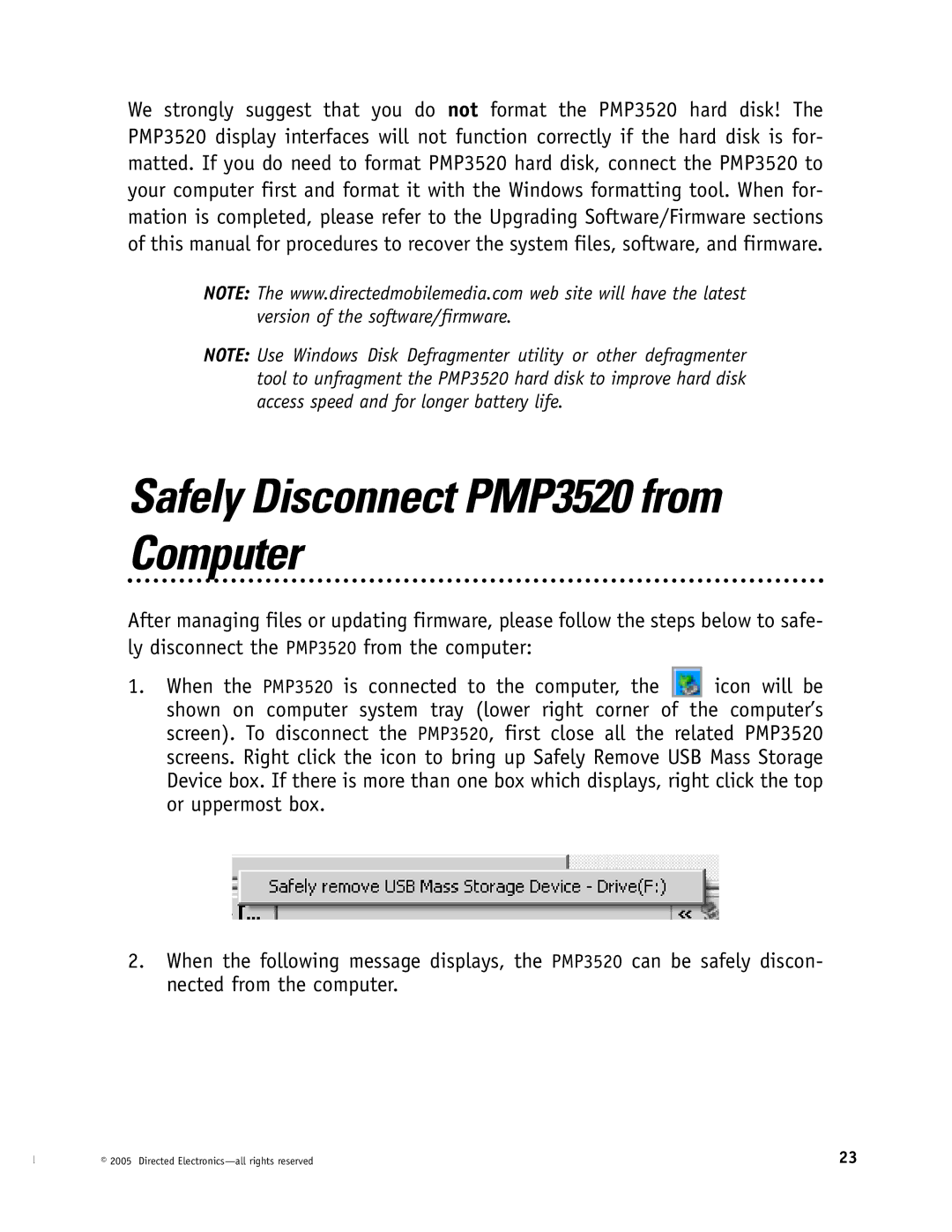We strongly suggest that you do not format the PMP3520 hard disk! The PMP3520 display interfaces will not function correctly if the hard disk is for- matted. If you do need to format PMP3520 hard disk, connect the PMP3520 to your computer first and format it with the Windows formatting tool. When for- mation is completed, please refer to the Upgrading Software/Firmware sections of this manual for procedures to recover the system files, software, and firmware.
NOTE: The www.directedmobilemedia.com web site will have the latest version of the software/firmware.
NOTE: Use Windows Disk Defragmenter utility or other defragmenter tool to unfragment the PMP3520 hard disk to improve hard disk access speed and for longer battery life.
Safely Disconnect PMP3520 from Computer
After managing files or updating firmware, please follow the steps below to safe- ly disconnect the PMP3520 from the computer:
1.When the PMP3520 is connected to the computer, the ![]()
![]() icon will be shown on computer system tray (lower right corner of the computer’s screen). To disconnect the PMP3520, first close all the related PMP3520 screens. Right click the icon to bring up Safely Remove USB Mass Storage Device box. If there is more than one box which displays, right click the top or uppermost box.
icon will be shown on computer system tray (lower right corner of the computer’s screen). To disconnect the PMP3520, first close all the related PMP3520 screens. Right click the icon to bring up Safely Remove USB Mass Storage Device box. If there is more than one box which displays, right click the top or uppermost box.
2.When the following message displays, the PMP3520 can be safely discon- nected from the computer.
© 2005 Directed | 23 |