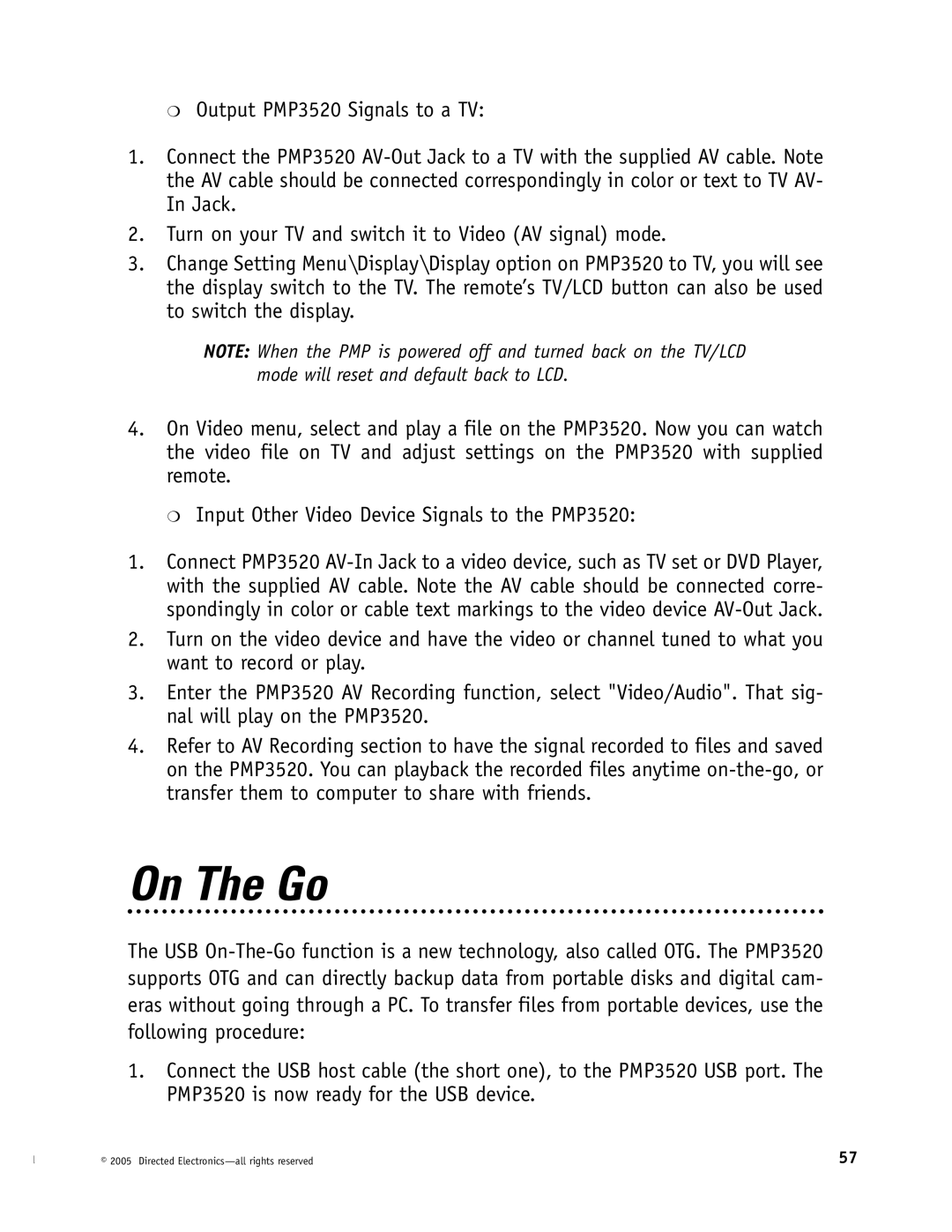❍Output PMP3520 Signals to a TV:
1.Connect the PMP3520
2.Turn on your TV and switch it to Video (AV signal) mode.
3.Change Setting Menu\Display\Display option on PMP3520 to TV, you will see the display switch to the TV. The remote’s TV/LCD button can also be used to switch the display.
NOTE: When the PMP is powered off and turned back on the TV/LCD mode will reset and default back to LCD.
4.On Video menu, select and play a file on the PMP3520. Now you can watch the video file on TV and adjust settings on the PMP3520 with supplied remote.
❍Input Other Video Device Signals to the PMP3520:
1.Connect PMP3520
2.Turn on the video device and have the video or channel tuned to what you want to record or play.
3.Enter the PMP3520 AV Recording function, select "Video/Audio". That sig- nal will play on the PMP3520.
4.Refer to AV Recording section to have the signal recorded to files and saved on the PMP3520. You can playback the recorded files anytime
On The Go
The USB
1.Connect the USB host cable (the short one), to the PMP3520 USB port. The PMP3520 is now ready for the USB device.
© 2005 Directed | 57 |