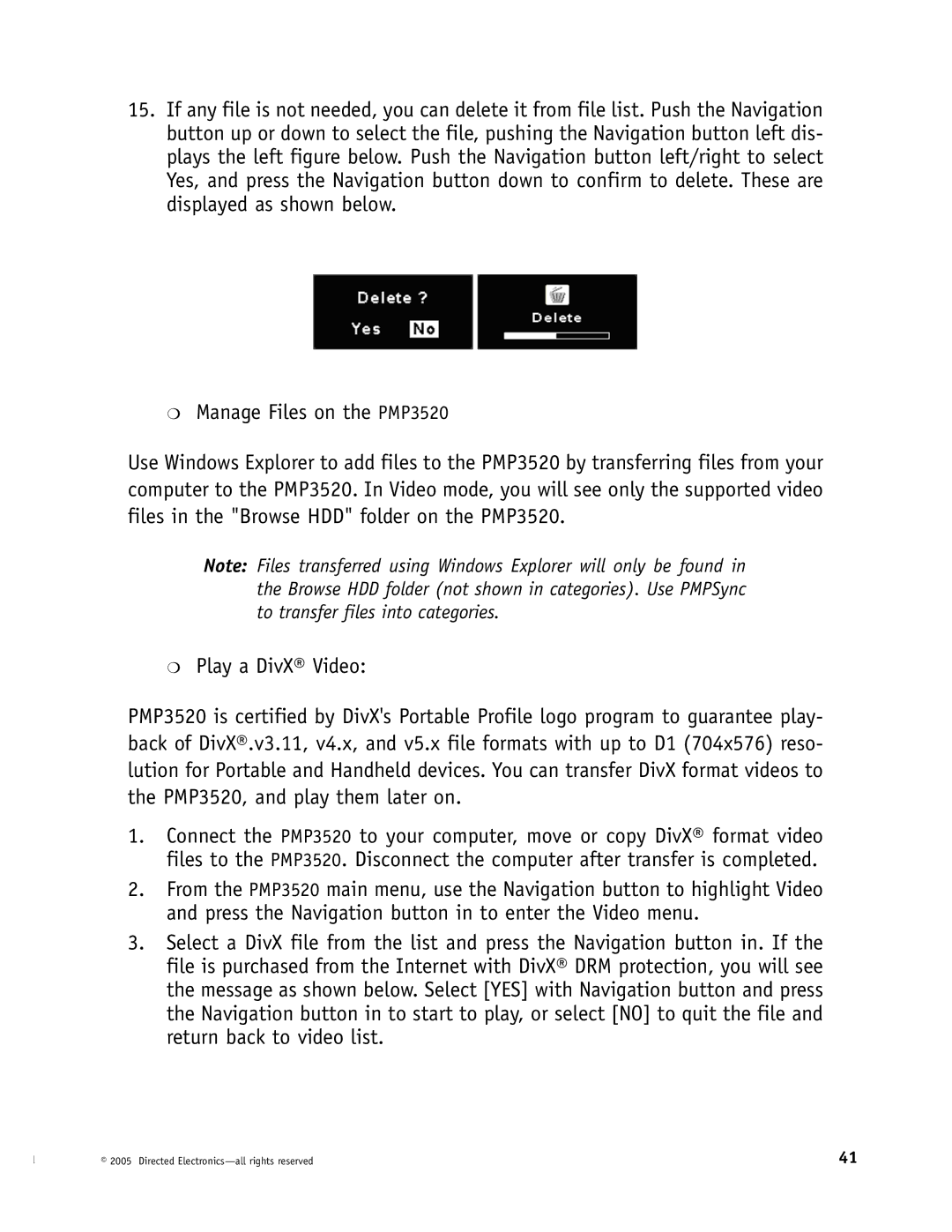15.If any file is not needed, you can delete it from file list. Push the Navigation button up or down to select the file, pushing the Navigation button left dis- plays the left figure below. Push the Navigation button left/right to select Yes, and press the Navigation button down to confirm to delete. These are displayed as shown below.
❍Manage Files on the PMP3520
Use Windows Explorer to add files to the PMP3520 by transferring files from your computer to the PMP3520. In Video mode, you will see only the supported video files in the "Browse HDD" folder on the PMP3520.
Note: Files transferred using Windows Explorer will only be found in the Browse HDD folder (not shown in categories). Use PMPSync to transfer files into categories.
❍Play a DivX® Video:
PMP3520 is certified by DivX's Portable Profile logo program to guarantee play- back of DivX®.v3.11, v4.x, and v5.x file formats with up to D1 (704x576) reso- lution for Portable and Handheld devices. You can transfer DivX format videos to the PMP3520, and play them later on.
1.Connect the PMP3520 to your computer, move or copy DivX® format video files to the PMP3520. Disconnect the computer after transfer is completed.
2.From the PMP3520 main menu, use the Navigation button to highlight Video and press the Navigation button in to enter the Video menu.
3.Select a DivX file from the list and press the Navigation button in. If the file is purchased from the Internet with DivX® DRM protection, you will see the message as shown below. Select [YES] with Navigation button and press the Navigation button in to start to play, or select [NO] to quit the file and return back to video list.
© 2005 Directed | 41 |