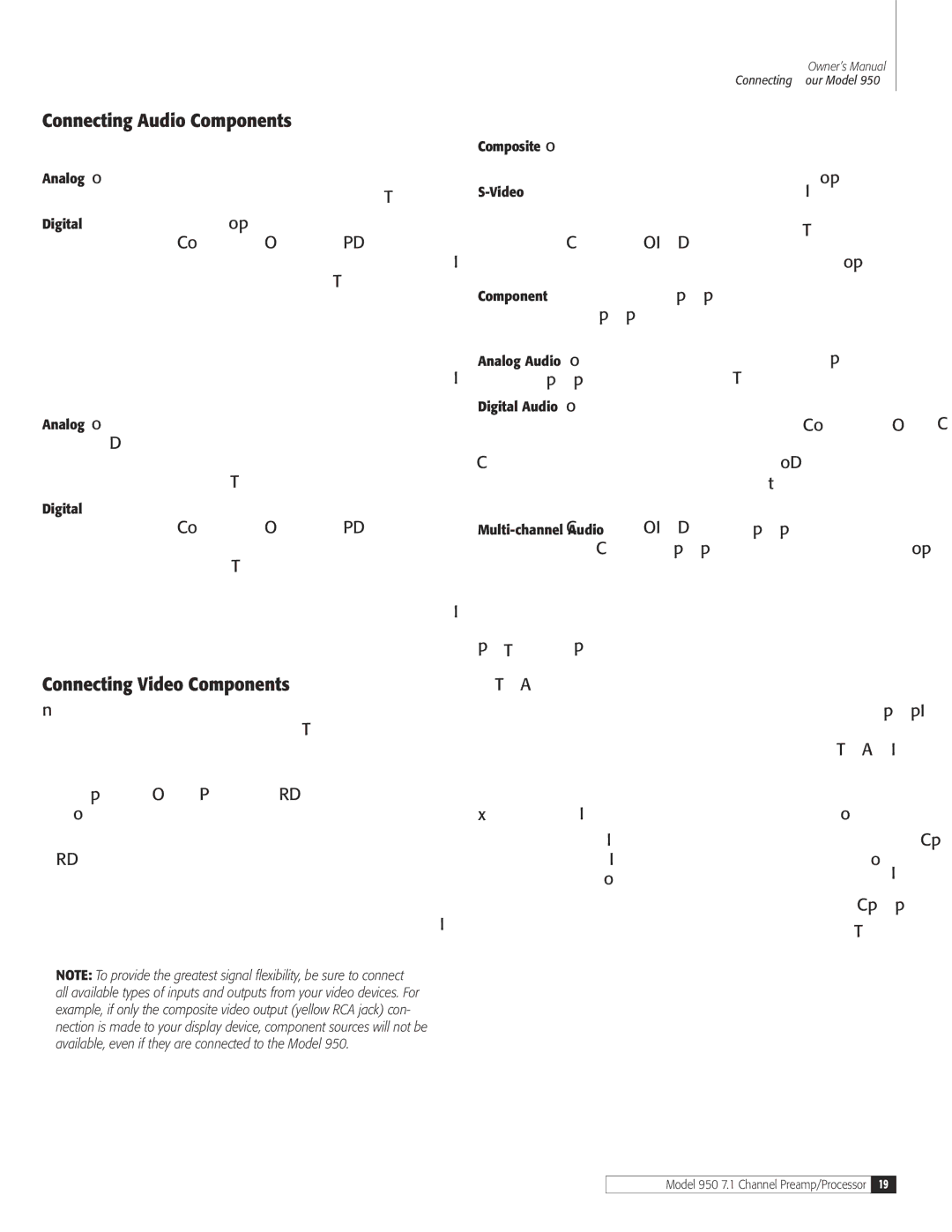Connecting Audio Components
CD Player
Analog Connect the L and R channel outputs on the CD player to the CD IN jacks on the Model 950.
Digital If your CD player has a digital output jack, connect it to one of the coaxial (COAX 1 or 2) or optical (OPT 1-4) input jacks on the preamp/processor, depending on the type of connector used by the CD player. Later, you will con- figure the Model 950 to use the specific input that you have chosen. For now, note which digital input you connected to on your system chart.
Audio Recorder
A recording device such as a cassette deck, MD recorder, DAT deck or CD recorder can be connected to the Model 950 using either or both of the fol- lowing methods.
Analog Connect the L and R audio outputs on the recorder (usually marked PLAY) to the TAPE IN jacks on the rear of the preamp/processor and connect the L and R audio inputs (usually marked REC) to the TAPE OUT jacks of the Model 950.
Digital If your recorder has a digital output jack, connect it to one of the coaxial (COAX 1 or 2) or optical (OPT 1-4) input jacks on the preamp/processor, depending on the type of connector used by the device. Later, you will configure the Model 950 to use the specific input that you have chosen. For now, note which digital input you connected to on your system chart.
If your recorder has a digital input jack, connect it to either the coaxial or opti- cal output jack on the preamp/processor. The signal from the selected digital input source of the Model 950 will be sent to the recorder.
Connecting Video Components
Before making connections to any video devices, it will help to understand how the Model 950 routes the video portion of the signal through its video section.
Any signal that appears at one of the composite video input jacks (DVD, VIDEO 1, 2 or 3) is automatically sent to the composite video OUT and VCR OUT jacks, as well as the S-Video OUT and VCR OUT jacks.
Any signal that appears at the S-Video input jacks (DVD, VIDEO 1, 2 or
3)is automatically sent to the S-Video OUT and VCR OUT jacks, as well as the composite video OUT and VCR OUT jacks.
Any signal that appears at the component video (DVD or VIDEO 1) input jacks is automatically sent to the component video MONITOR OUT con- nection only.
NOTE: To provide the greatest signal flexibility, be sure to connect all available types of inputs and outputs from your video devices. For example, if only the composite video output (yellow RCA jack) con- nection is made to your display device, component sources will not be available, even if they are connected to the Model 950.
Owner’s Manual
Connecting Your Model 950
DVD Player
Composite Connect the composite video output from the DVD player to the DVD video input jack on the rear of the Model 950 using an RCA-type video cable.
S-VideoIf there is an S-Video output on the DVD player, and you have an S- Video input on your TV or monitor, connect it to the S-Video DVD input on the rear of the Model 950 using an S-Video cable. S-Video delivers a better picture than composite connections and should be used whenever possible unless you can use component connections, which deliver better video than S-Video.
Component If the DVD player has component video outputs, connect them to the DVD component video input jacks on the rear of the Model 950 using an appropriate cable set.
Analog Audio Connect the L and R channel outputs on the DVD player to the DVD IN audio jacks on the rear of the Model 950.
Digital Audio Connect one of the digital output jacks on the DVD player to one of the coaxial (COAX 1 or 2) or optical (OPT 1-4) input jacks on the rear of the preamp/processor, depending on the type of connector used by the DVD player. Later, you will configure the Model 950 to use the specific input that you have chosen. For now, note which digital input you connected to on your system chart.
Multi-channel Audio If your DVD player supplies a multi-channel audio output (for DVD Audio or SACD playback), connect the six outputs (special cable sets for this are available from numerous sources, including Outlaw Audio) from your player to the six input jacks labeled MULTI CHANNEL INPUT on the rear panel of the Model 950. Be sure match the connections—left to left, right surround to right surround, and so on. If your player includes a built-in Dolby Digital decoder and has 5.1 channel analog audio outputs we suggest that you do not use them, but use the digital audio connection and the Model 950’s internal decoders instead.
If you are connecting a DVD-Audio or SACD player to the Model 950 using these jacks, you will need to consider the setting for the Analog Bass Management switch on the Model 950’s rear panel. If your system uses all full range speak- ers, set the switch in the OFF position. In that setting the signal will be routed directly from the input jacks to the volume control.
However, if your system uses small, frequency-restricted satellite speakers, the switch should be set to the ON position. In that setting the signals sent to the main speakers will be cut at 80 Hz and a summed bass signal will be sent to the subwoofer output. Note that you should place this switch in the OFF posi- tion if your playback source includes internal bass management circuitry or if you use an external bass manager such as Outlaw’s ICBM-1 between the player and the Model 950.