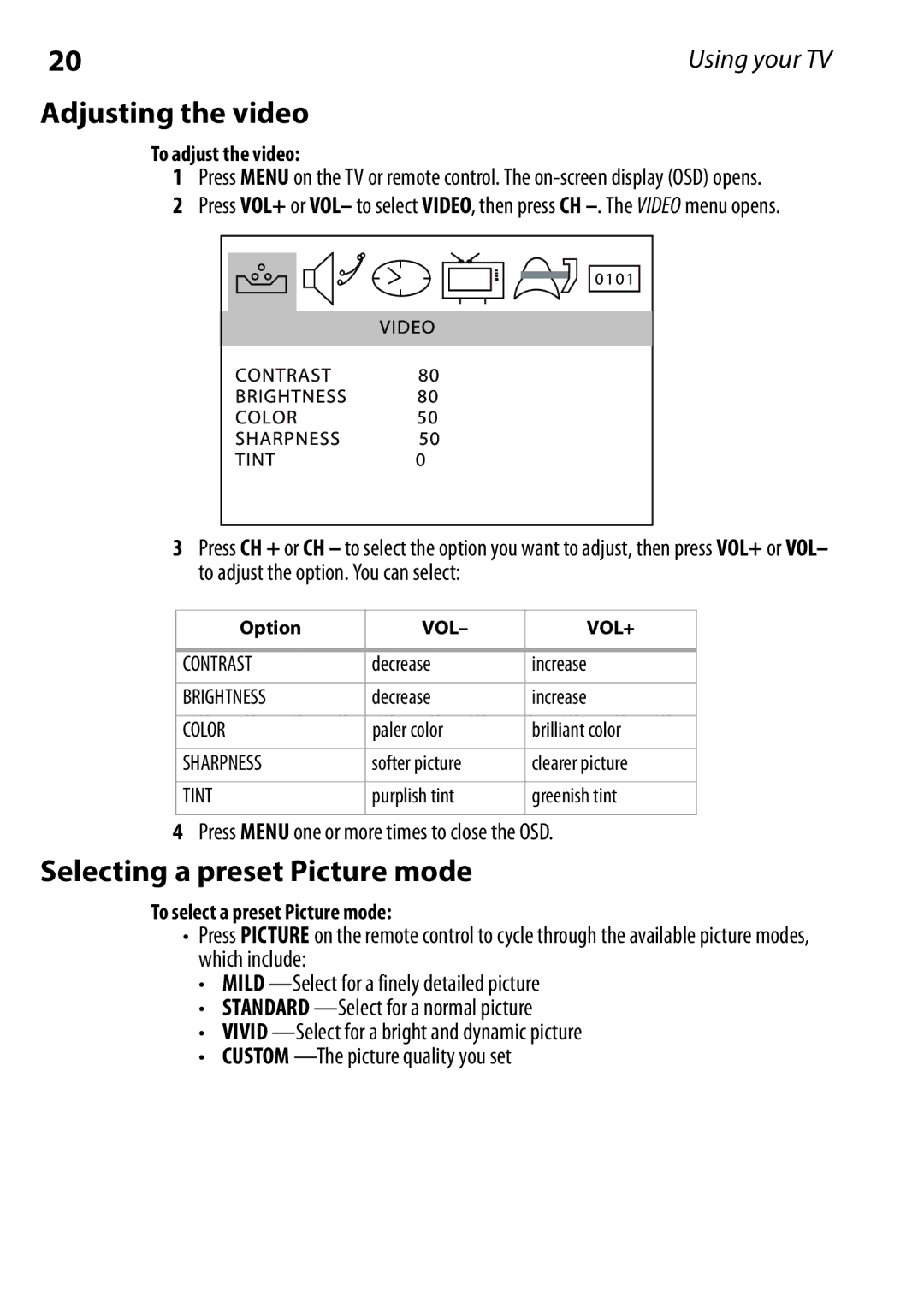20 | Using your TV |
Adjusting the video
To adjust the video:
1Press MENU on the TV or remote control. The
2 Press VOL+ or VOL– to select VIDEO, then press CH
3Press CH + or CH – to select the option you want to adjust, then press VOL+ or VOL– to adjust the option. You can select:
Option | VOL– | VOL+ |
|
|
|
CONTRAST | decrease | increase |
|
|
|
BRIGHTNESS | decrease | increase |
|
|
|
COLOR | paler color | brilliant color |
|
|
|
SHARPNESS | softer picture | clearer picture |
|
|
|
TINT | purplish tint | greenish tint |
|
|
|
4Press MENU one or more times to close the OSD.
Selecting a preset Picture mode
To select a preset Picture mode:
•Press PICTURE on the remote control to cycle through the available picture modes, which include:
•MILD
•STANDARD
•VIVID
•CUSTOM