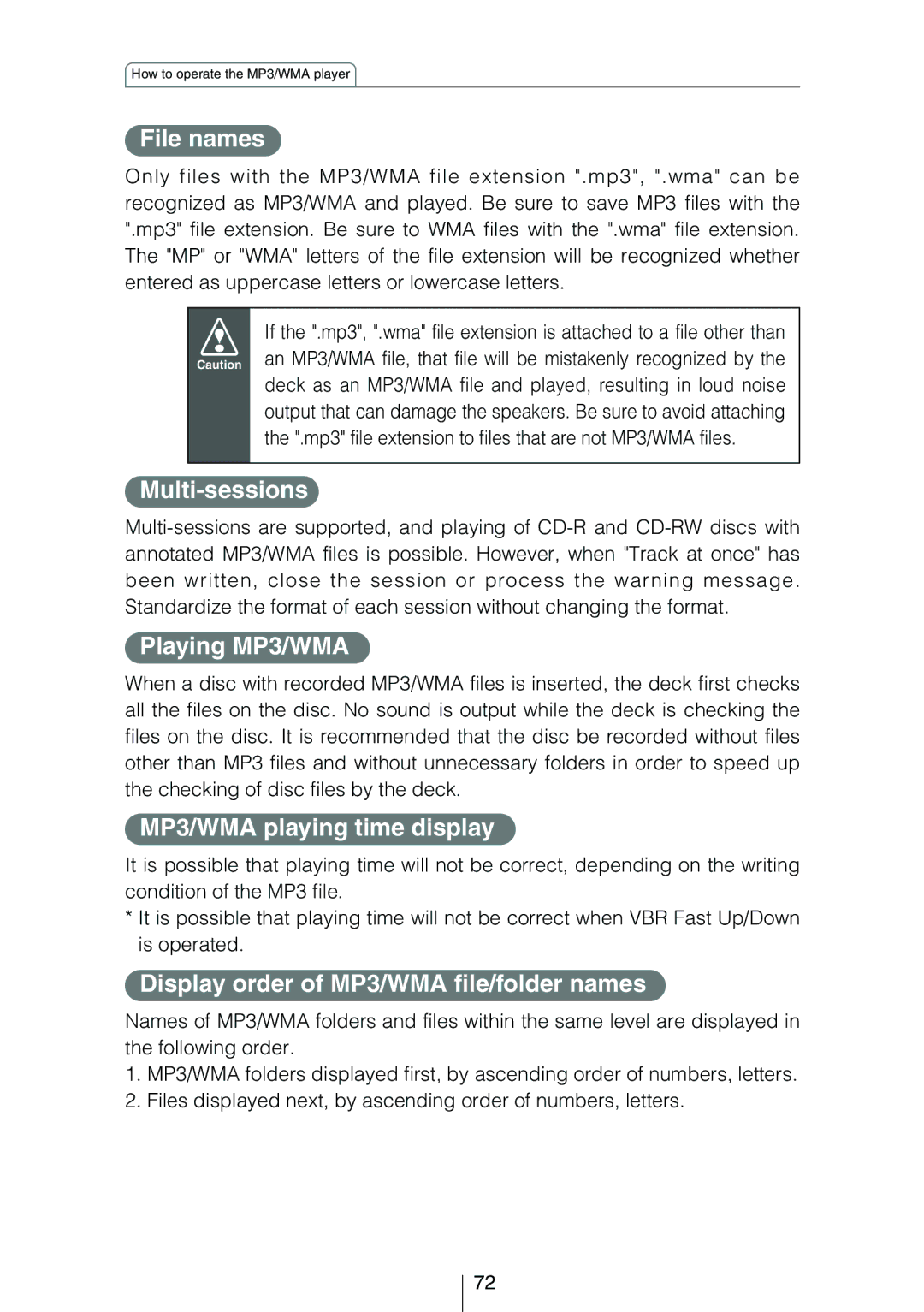Model CD8454
For your safety in using CD8454
Page
Page
Page
Page
Table of Contents
How to operate the CD player
How to operate the Sound Adjustment Mode
138
How to operate the receiver with an optional
Operating precautions
About compact discs
About CD accessories
About brand new CDs
How to remove CDs
About borrowed CDs
About irregularly-shaped CDs
About Memory Sticks
Memory Stick
About cleaning the Memory Sticks
Names of controls and parts
Front view
With the front open
About ESN
Key CD security See
Memory Stick security See
ACC security See
Check that the Power is OFF
Press and hold button 3, then the Func button,
Hold both for the more than two seconds
How to operate the ESN Key CD security
How to program the Key CD
Press the Open button
Insert the CD into the slot
How to cancel the Key CD
Insert your Key CD into the slot
How to change the Key CD
How to resume normal operation ESN security lock out
Refer to How to program the Key CD
What happens if an incorrect CD is inserted?
Press Func button
Insert the key CD into the slot
How to operate the ESN Memory Stick security
How to record a security code
Insert the Memory Stick into the slot
Press the Func button for more than one second
Eject the Memory Stick
Refer to Ejecting the Memory Stick on
How to cancel the Memory Stick security
Security code is entered by pressing the buttons 1 to
Press the Func button
Press the Disc button
How to change the Memory Stick
Refer to How to cancel the Memory Stick security on
Refer to How to record a security code on
How to resume normal operation ESN security lock out
Disc button Func button
Recorded data will be read from the Memory Stick
ESN security operating procedure
How to operate the ACC security
Once a security code has been recorded, press button
Func button simultaneously for more than two seconds
How to turn the security indicator on/off
How to read the Electronic Serial Number
Press and hold button 4, then the Func button,
Hold both for more than one second
Turning the power on and off
Basic operation
Listening to a CD
Press the Open button
Insert a CD into the disc slot, label side up
Press the Disc button to switch to the Memory Stick
Listening to MG Memory Stick
Insert a MG Memory Stick into the Memory Stick slot
Mode
Listening to the tuner
Adjusting audio volume
Turn the Audio Control button to the left or right
Switching audio control modes
VOL Volume Mode
Bass Mode
Second to select the item to be adjusted
Treb Treble Mode
BAL Balance Mode
FAD Fader Mode
NON-F NON-FADER Mode
SVC Source Volume Control Mode
Setting examples
Settings again
Enabling the loudness control
Press and hold the Audio Control button until
Loud on display appears on the screen
Making changes with Display Adjustment Mode
Turn the SEL button in either direction to display setting
To normal music mode
Items for selection
Switching the display pattern
Mode will change to display pattern setting mode
Turn the SEL button to select the display pattern
Memory Stick Tuner CD changer
Switching the motion picture
Motion picture selection mode is activated
Press the RTN button
Selection item will be highlighted
Switching the brightness
Turn the SEL button to adjust brightness
Changing illumination color
Disabling the display
You can turn the display on and off in the following way
Making changes with Function Mode
Variety of settings can be changed
Function mode is activated
Music mode
Disabling the guide tone feature for button operation
Guide tone mode will be switched ON/OFF
Press the Func or RTN button to exit function mode
Switches the clock display to ON/OFF
Clock display ON/OFF mode is activated
Clock display on/off
Setting the Time
Clock adjustment mode is activated
This receiver uses the 12-hour display notation
Switching demonstration screen display
Demo ON/OFF mode is activated
Enabling E-COM feature
Others
Operation assist function
Press the E-COM button for one second
Setting a memo
State shifts to the Memo setting mode
Displaying a memo
Memo settings are now completed
Deleting a memo
How to operate the CD player
Press the Disc button to switch to the CD player mode
Listening to CDs
Fast Forward/Rewind
Playing the beginning of tracks Scan
Turn the SEL button to the left or right
Press and hold the Seek or Fast button
Repeating the same track Repeat
Playing tracks in random order Random
Press button 5 to repeat the track being played
Press button 6 to play the tracks in random order
Switching a CD to pause / play
Ejecting the disc
Creating a title for a CD
Press the Seek button to select the character type
Press the Func or RTN button to exit function mode
Press the RTN button
Press the RTN button
Button
Page
Displaying CD text
Press the Disp button for more than one second
How to operate the MP3/WMA player
What is MP3/WMA?
Playable MP3 file standards
Playable WMA file standards
Media
Format of discs
File names
Multi-sessions
Playing MP3/WMA
MP3/WMA playing time display
Listening to MP3/WMA file
Skipping to the next or previous folder
Return to the root directory of the CD
Press button 1 or
Playing the beginning of files Scan
Repeating the same file Repeat
Playing files in random order Random
Displaying title
How to operate the Memory Stick player
Player mode
Fast Forward/Rewind
Repeating the same track Repeat
Ejecting the Memory Stick
Eject the Memory Stick
Recording on Memory Stick
Insert the MG Memory Stick to be recording the track
Music CD
Press the Func button for more than one second
Turn the SEL button to select REC Mode
Selecting tracks to be recorded
Turn the SEL button to select Memory Stick
Press the SEL button
Setting sound quality
REC quality selection mode is activated
Turn the SEL button to select REC Quality
Turn the SEL button to select 66kbps, 105kbps or
Deleting recorded file
Press the Func button for less than one second, when
Recording file being played back
Turn the SEL button to select Delete
Formatting MG Memory Stick quick format
Turn the SEL button to select Format
MG memory stick can be formatted
MG Memory Stick will be formatted
Press the RTN button
How to operate the tuner
Tuning to a station
Press the SEL button for more than one second until a
Beep is heard
Manually setting stations into memory
Press the FM AM button to switch between FM and AM
Turn the SEL button to the right or left to tune to
Station to be entered in memory
Preset station scan
To stop the preset scan mode at a desired station, press
Press the SEL button for less than one second
SEL button again
Press the Seek button to select the character type
Press the Func or RTN button to exit function mode
Button SEL button
AM/FM 2/5
CD title memory 40 titles
CD title memory 60 titles
CD title memory 80 titles
Check that the deck is in standby mode
Changing the radio band location
Press and hold the button 1, then FM AM button,
Hold both for more than three seconds
FM reception characteristics
FM reception differs from AM
Fading out
Reception area of FM broadcasts
Multipath
How to operate the Sound Adjustment Mode
About Sound Adjustment Mode
Graphic equalizer
Parametric equalizer
How to operate the Sound Adjustment Mode
Time Alignment
Crossover
104
Non-fader phase
Multi-harmonizer
ISERV sound effect customizations
Time alignment* and crossover adjustment
Frequency characteristic measurement
Time alignment and crossover adjustment
Saving sound quality data
Operations during Normal Mode
Turn the SEL button to select a setting item
Press the Sound button
Equalizer adjustment EQ
Switching equalizer modes
Press the SEL button for less than one second
Press the Sound or RTN button to exit sound adjustment mode
Fine-tuning EQ functions
Select the equalizer mode
Turn the SEL button to select the frequency to be adjusted
Selecting an equalizer mode from memory
Preset pattern stored in memory will be retrieved
When the preset value is changed, the display shows as
~5 Preset ch No
Making fine adjustments to the parametric equalizer
Mode will change to parametric equalizer adjustment mode
Changed
111
112
Simplified time alignment settings Time Alignment
Mode will change to time alignment setting mode
Turn the SEL button to select a setting item
Position selector setting Position
Mode will change to position selector setting mode
Turn the SEL button to select the setting item
Other time alignment items can be set at this time
Mode will change to car type selection mode
Selecting the type of vehicle Car Type
Truck
115
Tweeter settings Tweeter
Mode will change to tweeter setting mode
Installed 116
Mode will change to rear speaker position setting mode
Rear speaker position selection Rear SP
117
Crossover adjustment X-Over
Multi-harmonizer settings Harmonizer
Mode will change to multi-harmonizer setting mode
119
Non-fader phase selection NON-F Phase
Mode will change to phase selection mode
Reverse Reverse phase
120
Operations during Pro Mode
Mode will switch to sound adjustment mode normal mode
Time Alignment Over Harmonizer Non-F Phase 121
Press the Sound button for more than five seconds
Parametric equalizer adjustment PEQ
Hi-Group
Turn the SEL button to select the frequency to be adjusted
Normal Sharp Slow
Selecting an equalizer mode from memory
125
Measuring/display frequency characteristic
Turn the SEL button to select the PEQ
Press the Disp button once more to cancel measurement
127
Time alignment adjustment Time Alignment
Mode will change to time alignment adjustment mode
129
Mode will change to crossover adjustment mode
Turn the SEL button to select the cut-off frequency
131
132
133
Writing/reading sound quality data
Writing sound quality data
Sound quality data is written to Memory Stick as follows
135
Data reading mode is activated
Reading sound quality data
136
137
Data
How to use the NOB remote control
Precautions in use of the remote control
Turning the power on/off
Adjusting the audio volume
Muting the volume
Switching playback modes
How to play the tuner
Press the Mode button
Selecting the FM/AM band
How to play CDs
Selecting preset stations
Switching disc modes
Selecting a station manually or automatically
Illuminating the NOB remote control
Enabling the optional E-COM feature
Skipping to the next or previous disc
Press the Track button
Switching the remote control settings
Turn the SEL button to select a pattern
Replacing the battery
Remove the back cover of the remote control unit by
144
How to use the NOB remote control
+ button Increases the volume. button Decreases the volume
To cut the volume or restore it instantly 146
Press the + or button
Each press will switch tuner modes from FM1 FM2 FM3 AM 147
Press the Preset CH button
Press the Trackaps button. button Skips to the next track
150
On the back of the remote control, while pressing
Locking knob on the battery slot cover toward your right
Pull out the battery carrier with your fingernail
Remove the old battery, then place the new one
Switching the input channel
Press the SEL button for more than one second
Press the Disc button
Fast button
Repeating the same track Repeat
Skipping to the next or previous CD
Specifying a CD to play
Switch to AUX mode by pressing the Disc button for
Others
Turn on the portable audio player and start its play
Function
Switching the external input method analog/digital
Button 4 Switches to analog input 157
If you have a question
Displayed information for troubleshooting
159
160
Incompatible Files Has Been Inserted
Mode Problem Causes Remedial action Refer To take
161
162
Specifications
Before installation
Installation angle
Components
Qty
Mounting instruction
Mounting the main unit
Fasten the rear of the main unit using either method a
Install the bezel on the main unit
Mount the stud bolt to the main unit
Place
Names of lead wires and destinations refer to
167
System
168
CD8454 Receiver, used alone
169
CD8454 + CH3083 + Power Amplifier
170
CD8454 + CH3083 + CH3083 + Power Amplifier
171
CD8454 + CH3083 + 21010 + Power Amplifier
172
CD8454 + CH3083 + Power Amplifier for Pro-Mode
173
South Vermont AVENUE, TORRANCE, CA 90502 Phone 310
Phone
Taiwan
176
177
178
179
Customer Notice
Serial No

![]() If the ".mp3", ".wma" file extension is attached to a file other than Caution an MP3/WMA file, that file will be mistakenly recognized by the deck as an MP3/WMA file and played, resulting in loud noise output that can damage the speakers. Be sure to avoid attaching
If the ".mp3", ".wma" file extension is attached to a file other than Caution an MP3/WMA file, that file will be mistakenly recognized by the deck as an MP3/WMA file and played, resulting in loud noise output that can damage the speakers. Be sure to avoid attaching