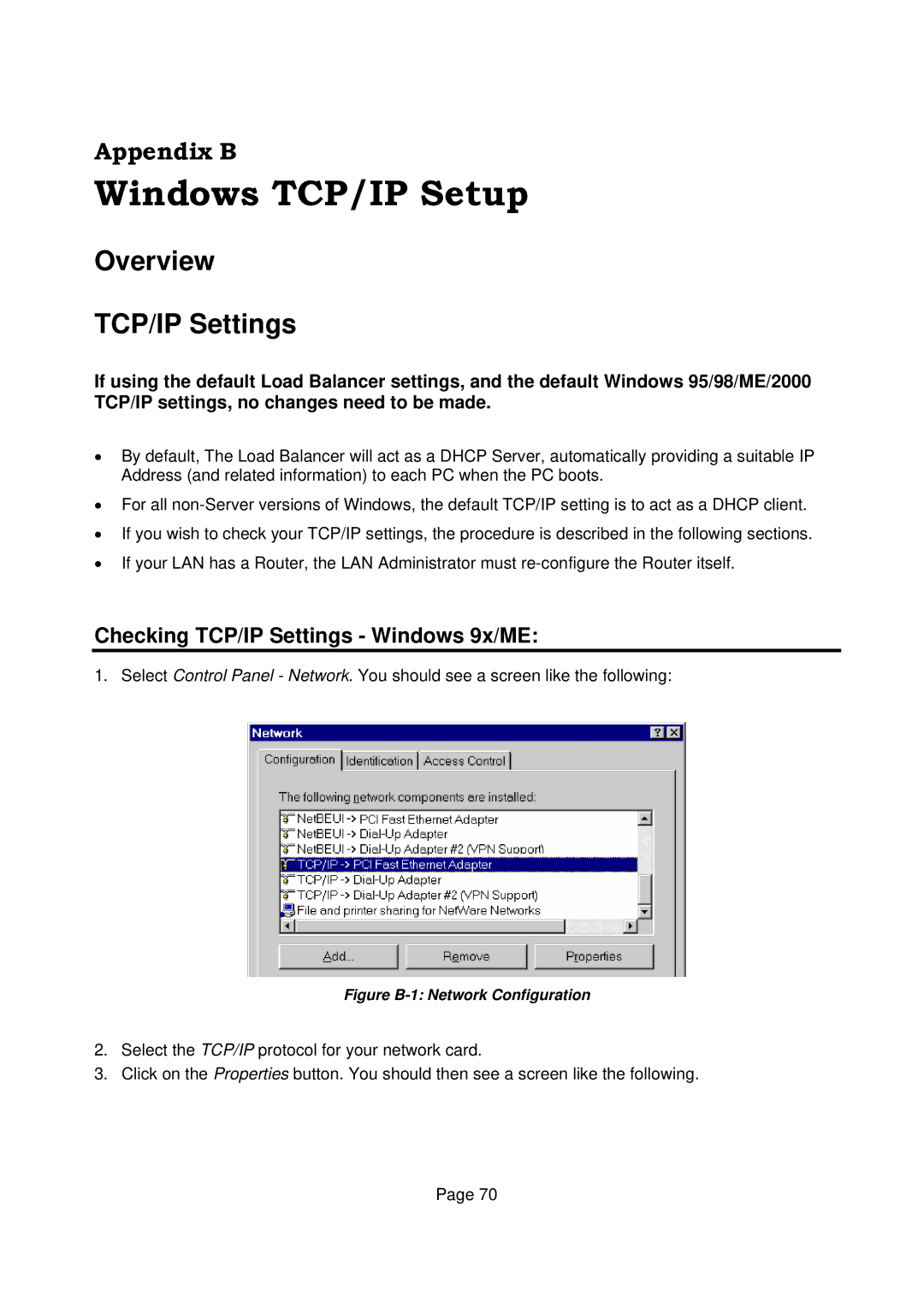Appendix B
Windows TCP/IP Setup
Overview
TCP/IP Settings
If using the default Load Balancer settings, and the default Windows 95/98/ME/2000 TCP/IP settings, no changes need to be made.
•By default, The Load Balancer will act as a DHCP Server, automatically providing a suitable IP Address (and related information) to each PC when the PC boots.
•For all
•If you wish to check your TCP/IP settings, the procedure is described in the following sections.
•If your LAN has a Router, the LAN Administrator must
Checking TCP/IP Settings - Windows 9x/ME:
1. Select Control Panel - Network. You should see a screen like the following:
Figure B-1: Network Configuration
2.Select the TCP/IP protocol for your network card.
3.Click on the Properties button. You should then see a screen like the following.
Page 70