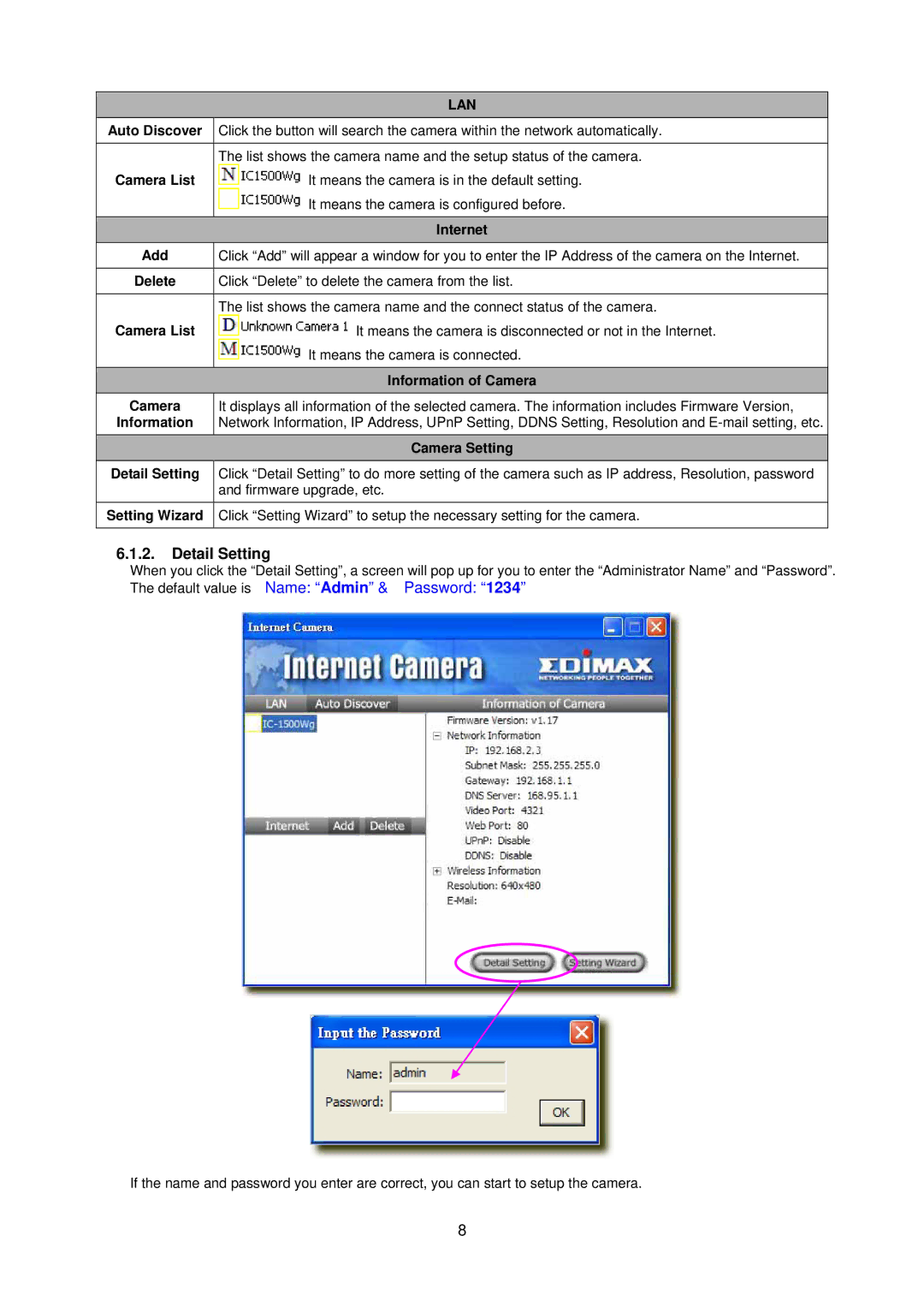| LAN |
Auto Discover | Click the button will search the camera within the network automatically. |
|
|
| The list shows the camera name and the setup status of the camera. |
Camera List | It means the camera is in the default setting. |
| It means the camera is configured before. |
|
|
| Internet |
Add | Click “Add” will appear a window for you to enter the IP Address of the camera on the Internet. |
|
|
Delete | Click “Delete” to delete the camera from the list. |
|
|
| The list shows the camera name and the connect status of the camera. |
Camera List | It means the camera is disconnected or not in the Internet. |
| It means the camera is connected. |
|
|
| Information of Camera |
Camera | It displays all information of the selected camera. The information includes Firmware Version, |
Information | Network Information, IP Address, UPnP Setting, DDNS Setting, Resolution and |
| Camera Setting |
Detail Setting | Click “Detail Setting” to do more setting of the camera such as IP address, Resolution, password |
| and firmware upgrade, etc. |
Setting Wizard | Click “Setting Wizard” to setup the necessary setting for the camera. |
|
|
6.1.2.Detail Setting
When you click the “Detail Setting”, a screen will pop up for you to enter the “Administrator Name” and “Password”. The default value is Name: “Admin” & Password: “1234”
If the name and password you enter are correct, you can start to setup the camera.
8