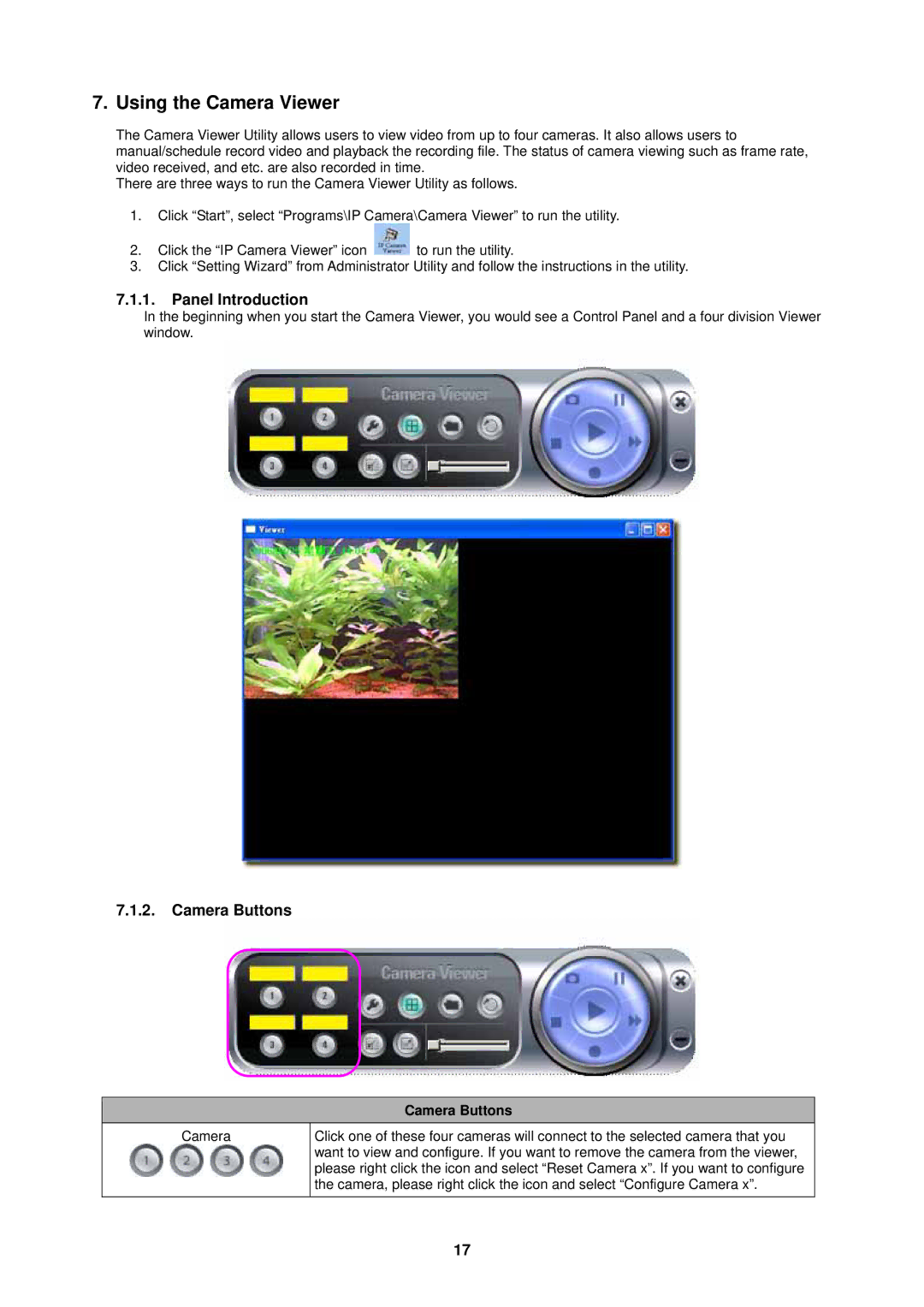7. Using the Camera Viewer
The Camera Viewer Utility allows users to view video from up to four cameras. It also allows users to manual/schedule record video and playback the recording file. The status of camera viewing such as frame rate, video received, and etc. are also recorded in time.
There are three ways to run the Camera Viewer Utility as follows.
1.Click “Start”, select “Programs\IP Camera\Camera Viewer” to run the utility.
2.Click the “IP Camera Viewer” icon ![]() to run the utility.
to run the utility.
3.Click “Setting Wizard” from Administrator Utility and follow the instructions in the utility.
7.1.1.Panel Introduction
In the beginning when you start the Camera Viewer, you would see a Control Panel and a four division Viewer window.
7.1.2.Camera Buttons
Camera Buttons
Camera
Click one of these four cameras will connect to the selected camera that you want to view and configure. If you want to remove the camera from the viewer, please right click the icon and select “Reset Camera x”. If you want to configure the camera, please right click the icon and select “Configure Camera x”.
17