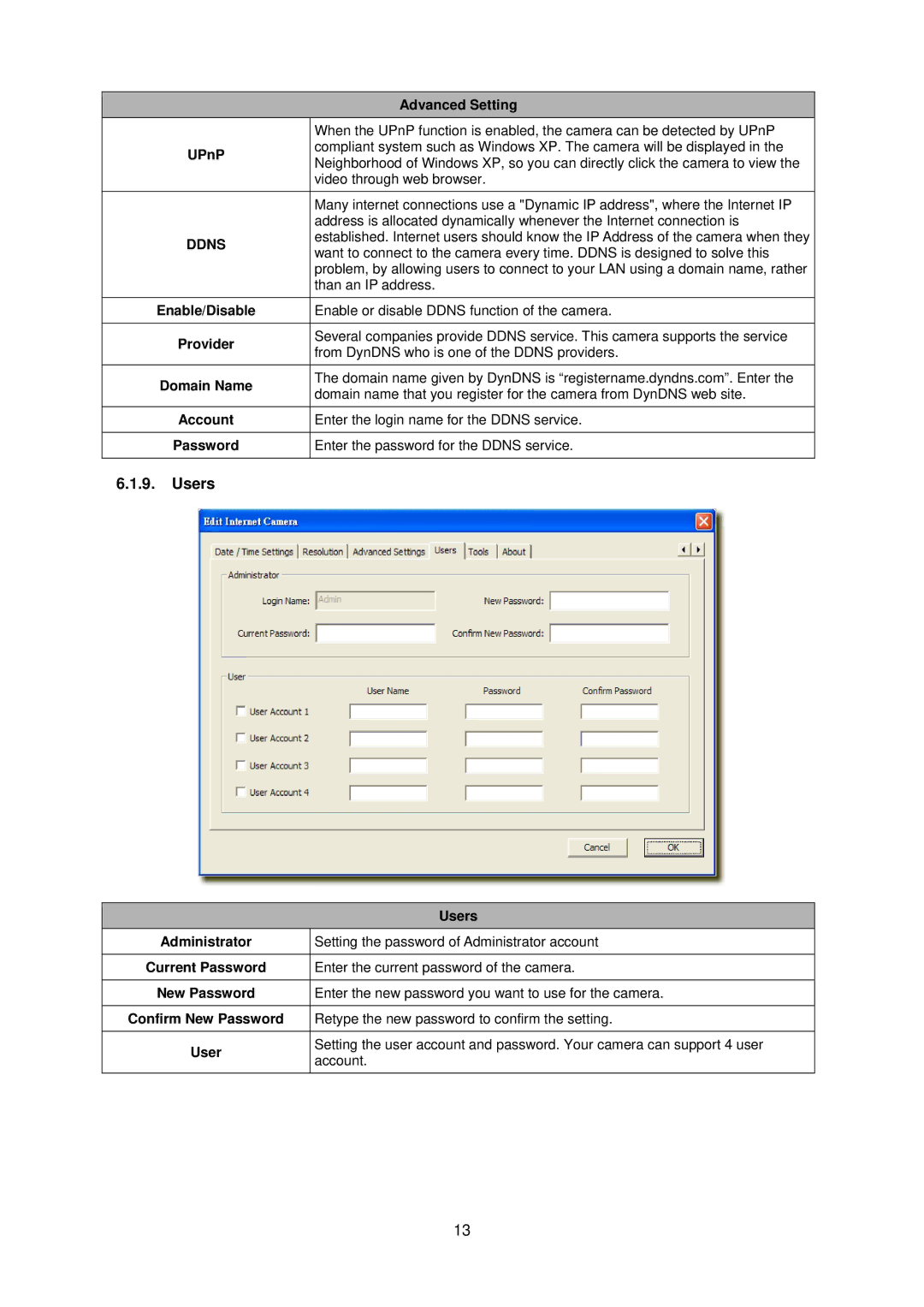Advanced Setting
| When the UPnP function is enabled, the camera can be detected by UPnP | |
UPnP | compliant system such as Windows XP. The camera will be displayed in the | |
Neighborhood of Windows XP, so you can directly click the camera to view the | ||
| ||
| video through web browser. | |
|
| |
| Many internet connections use a "Dynamic IP address", where the Internet IP | |
| address is allocated dynamically whenever the Internet connection is | |
DDNS | established. Internet users should know the IP Address of the camera when they | |
want to connect to the camera every time. DDNS is designed to solve this | ||
| ||
| problem, by allowing users to connect to your LAN using a domain name, rather | |
| than an IP address. | |
|
| |
Enable/Disable | Enable or disable DDNS function of the camera. | |
|
| |
Provider | Several companies provide DDNS service. This camera supports the service | |
from DynDNS who is one of the DDNS providers. | ||
| ||
|
| |
Domain Name | The domain name given by DynDNS is “registername.dyndns.com”. Enter the | |
domain name that you register for the camera from DynDNS web site. | ||
| ||
Account | Enter the login name for the DDNS service. | |
|
| |
Password | Enter the password for the DDNS service. | |
|
|
6.1.9.Users
|
| Users |
|
| |
| Administrator | Setting the password of Administrator account |
|
|
|
| Current Password | Enter the current password of the camera. |
|
|
|
| New Password | Enter the new password you want to use for the camera. |
|
|
|
| Confirm New Password | Retype the new password to confirm the setting. |
|
|
|
| User | Setting the user account and password. Your camera can support 4 user |
| account. | |
|
| |
|
|
|
13