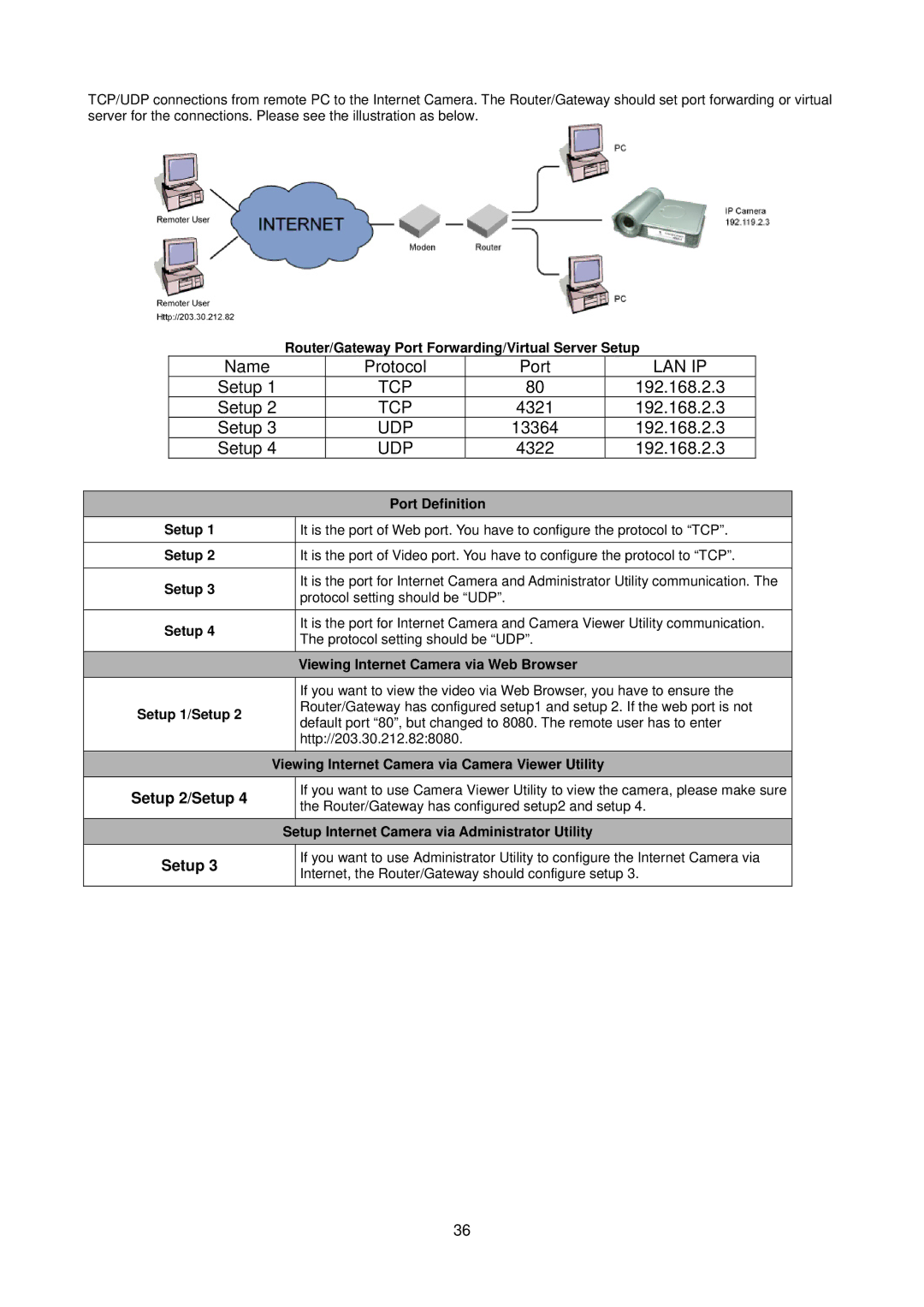TCP/UDP connections from remote PC to the Internet Camera. The Router/Gateway should set port forwarding or virtual server for the connections. Please see the illustration as below.
Router/Gateway Port Forwarding/Virtual Server Setup
Name | Protocol | Port |
Setup 1 | TCP | 80 |
Setup 2 | TCP | 4321 |
Setup 3 | UDP | 13364 |
Setup 4 | UDP | 4322 |
LAN IP
192.168.2.3
192.168.2.3
192.168.2.3
192.168.2.3
|
|
| Port Definition |
| Setup 1 |
| It is the port of Web port. You have to configure the protocol to “TCP”. |
|
|
|
|
| Setup 2 |
| It is the port of Video port. You have to configure the protocol to “TCP”. |
|
|
|
|
| Setup 3 |
| It is the port for Internet Camera and Administrator Utility communication. The |
|
| protocol setting should be “UDP”. | |
|
|
| |
|
|
|
|
| Setup 4 |
| It is the port for Internet Camera and Camera Viewer Utility communication. |
|
| The protocol setting should be “UDP”. | |
|
|
| |
|
|
|
|
|
|
| Viewing Internet Camera via Web Browser |
|
|
| If you want to view the video via Web Browser, you have to ensure the |
| Setup 1/Setup 2 |
| Router/Gateway has configured setup1 and setup 2. If the web port is not |
|
| default port “80”, but changed to 8080. The remote user has to enter | |
|
|
| |
|
|
| http://203.30.212.82:8080. |
|
|
|
|
|
| Viewing Internet Camera via Camera Viewer Utility | |
| Setup 2/Setup 4 |
| If you want to use Camera Viewer Utility to view the camera, please make sure |
|
| the Router/Gateway has configured setup2 and setup 4. | |
|
|
| |
|
| Setup Internet Camera via Administrator Utility | |
| Setup 3 |
| If you want to use Administrator Utility to configure the Internet Camera via |
|
| Internet, the Router/Gateway should configure setup 3. | |
|
|
| |
36