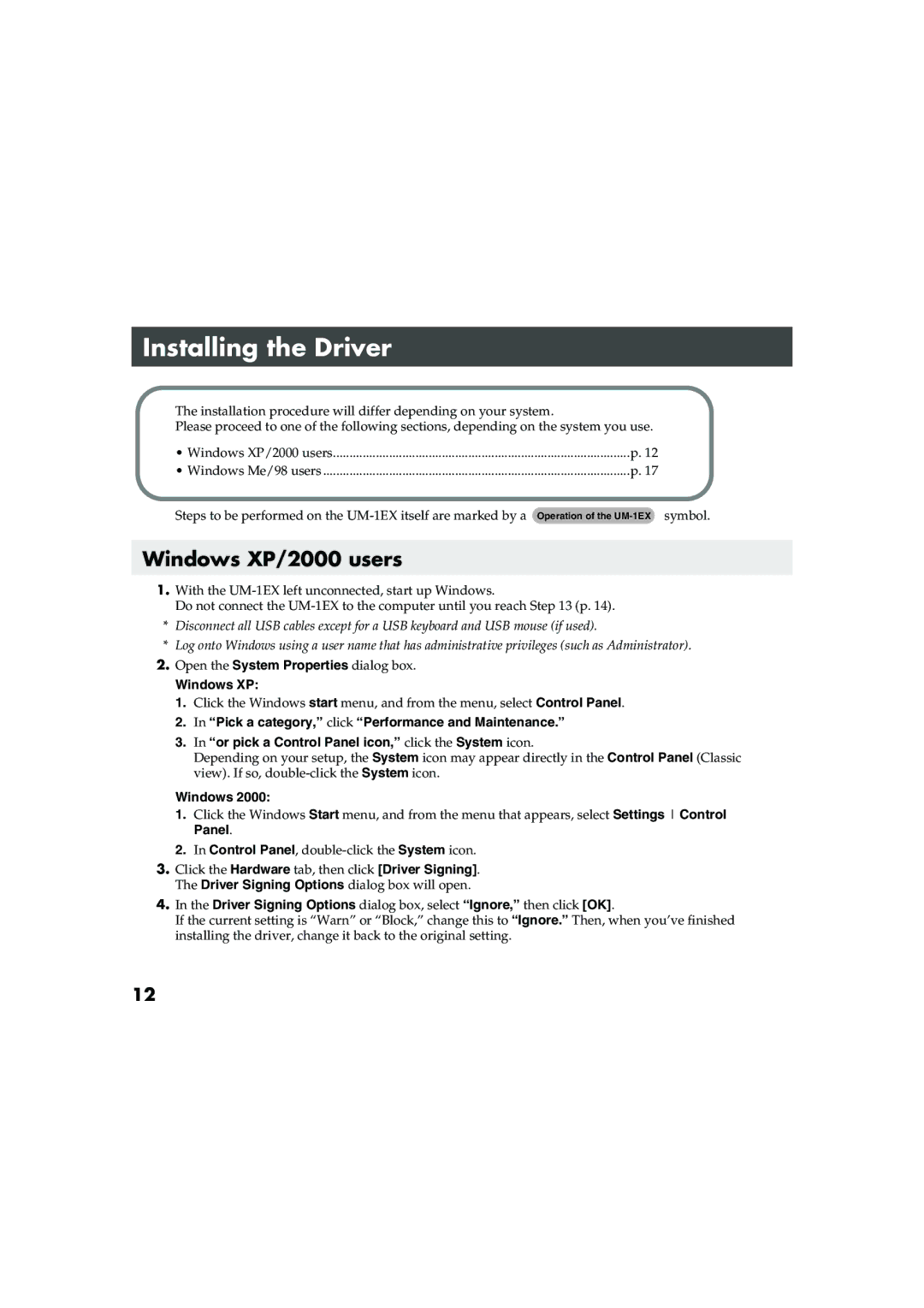Installing the Driver
The installation procedure will differ depending on your system.
Please proceed to one of the following sections, depending on the system you use.
• Windows XP/2000 users | p. 12 |
• Windows Me/98 users | p. 17 |
Steps to be performed on the | Operation of the |
Windows XP/2000 users
1.With the
Do not connect the
*Disconnect all USB cables except for a USB keyboard and USB mouse (if used).
*Log onto Windows using a user name that has administrative privileges (such as Administrator).
2.Open the System Properties dialog box.
Windows XP:
1.Click the Windows start menu, and from the menu, select Control Panel.
2.In “Pick a category,” click “Performance and Maintenance.”
3.In “or pick a Control Panel icon,” click the System icon.
Depending on your setup, the System icon may appear directly in the Control Panel (Classic view). If so,
Windows 2000:
1.Click the Windows Start menu, and from the menu that appears, select Settings Control Panel.
2.In Control Panel,
3.Click the Hardware tab, then click [Driver Signing]. The Driver Signing Options dialog box will open.
4.In the Driver Signing Options dialog box, select “Ignore,” then click [OK].
If the current setting is “Warn” or “Block,” change this to “Ignore.” Then, when you’ve finished installing the driver, change it back to the original setting.
12