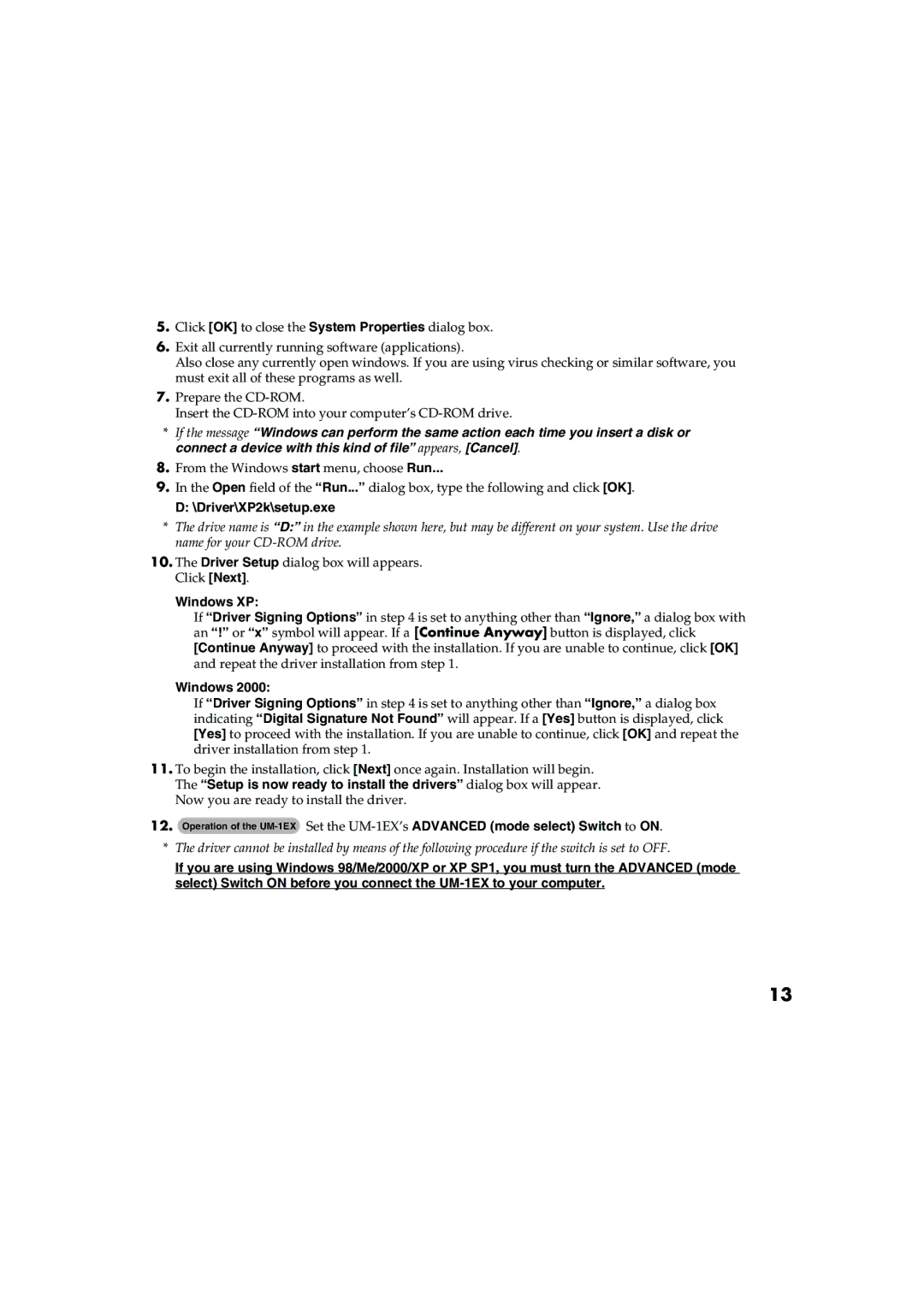5.Click [OK] to close the System Properties dialog box.
6.Exit all currently running software (applications).
Also close any currently open windows. If you are using virus checking or similar software, you must exit all of these programs as well.
7.Prepare the
Insert the
*If the message “Windows can perform the same action each time you insert a disk or connect a device with this kind of file” appears, [Cancel].
8.From the Windows start menu, choose Run...
9.In the Open field of the “Run...” dialog box, type the following and click [OK].
D: \Driver\XP2k\setup.exe
*The drive name is “D:” in the example shown here, but may be different on your system. Use the drive name for your
10.The Driver Setup dialog box will appears. Click [Next].
Windows XP:
If “Driver Signing Options” in step 4 is set to anything other than “Ignore,” a dialog box with an “!” or “x” symbol will appear. If a [Continue Anyway] button is displayed, click [Continue Anyway] to proceed with the installation. If you are unable to continue, click [OK] and repeat the driver installation from step 1.
Windows 2000:
If “Driver Signing Options” in step 4 is set to anything other than “Ignore,” a dialog box indicating “Digital Signature Not Found” will appear. If a [Yes] button is displayed, click [Yes] to proceed with the installation. If you are unable to continue, click [OK] and repeat the driver installation from step 1.
11.To begin the installation, click [Next] once again. Installation will begin. The “Setup is now ready to install the drivers” dialog box will appear. Now you are ready to install the driver.
12.Operation of the
*The driver cannot be installed by means of the following procedure if the switch is set to OFF.
If you are using Windows 98/Me/2000/XP or XP SP1, you must turn the ADVANCED (mode select) Switch ON before you connect the
13