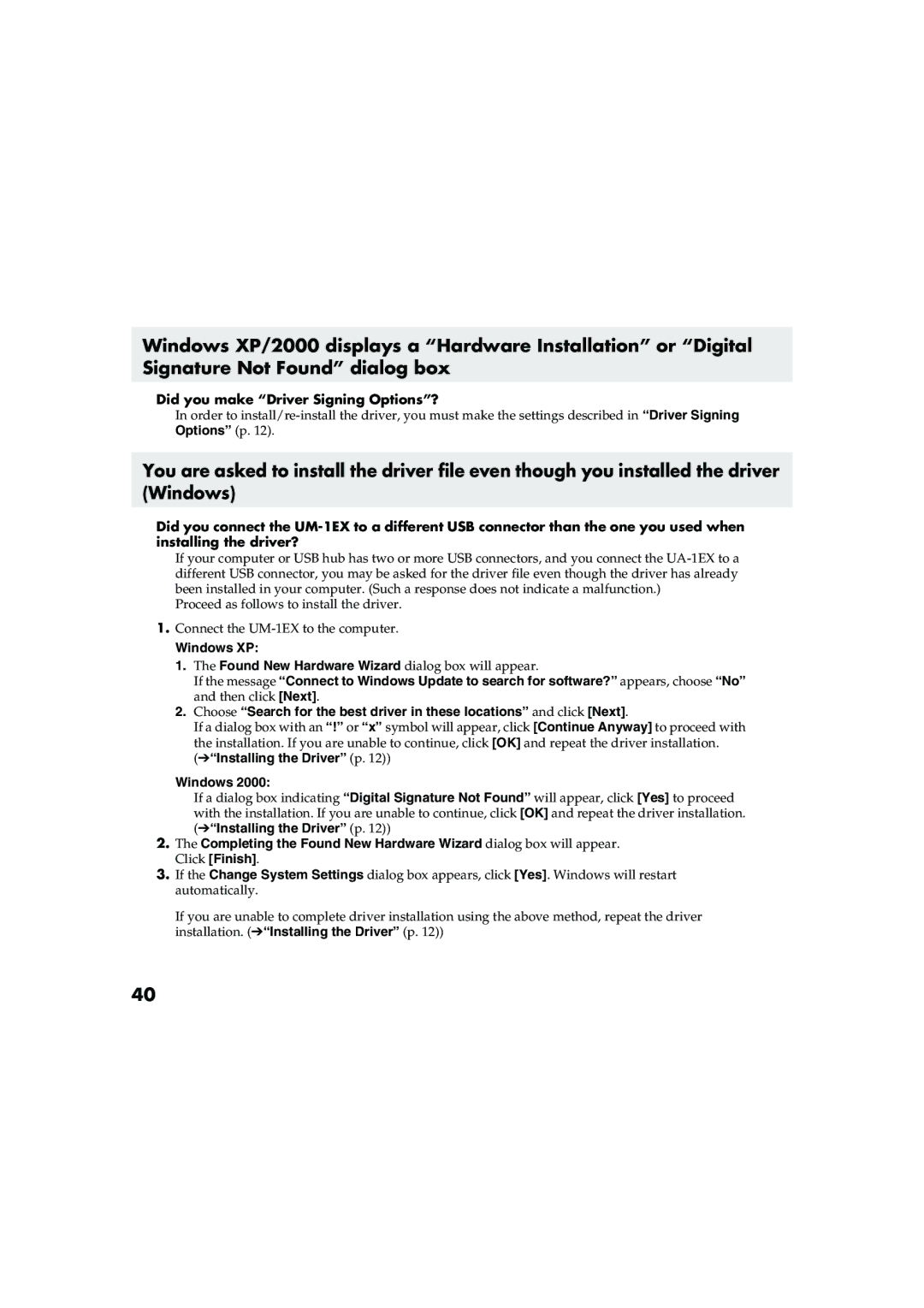Windows XP/2000 displays a “Hardware Installation” or “Digital Signature Not Found” dialog box
Did you make “Driver Signing Options”?
In order to
You are asked to install the driver file even though you installed the driver (Windows)
Did you connect the
If your computer or USB hub has two or more USB connectors, and you connect the
Proceed as follows to install the driver.
1.Connect the
Windows XP:
1.The Found New Hardware Wizard dialog box will appear.
If the message “Connect to Windows Update to search for software?” appears, choose “No” and then click [Next].
2.Choose “Search for the best driver in these locations” and click [Next].
If a dialog box with an “!” or “x” symbol will appear, click [Continue Anyway] to proceed with the installation. If you are unable to continue, click [OK] and repeat the driver installation. (➔“Installing the Driver” (p. 12))
Windows 2000:
If a dialog box indicating “Digital Signature Not Found” will appear, click [Yes] to proceed with the installation. If you are unable to continue, click [OK] and repeat the driver installation. (➔“Installing the Driver” (p. 12))
2.The Completing the Found New Hardware Wizard dialog box will appear. Click [Finish].
3.If the Change System Settings dialog box appears, click [Yes]. Windows will restart automatically.
If you are unable to complete driver installation using the above method, repeat the driver installation. (➔“Installing the Driver” (p. 12))
40