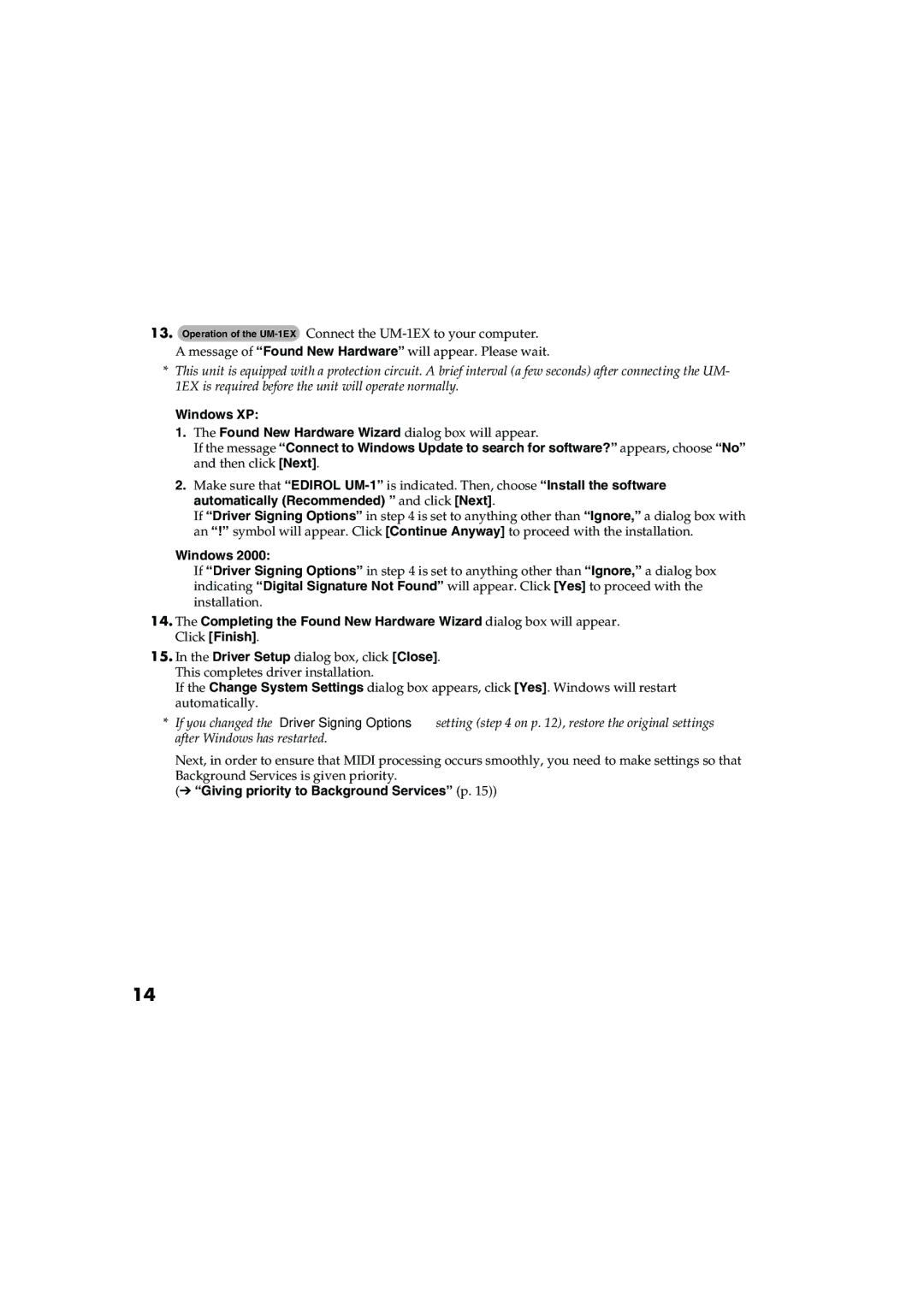13.Operation of the
*This unit is equipped with a protection circuit. A brief interval (a few seconds) after connecting the UM- 1EX is required before the unit will operate normally.
Windows XP:
1.The Found New Hardware Wizard dialog box will appear.
If the message “Connect to Windows Update to search for software?” appears, choose “No” and then click [Next].
2.Make sure that “EDIROL
If “Driver Signing Options” in step 4 is set to anything other than “Ignore,” a dialog box with an “!” symbol will appear. Click [Continue Anyway] to proceed with the installation.
Windows 2000:
If “Driver Signing Options” in step 4 is set to anything other than “Ignore,” a dialog box indicating “Digital Signature Not Found” will appear. Click [Yes] to proceed with the installation.
14.The Completing the Found New Hardware Wizard dialog box will appear. Click [Finish].
15.In the Driver Setup dialog box, click [Close]. This completes driver installation.
If the Change System Settings dialog box appears, click [Yes]. Windows will restart automatically.
*If you changed the “Driver Signing Options” setting (step 4 on p. 12), restore the original settings after Windows has restarted.
Next, in order to ensure that MIDI processing occurs smoothly, you need to make settings so that Background Services is given priority.
(➔ “Giving priority to Background Services” (p. 15))
14