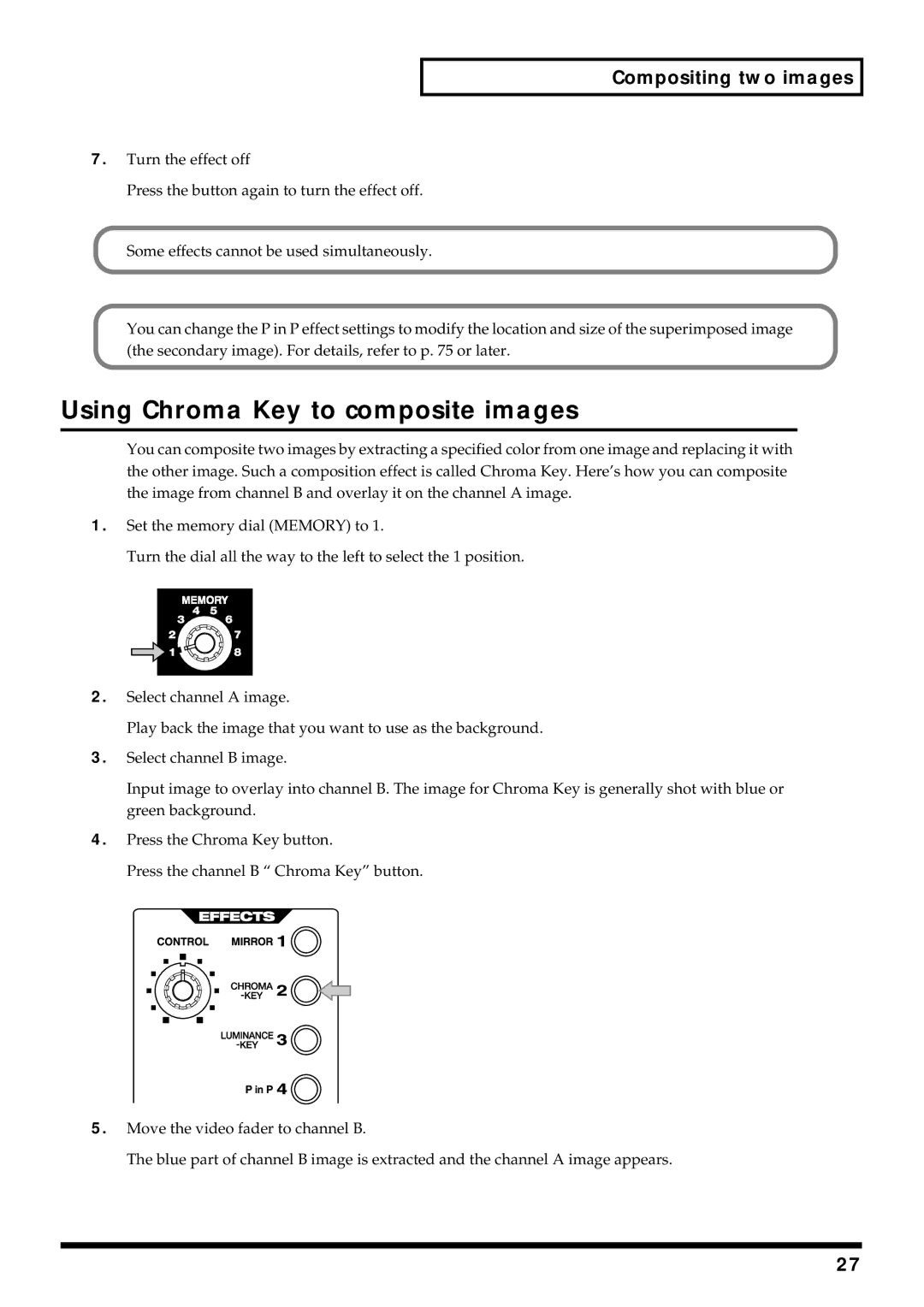Compositing two images
7.Turn the effect off
Press the button again to turn the effect off.
Some effects cannot be used simultaneously.
You can change the P in P effect settings to modify the location and size of the superimposed image (the secondary image). For details, refer to p. 75 or later.
Using Chroma Key to composite images
You can composite two images by extracting a specified color from one image and replacing it with the other image. Such a composition effect is called Chroma Key. Here’s how you can composite the image from channel B and overlay it on the channel A image.
1.Set the memory dial (MEMORY) to 1.
Turn the dial all the way to the left to select the 1 position.
2.Select channel A image.
Play back the image that you want to use as the background.
3.Select channel B image.
Input image to overlay into channel B. The image for Chroma Key is generally shot with blue or green background.
4.Press the Chroma Key button.
Press the channel B “ Chroma Key” button.
5.Move the video fader to channel B.
The blue part of channel B image is extracted and the channel A image appears.
27