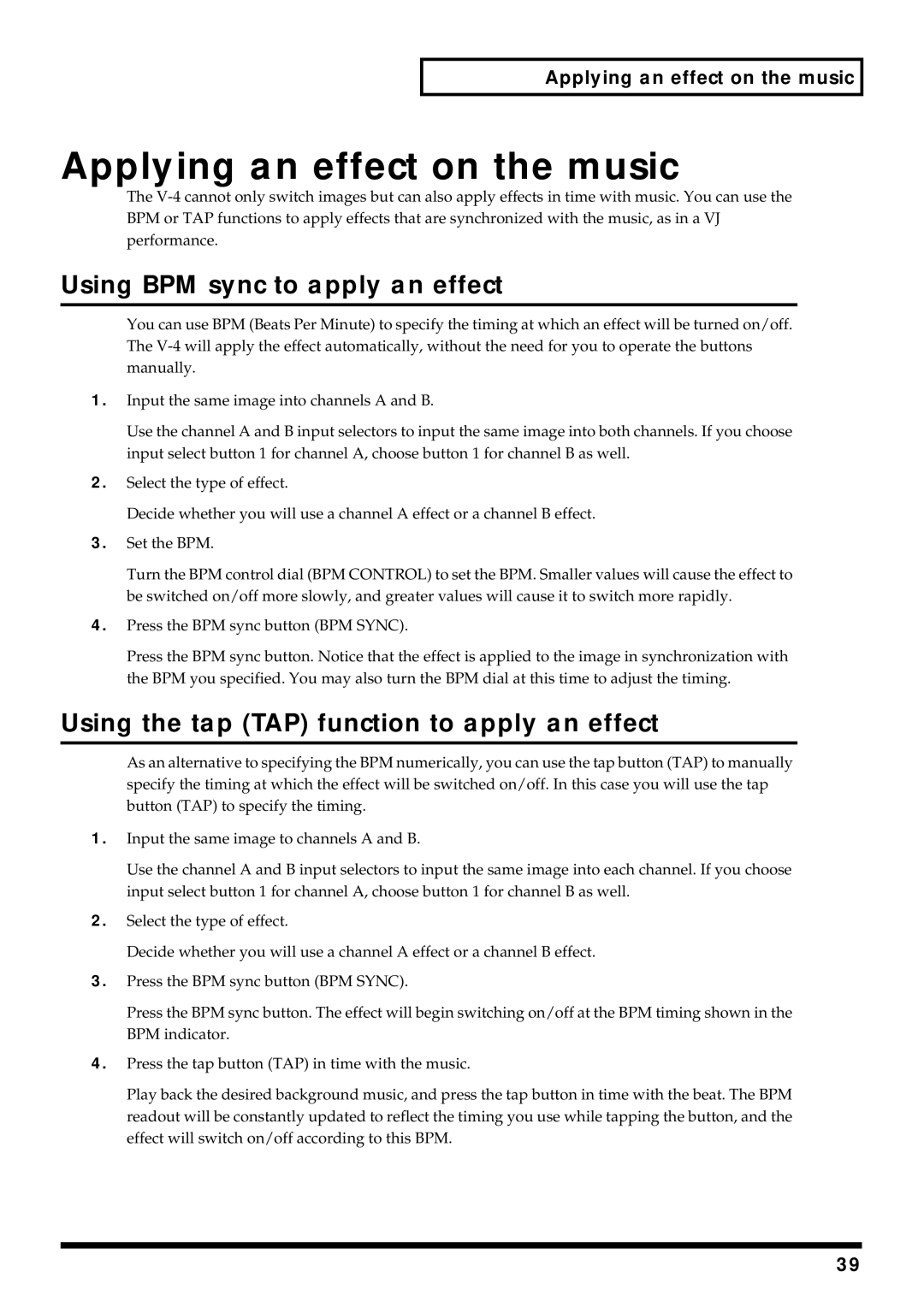Applying an effect on the music
Applying an effect on the music
The
Using BPM sync to apply an effect
You can use BPM (Beats Per Minute) to specify the timing at which an effect will be turned on/off. The
1.Input the same image into channels A and B.
Use the channel A and B input selectors to input the same image into both channels. If you choose input select button 1 for channel A, choose button 1 for channel B as well.
2.Select the type of effect.
Decide whether you will use a channel A effect or a channel B effect.
3.Set the BPM.
Turn the BPM control dial (BPM CONTROL) to set the BPM. Smaller values will cause the effect to be switched on/off more slowly, and greater values will cause it to switch more rapidly.
4.Press the BPM sync button (BPM SYNC).
Press the BPM sync button. Notice that the effect is applied to the image in synchronization with the BPM you specified. You may also turn the BPM dial at this time to adjust the timing.
Using the tap (TAP) function to apply an effect
As an alternative to specifying the BPM numerically, you can use the tap button (TAP) to manually specify the timing at which the effect will be switched on/off. In this case you will use the tap button (TAP) to specify the timing.
1.Input the same image to channels A and B.
Use the channel A and B input selectors to input the same image into each channel. If you choose input select button 1 for channel A, choose button 1 for channel B as well.
2.Select the type of effect.
Decide whether you will use a channel A effect or a channel B effect.
3.Press the BPM sync button (BPM SYNC).
Press the BPM sync button. The effect will begin switching on/off at the BPM timing shown in the BPM indicator.
4.Press the tap button (TAP) in time with the music.
Play back the desired background music, and press the tap button in time with the beat. The BPM readout will be constantly updated to reflect the timing you use while tapping the button, and the effect will switch on/off according to this BPM.
39