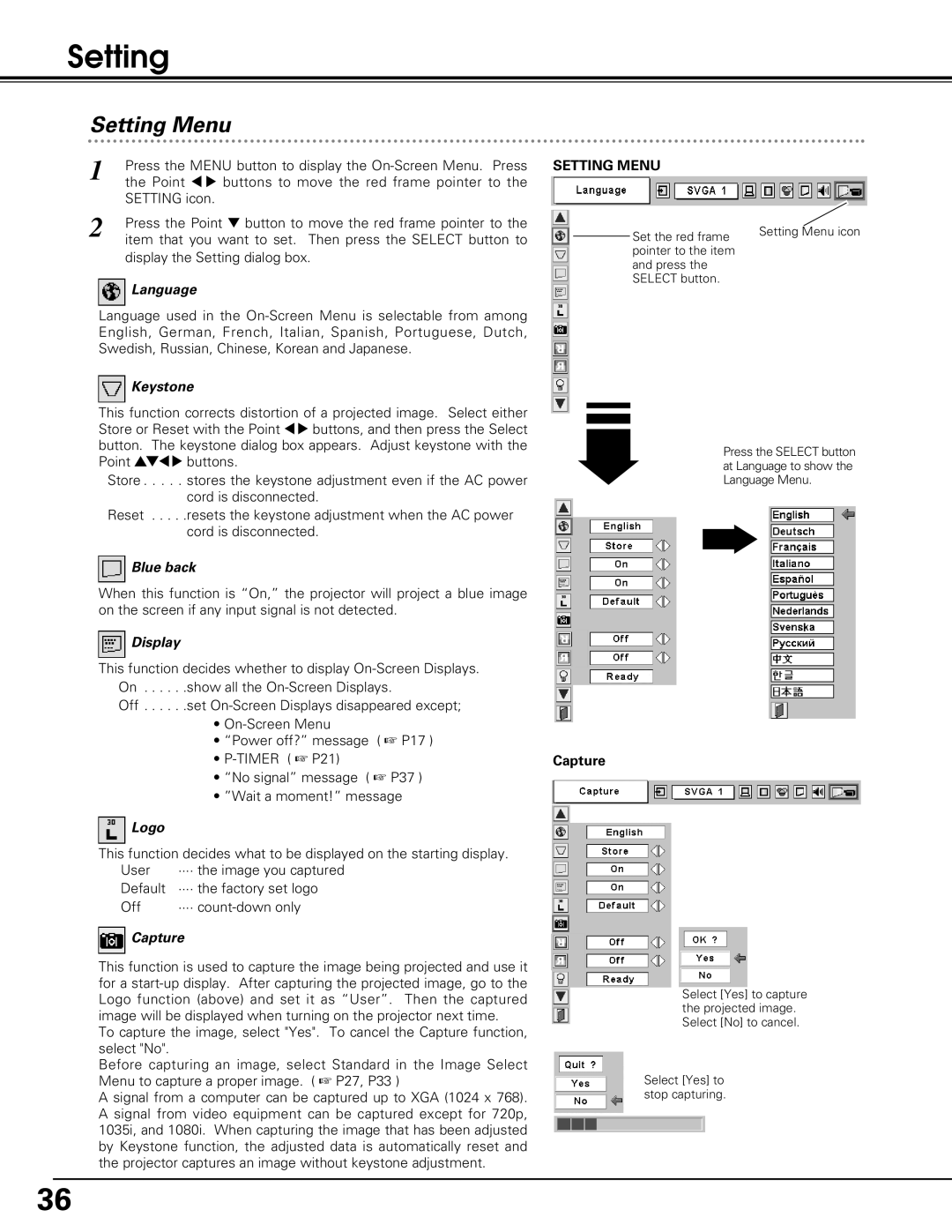Setting
Setting Menu
1 | Press the MENU button to display the |
| the Point 7 8 buttons to move the red frame pointer to the |
| SETTING icon. |
2 | Press the Point d button to move the red frame pointer to the |
| item that you want to set. Then press the SELECT button to |
display the Setting dialog box.
 Language
Language
Language used in the
 Keystone
Keystone
This function corrects distortion of a projected image. Select either Store or Reset with the Point 78 buttons, and then press the Select button. The keystone dialog box appears. Adjust keystone with the Point ed78 buttons.
Store . . . . . stores the keystone adjustment even if the AC power cord is disconnected.
Reset . . . . .resets the keystone adjustment when the AC power cord is disconnected.
 Blue back
Blue back
When this function is “On,” the projector will project a blue image on the screen if any input signal is not detected.
 Display
Display
This function decides whether to display
Off . . . . . .set
•
•“Power off?” message ( ☞ P17 )
•
•“No signal” message ( ☞ P37 )
•”Wait a moment!” message
 Logo
Logo
This function decides what to be displayed on the starting display.
User | ···· the image you captured |
Default | ···· the factory set logo |
Off | ···· |
 Capture
Capture
This function is used to capture the image being projected and use it for a
To capture the image, select "Yes". To cancel the Capture function, select "No".
Before capturing an image, select Standard in the Image Select Menu to capture a proper image. ( ☞ P27, P33 )
A signal from a computer can be captured up to XGA (1024 x 768). A signal from video equipment can be captured except for 720p, 1035i, and 1080i. When capturing the image that has been adjusted by Keystone function, the adjusted data is automatically reset and the projector captures an image without keystone adjustment.
SETTING MENU
Set the red frame | Setting Menu icon |
| |
pointer to the item |
|
and press the |
|
SELECT button. |
|
Press the SELECT button at Language to show the Language Menu.
Capture
Select [Yes] to capture the projected image. Select [No] to cancel.
Select [Yes] to stop capturing.
36