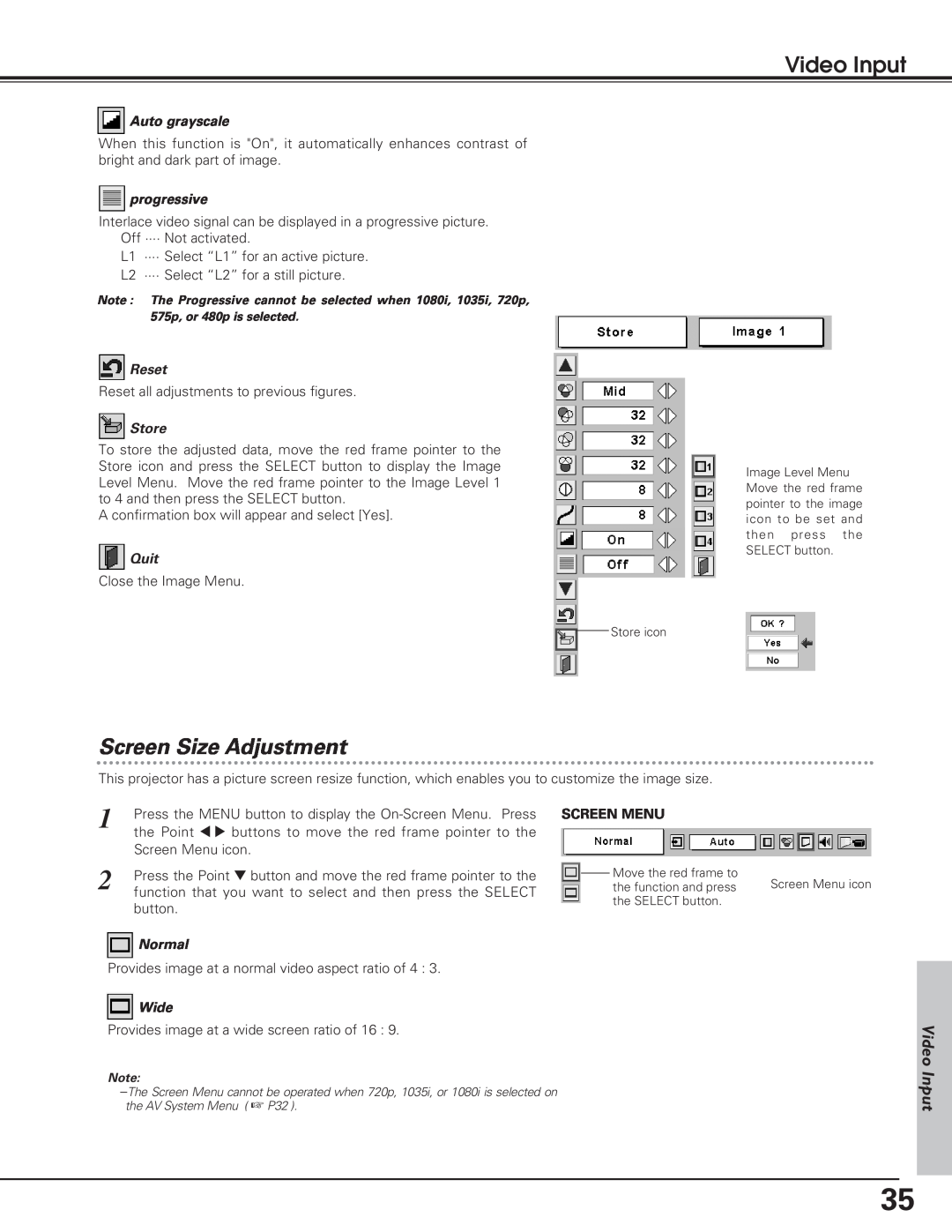Video Input
![]() Auto grayscale
Auto grayscale
When this function is "On", it automatically enhances contrast of bright and dark part of image.
![]() progressive
progressive
Interlace video signal can be displayed in a progressive picture. Off ···· Not activated.
L1 ···· Select “L1” for an active picture.
L2 ···· Select “L2” for a still picture.
Note : The Progressive cannot be selected when 1080i, 1035i, 720p, 575p, or 480p is selected.
![]() Reset
Reset
Reset all adjustments to previous figures.
![]() Store
Store
To store the adjusted data, move the red frame pointer to the Store icon and press the SELECT button to display the Image Level Menu. Move the red frame pointer to the Image Level 1 to 4 and then press the SELECT button.
A confirmation box will appear and select [Yes].
![]() Quit
Quit
Close the Image Menu.
Image Level Menu Move the red frame pointer to the image icon to be set and then press the SELECT button.
Store icon
Screen Size Adjustment
This projector has a picture screen resize function, which enables you to customize the image size.
1 | Press the MENU button to display the |
| the Point 7 8 buttons to move the red frame pointer to the |
| Screen Menu icon. |
2 | Press the Point d button and move the red frame pointer to the |
| function that you want to select and then press the SELECT |
button.
![]() Normal
Normal
Provides image at a normal video aspect ratio of 4 : 3.
![]() Wide
Wide
Provides image at a wide screen ratio of 16 : 9.
SCREEN MENU
![]() Move the red frame to
Move the red frame to
the function and press Screen Menu icon the SELECT button.
Video
Note:
Input
35