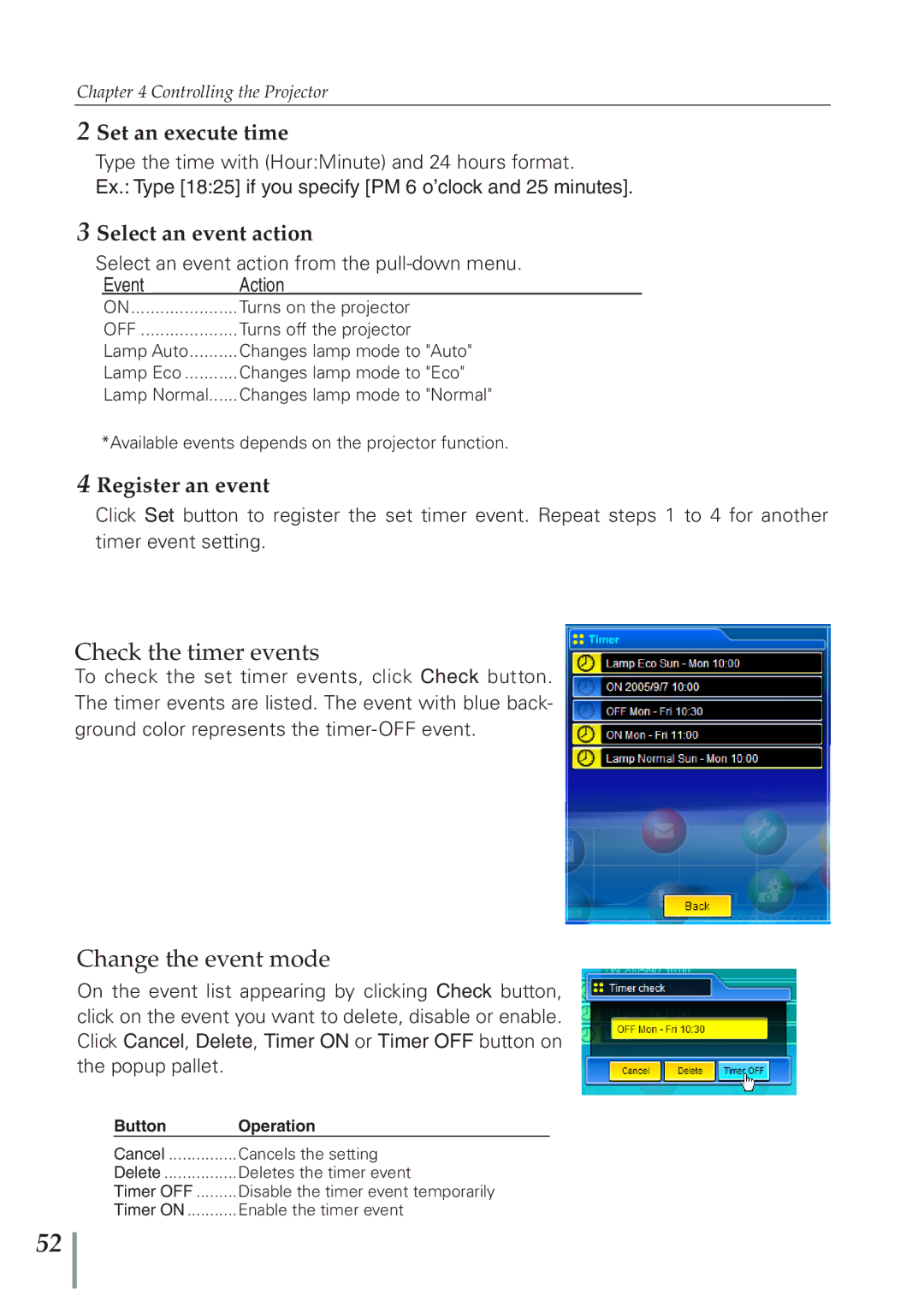PJNET-300 specifications
The Eiki PJNET-300 is an advanced projector designed for both professional and educational environments, offering a blend of high performance, versatility, and ease of use. Known for its impressive image quality and reliability, this model has gained recognition for its innovative technologies tailored to meet diverse presentation needs.One of the standout features of the Eiki PJNET-300 is its high-resolution display capability. With a native resolution of 1920x1080 pixels, it delivers crystal-clear images that capture every detail, making it ideal for showcasing high-definition content. The projector is equipped with a brightness level of up to 3,000 ANSI lumens, ensuring vibrant images even in well-lit rooms. This capability allows users to conduct presentations in various environments without the need for dimming lights.
In terms of connectivity, the Eiki PJNET-300 excels with a wide range of input options. It supports HDMI, VGA, and USB connections, accommodating various devices such as laptops, tablets, and video players. The inclusion of an integrated wireless module enables easy screen sharing from mobile devices, further enhancing collaborative efforts during presentations.
The projector's built-in digital keystone correction feature ensures that images remain perfectly aligned, regardless of the angle from which they are projected. This technological advancement allows users to set up the unit in less-than-ideal locations while still delivering a professional-quality display.
The Eiki PJNET-300 also boasts a robust lamp life, with the ability to last up to 10,000 hours in eco-mode. This significantly reduces maintenance costs and downtime, making it a cost-effective choice for institutions and businesses alike. Additionally, the projector operates quietly, ensuring that it does not become a distraction during critical presentations.
Another noteworthy characteristic is its user-friendly interface. The simplified control panel and intuitive menu system allow users to navigate settings effortlessly, even for those who may not be tech-savvy. The favorable weight and compact design make the PJNET-300 highly portable, making it easy to transport between different locations.
In conclusion, the Eiki PJNET-300 stands out in the competitive projector market due to its combination of high-resolution output, versatile connectivity options, advanced correction technology, and user-friendly design. Whether for a business presentation, classroom teaching, or home theater use, the Eiki PJNET-300 is poised to provide exceptional performance and reliability.