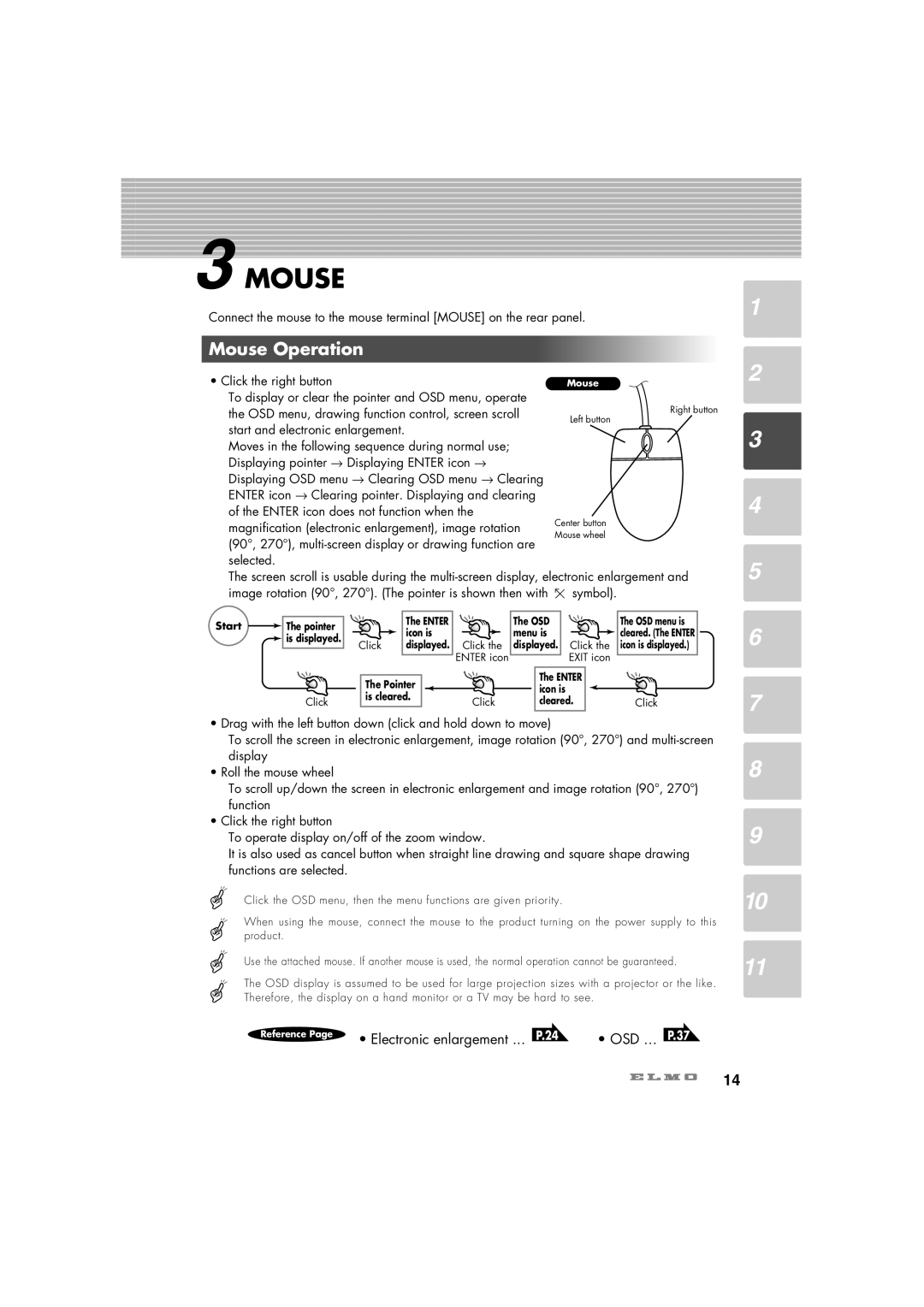3 MOUSE
Connect the mouse to the mouse terminal [MOUSE] on the rear panel.
Mouse Operation
• Click the right button To display or clear the pointer and OSD menu, operate
the OSD menu, drawing function control, screen scroll start and electronic enlargement.
Moves in the following sequence during normal use; Displaying pointer → Displaying ENTER icon → Displaying OSD menu → Clearing OSD menu → Clearing ENTER icon → Clearing pointer. Displaying and clearing of the ENTER icon does not function when the magnification (electronic enlargement), image rotation
(90°, 270°),
The screen scroll is usable during the
image rotation (90°, 270°). (The pointer is shown then with | symbol). |
1
2
3
4
5
Start | The pointer |
| is displayed. |
| Click |
| The ENTER |
| The OSD | |
| icon is |
| menu is | |
Click | displayed. Click the | displayed. Click the | ||
|
| ENTER icon | EXIT icon | |
The Pointer |
| The ENTER | ||
| icon is | |||
is cleared. |
| |||
Click | cleared. | |||
|
| |||
The OSD menu is cleared. (The ENTER icon is displayed.)
Click
6
7
•Drag with the left button down (click and hold down to move)
To scroll the screen in electronic enlargement, image rotation (90°, 270°) and
•Roll the mouse wheel
To scroll up/down the screen in electronic enlargement and image rotation (90°, 270°) function
•Click the right button
To operate display on/off of the zoom window.
It is also used as cancel button when straight line drawing and square shape drawing functions are selected.
Click the OSD menu, then the menu functions are given priority.
When using the mouse, connect the mouse to the product turning on the power supply to this product.
Use the attached mouse. If another mouse is used, the normal operation cannot be guaranteed.
The OSD display is assumed to be used for large projection sizes with a projector or the like. Therefore, the display on a hand monitor or a TV may be hard to see.
Reference Page | • Electronic enlargement ... | P.24 | • OSD ... P.37 |
|
8
9
10
11
14