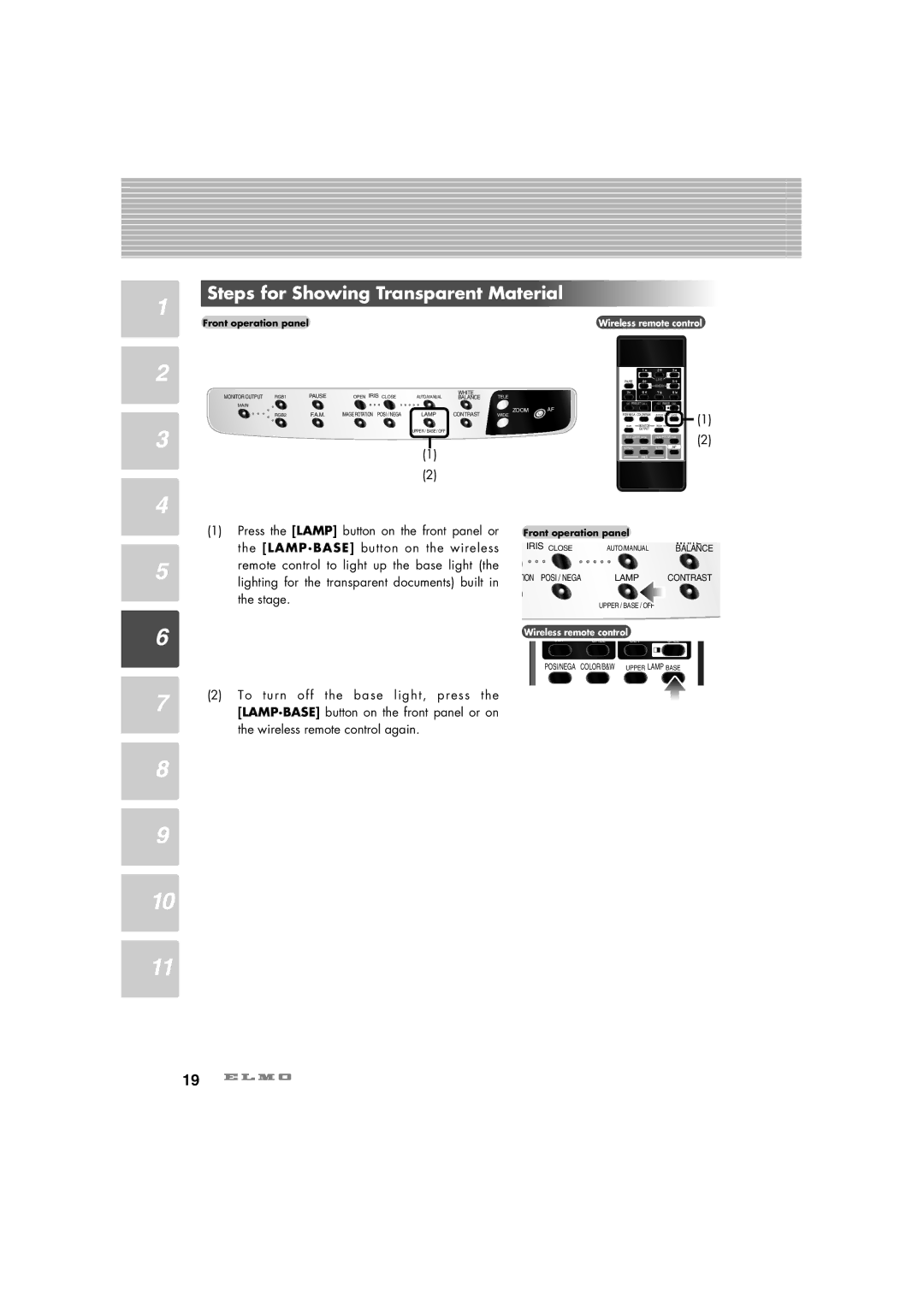1
Steps for Showing Transparent Material
Front operation panel | Wireless remote control |
2
3
4
MONITOR OUTPUT |
| PAUSE | OPEN IRIS CLOSE |
| WHITE |
|
|
RGB1 | AUTO/MANUAL | BALANCE | TELE |
| |||
MAIN |
|
|
|
|
| ZOOM | AF |
| RGB2 | F.A.M. | IMAGE ROTATION POSI / NEGA | LAMP | CONTRAST | ||
| WIDE |
| |||||
|
|
|
| UPPER / BASE / OFF |
|
|
|
(1)
(2)
PAUSE |
| LIVE |
|
|
| MEMORY |
|
2x |
|
|
|
SET PRESET CALL | SET IMAGE CALL | ||
POSI/NEGA | COLOR/B&W | UPPER LAMP BASE | |
MAIN | MONITOR | RGB1 | RGB2 |
| OUTPUT |
|
|
TELE ZOOM WIDE | NEAR FOCUS FAR | ||
NORMAL OPEN CLOSE AF
IRIS
(1)
(2)
5
6
(1)Press the [LAMP] button on the front panel or the [LAMP.BASE] button on the wireless remote control to light up the base light (the lighting for the transparent documents) built in the stage.
Front operation panel
IRIS CLOSE |
| WHITE |
AUTO/MANUAL | BALANCE | |
TION POSI / NEGA | LAMP | CONTRAST |
UPPER / BASE / OFF |
| |
Wireless remote control | CALL | |
CALL | SET | |
POSI/NEGA COLOR/B&W UPPER LAMP BASE | ||
7
8
9
10
11
(2)To turn off the base light, press the [LAMP.BASE] button on the front panel or on the wireless remote control again.
19