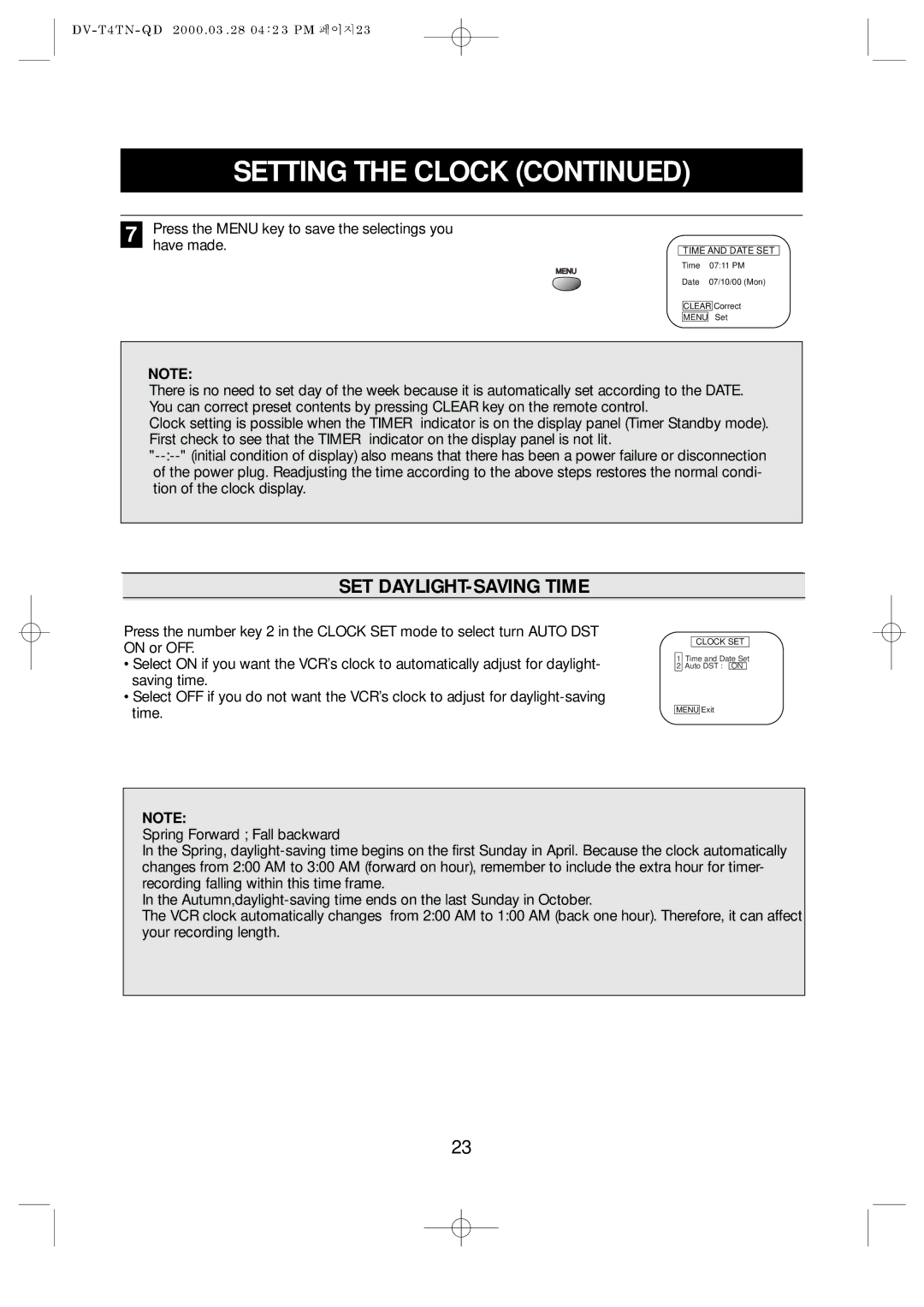SETTING THE CLOCK (CONTINUED)
7 | Press the MENU key to save the selectings you |
|
|
|
|
|
|
|
|
| have made. |
|
|
|
|
|
|
|
|
|
|
|
|
|
| TIME AND DATE SET | |||
|
|
|
|
|
| Time | 07:11 PM | ||
|
|
|
|
|
| Date | 07/10/00 (Mon) | ||
|
|
|
|
|
|
|
|
|
|
|
|
|
|
|
|
| CLEAR | Correct | |
|
|
|
|
|
|
|
|
| Set |
|
|
|
|
|
|
| MENU |
| |
NOTE:
There is no need to set day of the week because it is automatically set according to the DATE. You can correct preset contents by pressing CLEAR key on the remote control.
Clock setting is possible when the TIMER indicator is on the display panel (Timer Standby mode). First check to see that the TIMER indicator on the display panel is not lit.
SET DAYLIGHT-SAVING TIME
Press the number key 2 in the CLOCK SET mode to select turn AUTO DST ON or OFF.
•Select ON if you want the VCR’s clock to automatically adjust for daylight- saving time.
•Select OFF if you do not want the VCR’s clock to adjust for
CLOCK SET
1Time and Date Set
2Auto DST : ON
MENU Exit
NOTE:
Spring Forward ; Fall backward
In the Spring,
In the
The VCR clock automatically changes from 2:00 AM to 1:00 AM (back one hour). Therefore, it can affect your recording length.
23