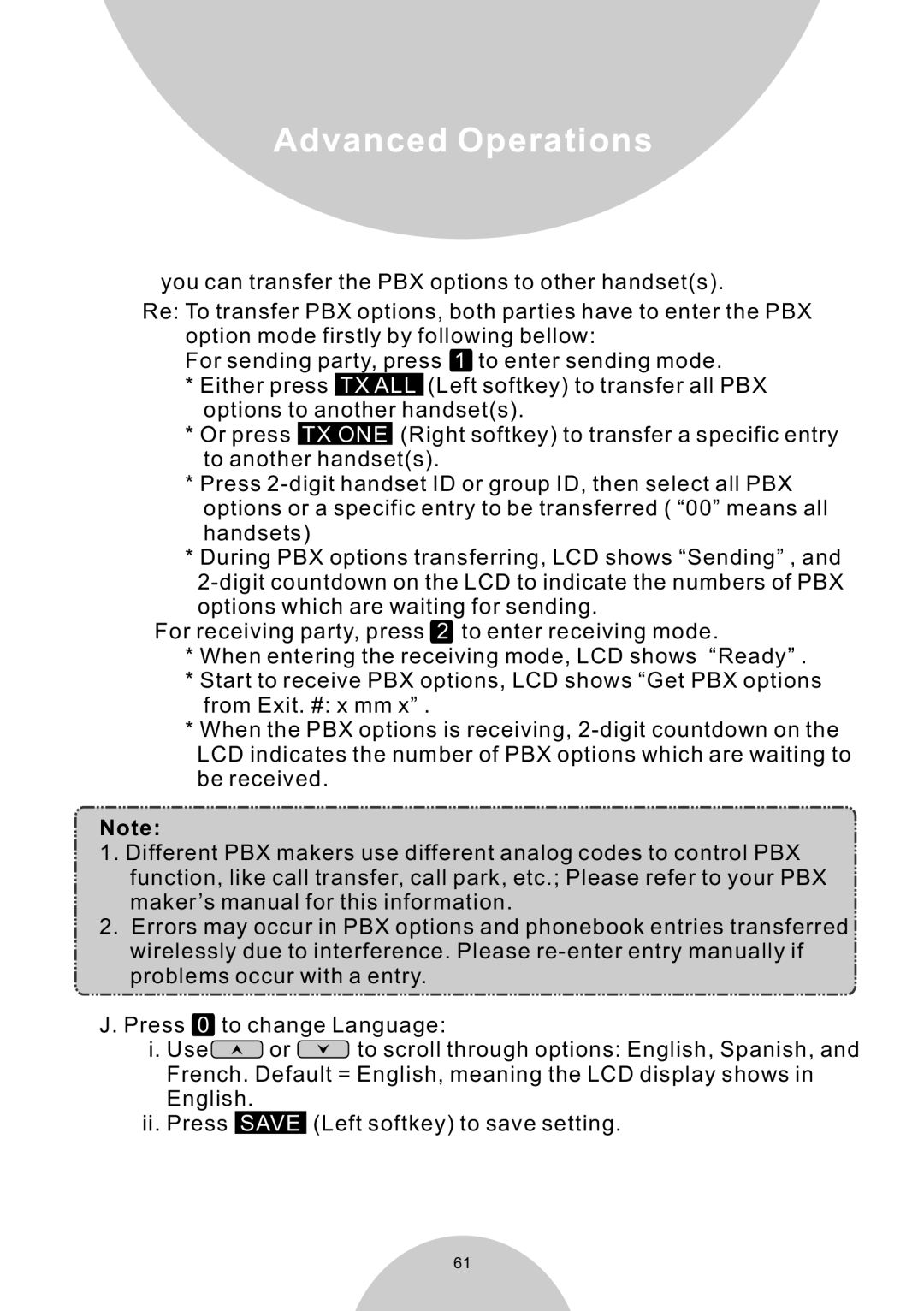Advanced Operations
you can transfer the PBX options to other handset(s).
Re: To transfer PBX options, both parties have to enter the PBX option mode firstly by following bellow:
For sending party, press 1 to enter sending mode.
*Either press TX ALL (Left softkey) to transfer all PBX options to another handset(s).
*Or press TX ONE (Right softkey) to transfer a specific entry to another handset(s).
*Press
*During PBX options transferring, LCD shows “Sending” , and
options which are waiting for sending.
For receiving party, press 2 to enter receiving mode.
*When entering the receiving mode, LCD shows “Ready” .
*Start to receive PBX options, LCD shows “Get PBX options from Exit. #: x mm x” .
*When the PBX options is receiving,
Note:
1.Different PBX makers use different analog codes to control PBX function, like call transfer, call park, etc.; Please refer to your PBX maker’s manual for this information.
2.Errors may occur in PBX options and phonebook entries transferred wirelessly due to interference. Please
J.Press 0 to change Language:
i.Use![]()
![]()
![]() or
or ![]()
![]()
![]() to scroll through options: English, Spanish, and French. Default = English, meaning the LCD display shows in English.
to scroll through options: English, Spanish, and French. Default = English, meaning the LCD display shows in English.
ii.Press SAVE (Left softkey) to save setting.
61