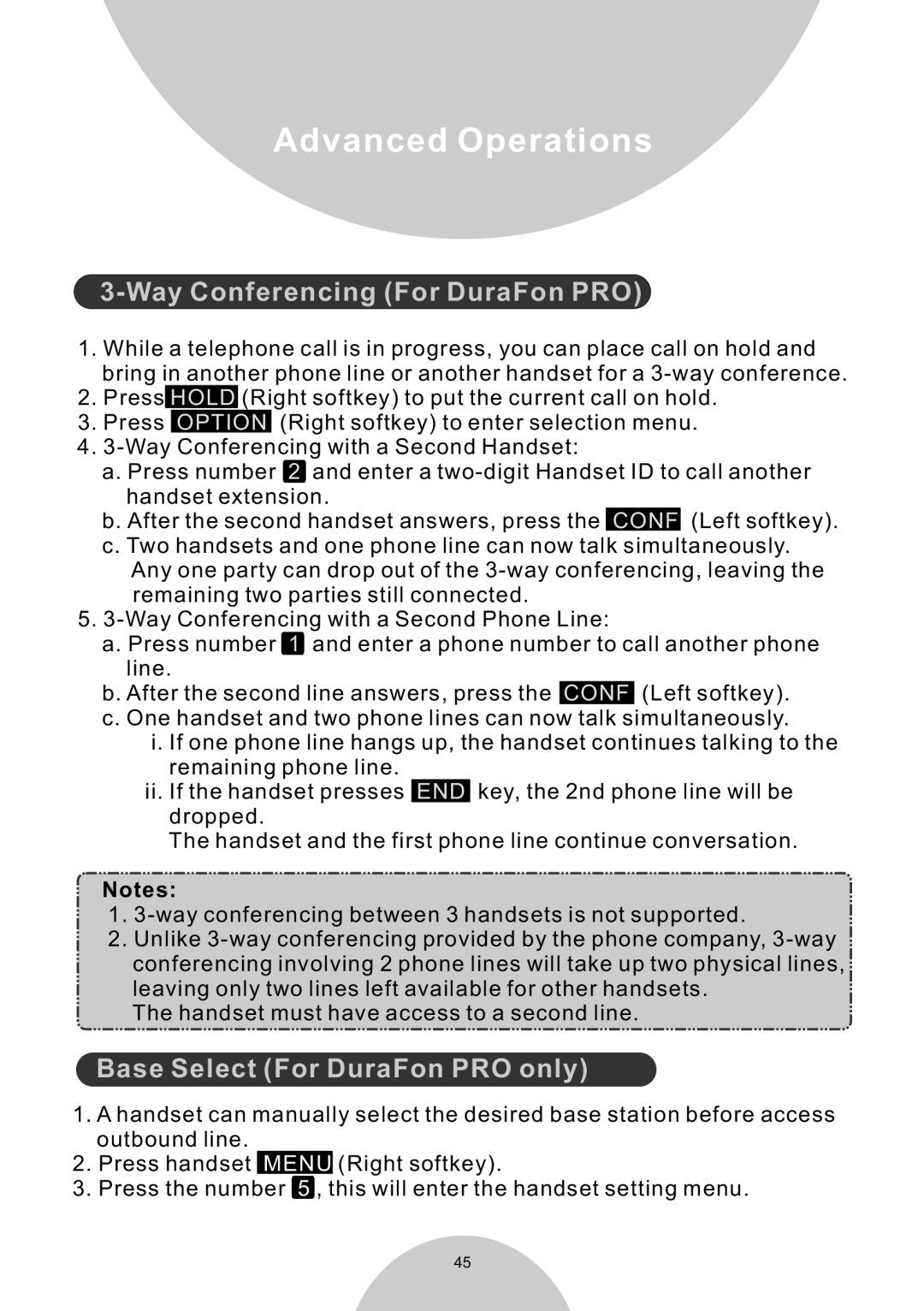Advanced Operations
3-Way Conferencing (For DuraFon PRO)
1.While a telephone call is in progress, you can place call on hold and bring in another phone line or another handset for a
2.Press HOLD (Right softkey) to put the current call on hold.
3.Press OPTION (Right softkey) to enter selection menu.
4.
a.Press number 2 and enter a
b.After the second handset answers, press the CONF (Left softkey).
c.Two handsets and one phone line can now talk simultaneously.
Any one party can drop out of the
5.
a.Press number 1 and enter a phone number to call another phone line.
b.After the second line answers, press the CONF (Left softkey).
c.One handset and two phone lines can now talk simultaneously.
i.If one phone line hangs up, the handset continues talking to the remaining phone line.
ii.If the handset presses END key, the 2nd phone line will be dropped.
The handset and the first phone line continue conversation.
Notes:
1.
2.Unlike
The handset must have access to a second line.
Base Select (For DuraFon PRO only)
1.A handset can manually select the desired base station before access outbound line.
2.Press handset MENU (Right softkey).
3.Press the number 5 , this will enter the handset setting menu.
45