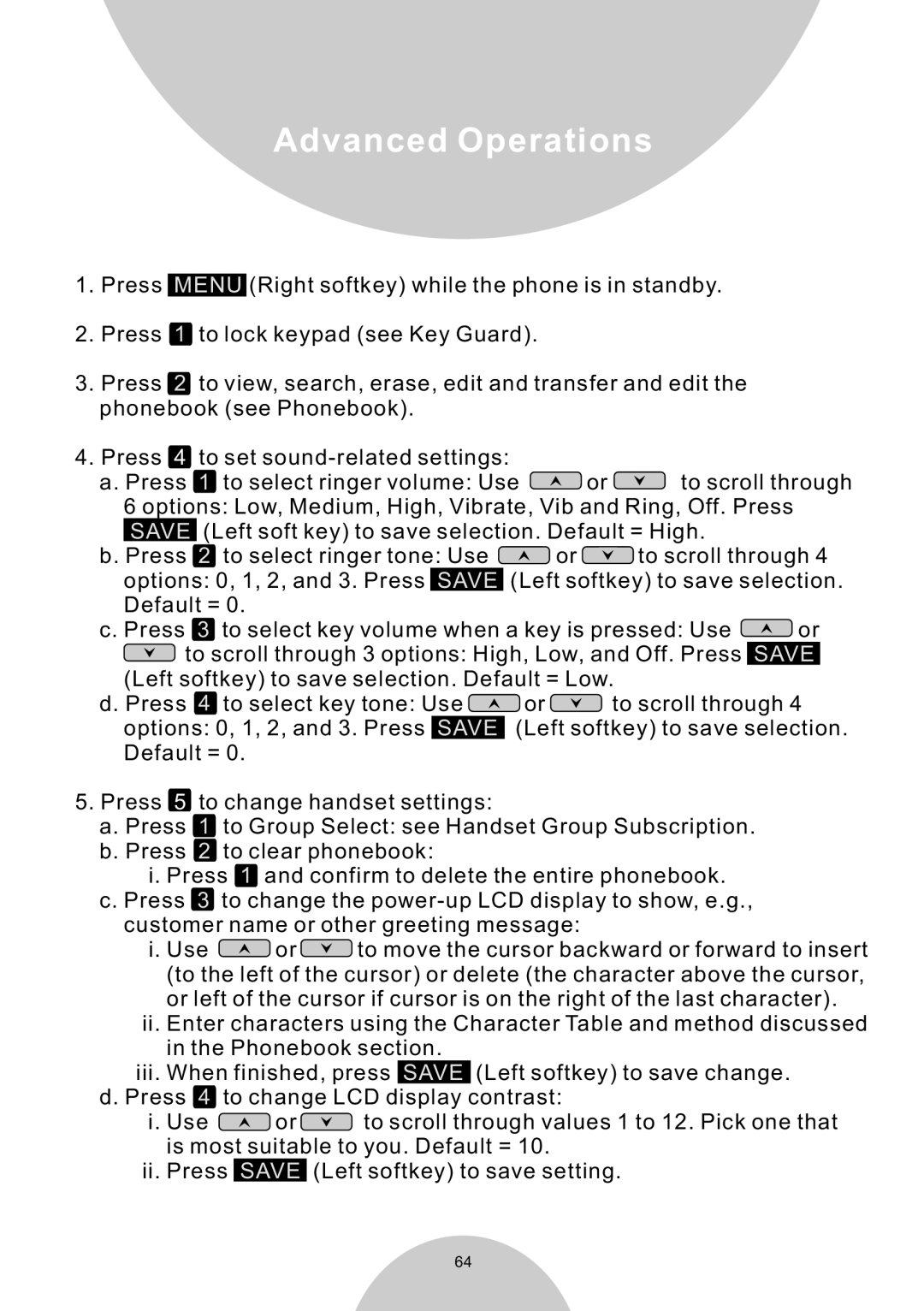Advanced Operations
1.Press MENU (Right softkey) while the phone is in standby.
2.Press 1 to lock keypad (see Key Guard).
3.Press 2 to view, search, erase, edit and transfer and edit the phonebook (see Phonebook).
4.Press 4 to set
a. Press 1 to select ringer volume: Use | or | to scroll through | ||
6 options: Low, Medium, High, Vibrate, Vib and Ring, Off. Press |
| |||
SAVE (Left soft key) to save selection. Default = High. |
| |||
b. Press 2 to select ringer tone: Use |
| or | to scroll through 4 | |
options: 0, 1, 2, and 3. Press SAVE | (Left softkey) to save selection. | |||
Default = 0. |
|
|
|
|
c. Press 3 to select key volume when a key is pressed: Use | or | |||
to scroll through 3 options: High, Low, and Off. Press SAVE | ||||
(Left softkey) to save selection. Default = Low. |
| |||
d. Press 4 to select key tone: Use |
| or | to scroll through 4 | |
options: 0, 1, 2, and 3. Press SAVE | (Left softkey) to save selection. | |||
Default = 0. |
|
|
|
|
5.Press 5 to change handset settings:
a.Press 1 to Group Select: see Handset Group Subscription.
b.Press 2 to clear phonebook:
i.Press 1 and confirm to delete the entire phonebook.
c.Press 3 to change the
i.Use ![]()
![]()
![]() or
or ![]()
![]()
![]() to move the cursor backward or forward to insert (to the left of the cursor) or delete (the character above the cursor, or left of the cursor if cursor is on the right of the last character).
to move the cursor backward or forward to insert (to the left of the cursor) or delete (the character above the cursor, or left of the cursor if cursor is on the right of the last character).
ii.Enter characters using the Character Table and method discussed in the Phonebook section.
iii.When finished, press SAVE (Left softkey) to save change.
d.Press 4 to change LCD display contrast:
i.Use ![]()
![]()
![]() or
or ![]()
![]()
![]() to scroll through values 1 to 12. Pick one that is most suitable to you. Default = 10.
to scroll through values 1 to 12. Pick one that is most suitable to you. Default = 10.
ii.Press SAVE (Left softkey) to save setting.
64