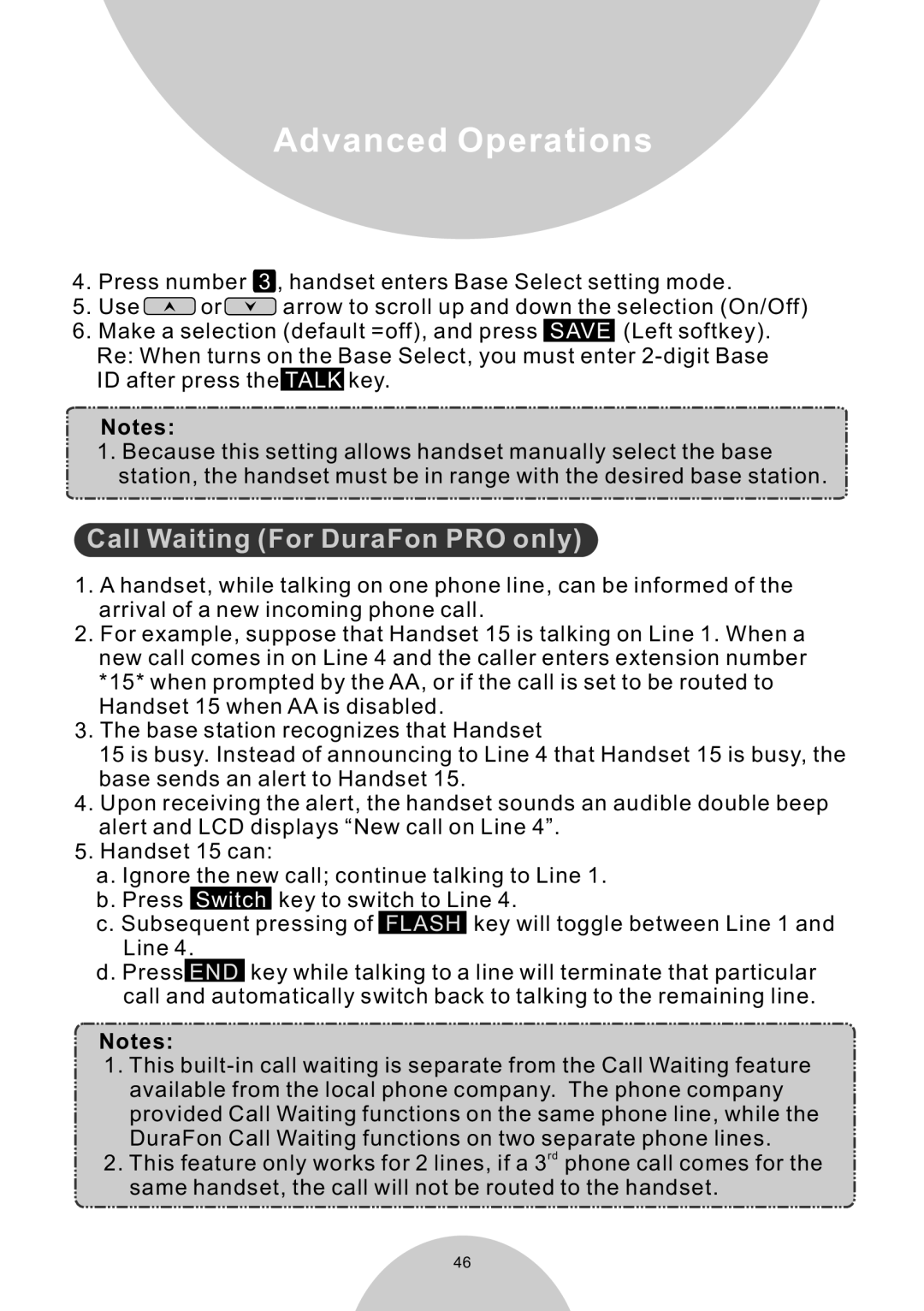Advanced Operations
4.Press number 3 , handset enters Base Select setting mode.
5.Use ![]()
![]()
![]() or
or![]()
![]()
![]() arrow to scroll up and down the selection (On/Off)
arrow to scroll up and down the selection (On/Off)
6.Make a selection (default =off), and press SAVE (Left softkey). Re: When turns on the Base Select, you must enter
Notes:
1.Because this setting allows handset manually select the base station, the handset must be in range with the desired base station.
Call Waiting (For DuraFon PRO only)
1.A handset, while talking on one phone line, can be informed of the arrival of a new incoming phone call.
2.For example, suppose that Handset 15 is talking on Line 1. When a new call comes in on Line 4 and the caller enters extension number *15* when prompted by the AA, or if the call is set to be routed to Handset 15 when AA is disabled.
3.The base station recognizes that Handset
15 is busy. Instead of announcing to Line 4 that Handset 15 is busy, the base sends an alert to Handset 15.
4.Upon receiving the alert, the handset sounds an audible double beep alert and LCD displays “New call on Line 4”.
5.Handset 15 can:
a.Ignore the new call; continue talking to Line 1.
b.Press Switch key to switch to Line 4.
c.Subsequent pressing of FLASH key will toggle between Line 1 and Line 4.
d.Press END key while talking to a line will terminate that particular call and automatically switch back to talking to the remaining line.
Notes:
1.This
2.This feature only works for 2 lines, if a 3rd phone call comes for the same handset, the call will not be routed to the handset.
46