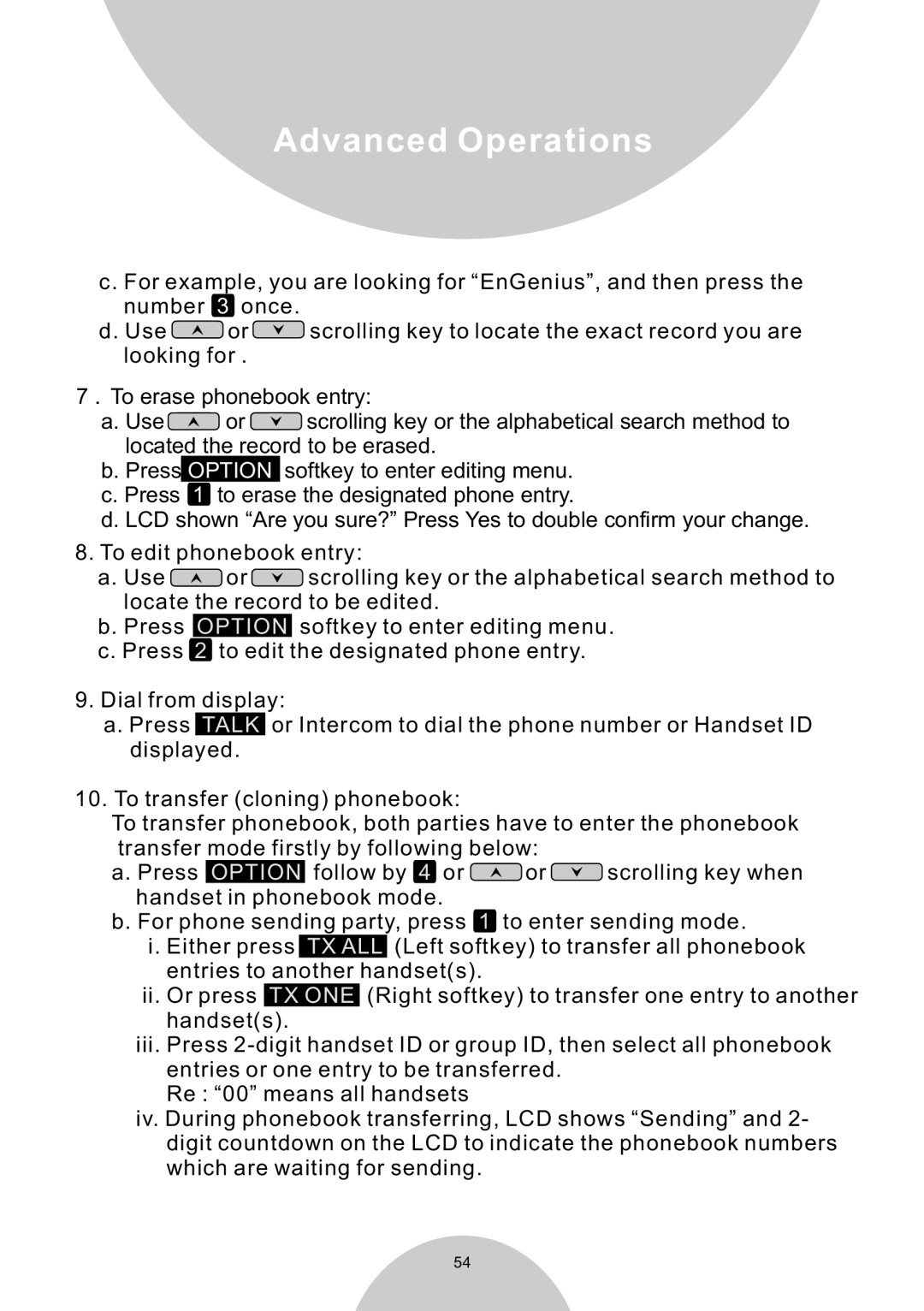Advanced Operations
c. For example, you are looking for “EnGenius”, and then press the number 3 once.
d. Use ![]()
![]()
![]() or
or ![]()
![]()
![]() scrolling key to locate the exact record you are looking for .
scrolling key to locate the exact record you are looking for .
7. To erase phonebook entry:
a. Use![]()
![]()
![]() or
or ![]()
![]()
![]() scrolling key or the alphabetical search method to located the record to be erased.
scrolling key or the alphabetical search method to located the record to be erased.
b. Press OPTION softkey to enter editing menu. c. Press 1 to erase the designated phone entry.
d. LCD shown “Are you sure?” Press Yes to double confirm your change.
8.To edit phonebook entry:
a.Use ![]()
![]()
![]() or
or ![]()
![]()
![]() scrolling key or the alphabetical search method to locate the record to be edited.
scrolling key or the alphabetical search method to locate the record to be edited.
b.Press OPTION softkey to enter editing menu.
c.Press 2 to edit the designated phone entry.
9.Dial from display:
a.Press TALK or Intercom to dial the phone number or Handset ID displayed.
10.To transfer (cloning) phonebook:
To transfer phonebook, both parties have to enter the phonebook transfer mode firstly by following below:
a. Press OPTION follow by 4 or ![]()
![]()
![]() or
or ![]()
![]()
![]() scrolling key when handset in phonebook mode.
scrolling key when handset in phonebook mode.
b. For phone sending party, press 1 to enter sending mode.
i. Either press TX ALL (Left softkey) to transfer all phonebook entries to another handset(s).
ii.Or press TX ONE (Right softkey) to transfer one entry to another handset(s).
iii.Press
Re : “00” means all handsets
iv.During phonebook transferring, LCD shows “Sending” and 2- digit countdown on the LCD to indicate the phonebook numbers which are waiting for sending.
54