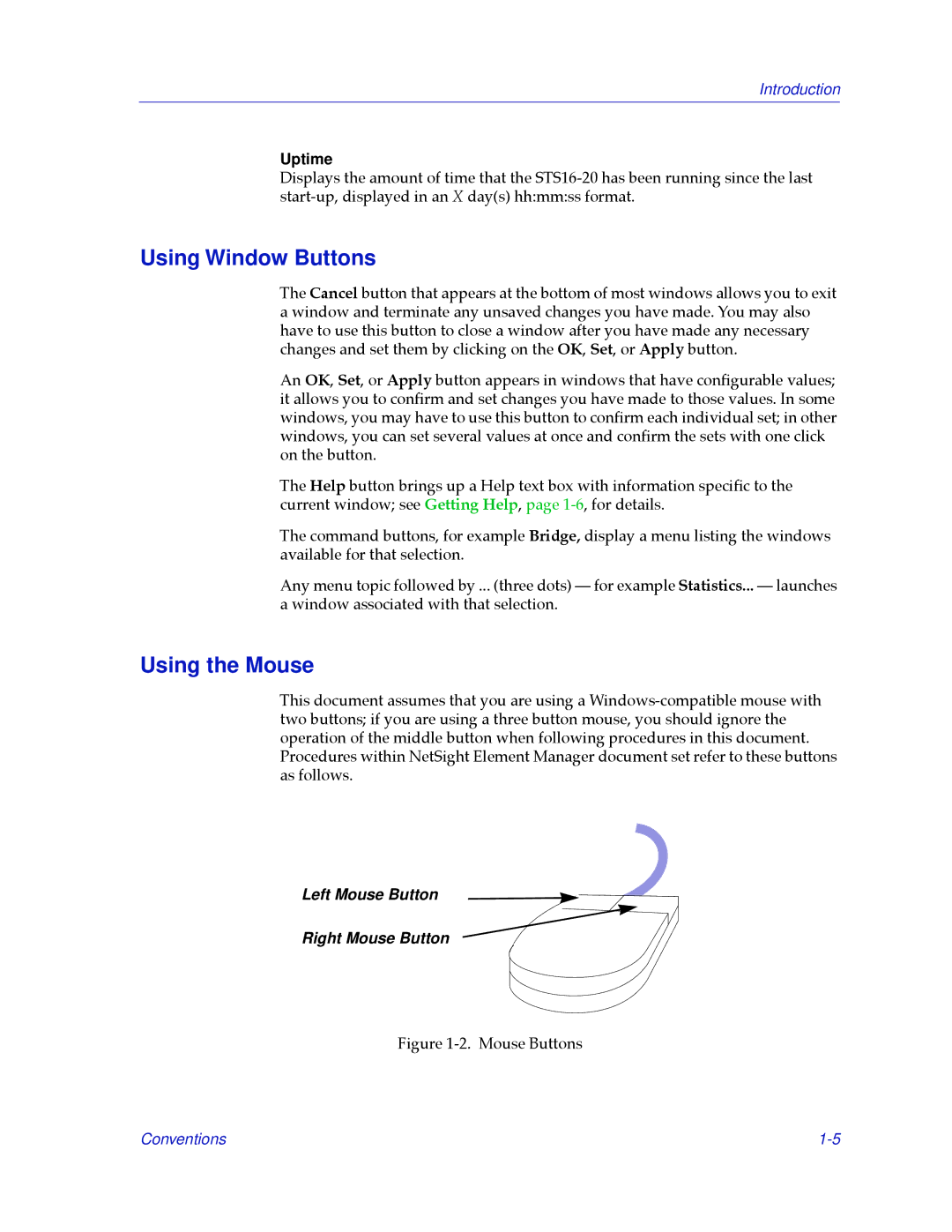Introduction
Uptime
Displays the amount of time that the
Using Window Buttons
The Cancel button that appears at the bottom of most windows allows you to exit a window and terminate any unsaved changes you have made. You may also have to use this button to close a window after you have made any necessary changes and set them by clicking on the OK, Set, or Apply button.
An OK, Set, or Apply button appears in windows that have conÞgurable values; it allows you to conÞrm and set changes you have made to those values. In some windows, you may have to use this button to conÞrm each individual set; in other windows, you can set several values at once and conÞrm the sets with one click on the button.
The Help button brings up a Help text box with information speciÞc to the current window; see Getting Help, page
The command buttons, for example Bridge, display a menu listing the windows available for that selection.
Any menu topic followed by ... (three dots) Ñ for example Statistics... Ñ launches a window associated with that selection.
Using the Mouse
This document assumes that you are using a
Left Mouse Button
Right Mouse Button
Figure 1-2. Mouse Buttons
Conventions |